1 the fader detail window, The fader detail window -3 – Cadac SAM User Manual
Page 61
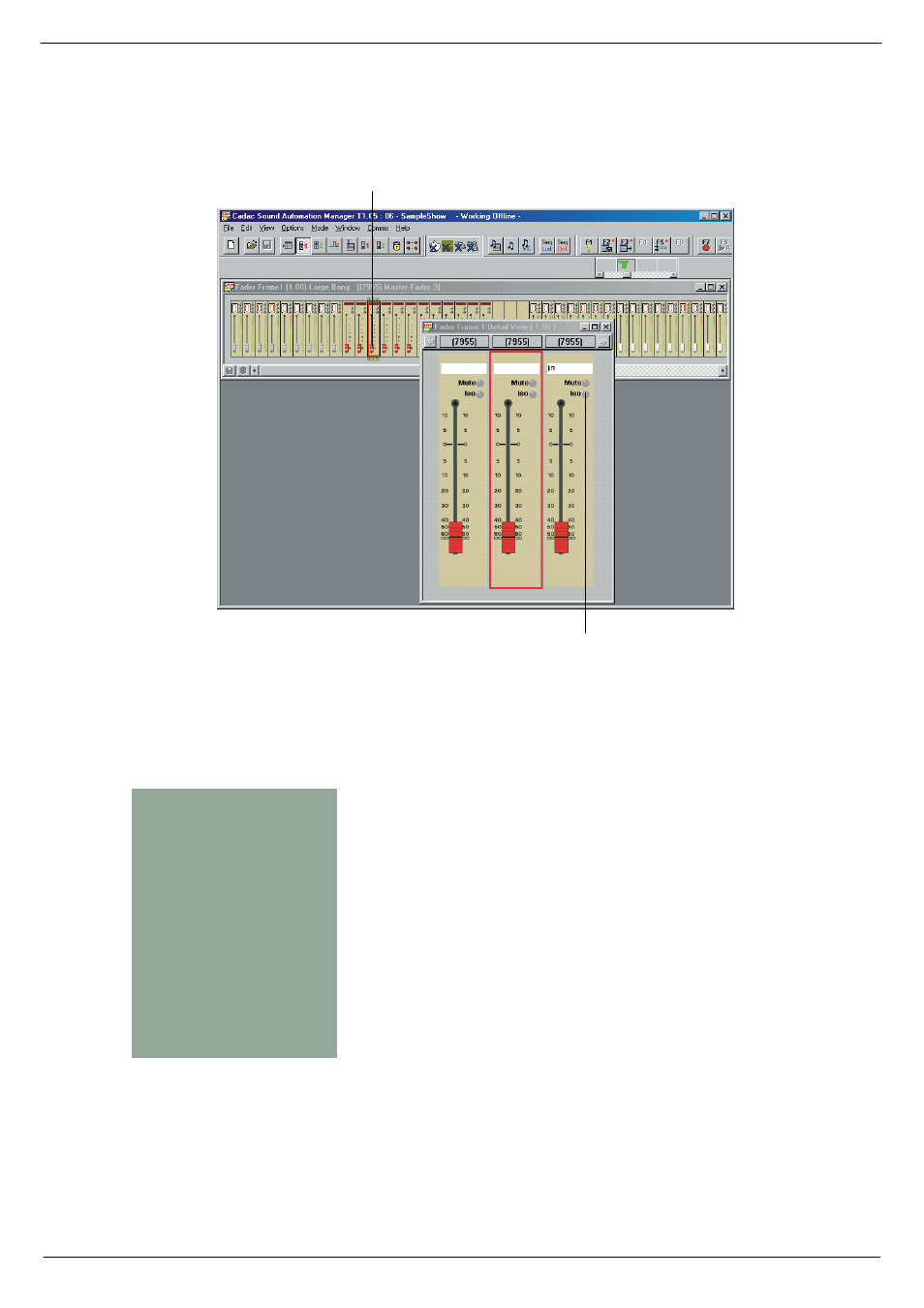
Viewing and editing the Cue data
7-3
Revision SAM2005-2
Sound Automation Manager
:1514
7KH#)DGHU#GHWDLO#ZLQGRZ
If you double-click on the selected fader, a fader detail window opens.
The Fader detail window offers a larger display of the faders. The associated controls
can be clicked or dragged to change the data.
In the fader detail window, you can:
■
■
■
■
Click and activate individual functions and see how the LEDs switch on and off.
■
■
■
■
Drag the fader knob to a new position.
■
■
■
■
Enter an alphanumeric title for each master fader in its associated Edit Box.
■
■
■
■
Use the Quick Keys to enter or change data items.
The facilities vary according to the console faders., They do however follow the same
style.
In circumstances where the destination of a key press is ambiguous e.g. a module
with several MUTE sections, individual items within the fader can be selected. The
item can then be selected and so receive the key presses.
FIG 7-3. The fader detail window.
'RXEOH0FOLFN#RQ#WKH#IDGHU
&OLFN#RQ#IXQFWLRQV#WR#HGLW#WKH#FXH
QUICK KEYS
You can use the keys below to
enter data into the selected
fader(s):
Left arrow: Selects next fader to
the left
Right arrow: Selects next fader to
the right
0-9, A-F: If the fader has a 7-seg-
ment display, this button updates it
M: Toggles the MUTE
X: Toggles the Aux/VCA
These keys work for frame views
and detail views.