4 starting a show, 1 starting the sound automation manager, 2 the cue window – Cadac SAM User Manual
Page 27: Starting the sound automation manager -1, The cue window -1, 76wduwlqj#d#vkrz, 715 7kh#&xh#:lqgrz
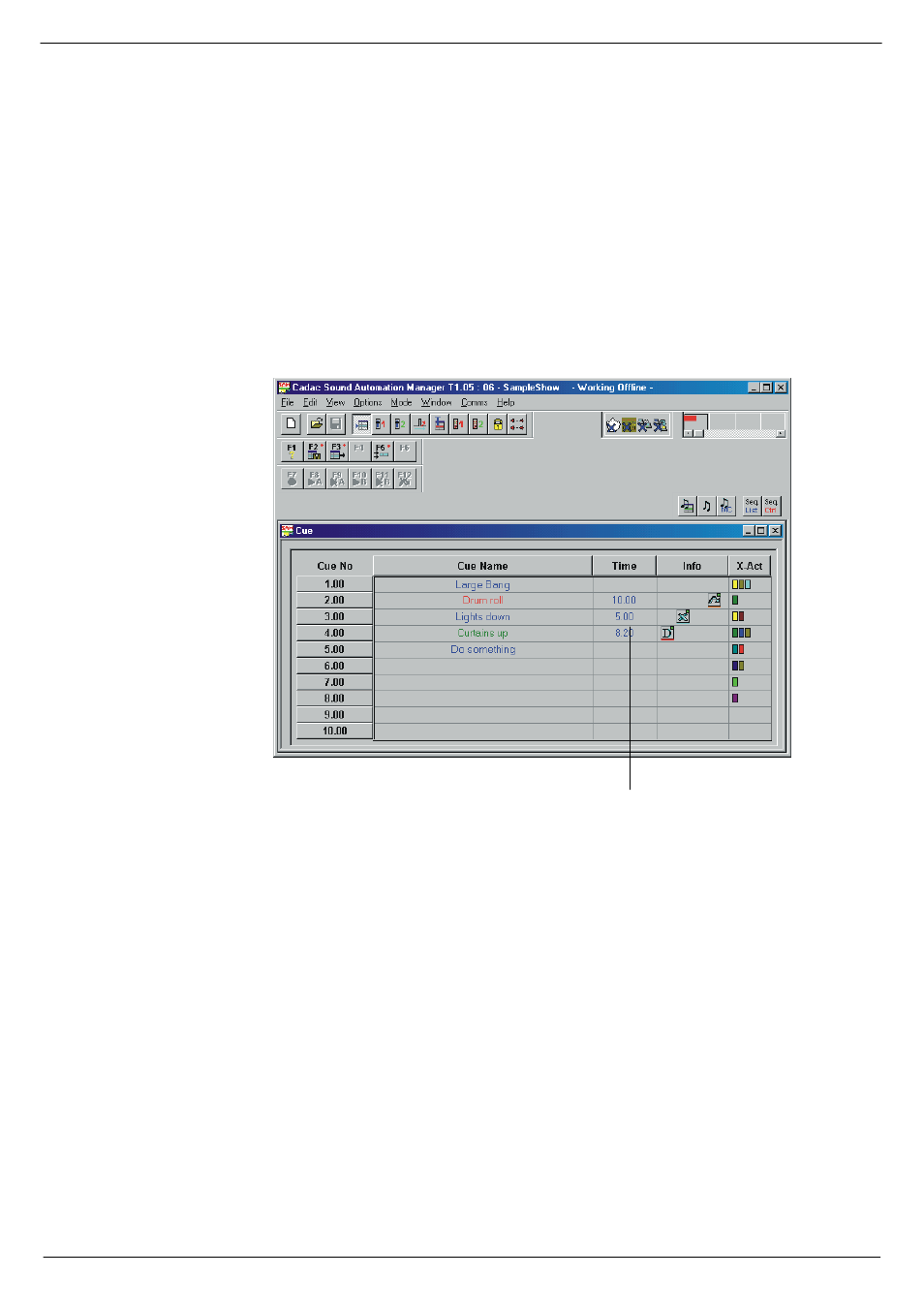
Starting a show
4-1
Revision SAM2005-2
Sound Automation Manager
7
6WDUWLQJ#D#VKRZ
714
6WDUWLQJ#WKH#6RXQG#$XWRPDWLRQ#0DQDJHU
The various user options in SAM allow you to configure the program to start up in
accordance with your requirements. The user options determine for instance what
show to load, whether to place the child windows in the positions they were in when
last used, etc.
Assuming the user options are still set in accordance with the ones on the installation
disc, the SAM start-up screen opens, see
.
715
7KH#&XH#:LQGRZ
The Cue Window (see
) is the primary information area. It shows a list of the
cues that make up a show. Each cue has a number and a name. The cue number is
used for controlling the order in which the cues are placed in the list. The cues in fig-
ure 4-1 are numbered 1.00, 2.00 etc. As each new cue is added, the SAM program
assigns an incremental number to it.
The cue name is to help you keep track of the cues and usually describes what will
occur in the show when you recall a certain cue. It could be the name of a specific
part of the show, for instance the name of a song.
The remaining two columns provide information for the dynamics system, see
.
FIG 4-1. The Sound Automation Manager start-up screen.
7KH#&XH#ZLQGRZ