Advanced features – Rena T-950 User Manual
Page 44
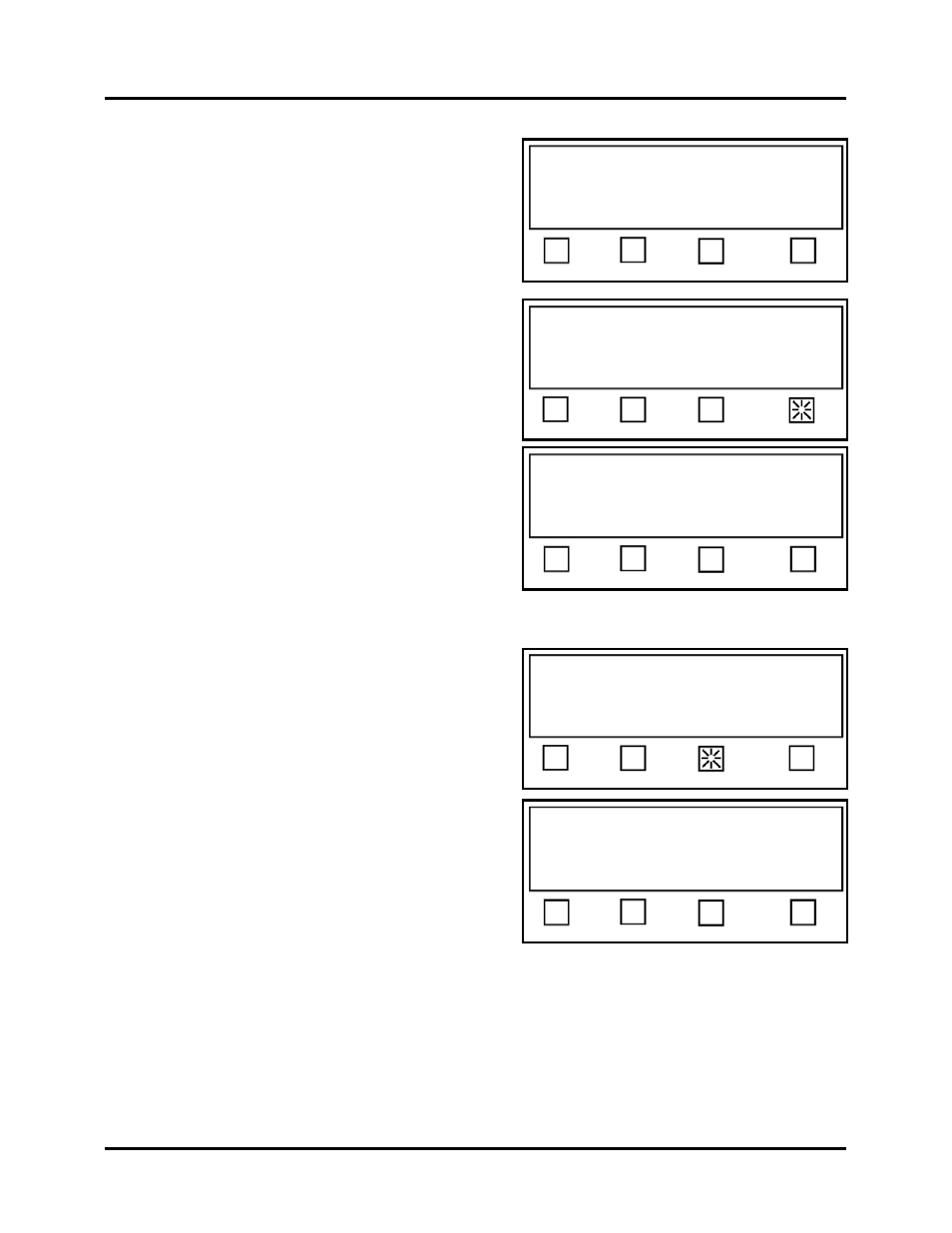
SETUP & OPERATION
38
Advanced Features
The Advanced features are available from the
Start-Up Screen. (If you are in another menu,
you can use the EXIT key (may need to press
more than once) to get back to the Start-up
Screen, shown to the right.
When the Advanced soft key is pressed.
The display will prompt you with the following
choices:
Sensor 1 – Pressing this soft key will select
Media Sensor 1 (Front Sensor. Sensor
located closest to operator side of tabber.).
Sensor 2 – Pressing this soft key will select
Media Sensor 2 (Back Sensor. Sensor
located farthest away from operator side of
tabber.).
More – This soft key is used to access
additional Advanced features.
If the More soft key is pressed. The display will
prompt you with the following choices:
V-Tab - This soft key is used to set the tab
sensor voltages for the tab/stamp material
you are using. See “Tab Sensor Setup” for
instructions.
Backlight - This soft key is used to set the
backlight intensity for the LCD display.
More - This soft key is used to access
additional Advanced features.
EXIT – Brings you back to the Start-Up
Screen.
Sensor 1 is currently: Enabled
Choose: Sensor 1, or Sensor 2 to enable
Status: Advanced
Sensor 1 Sensor 2 More… EXIT
Press RUN to tab using Job 1.
Status: Pieces: 0
Mode Tab Jog Pass-Thru Advanced
Press RUN to tab using Job 1.
Status: Pieces: 0
Mode Tab Jog Pass-Thru Advanced
Status: Advanced
V-Tab Backlight More… EXIT
Sensor 1 is currently: Enabled
Choose: Sensor 1, or Sensor 2 to enable
Status: Advanced
Sensor 1 Sensor 2 More… EXIT