Applying multiple stamps – Rena T-950 User Manual
Page 57
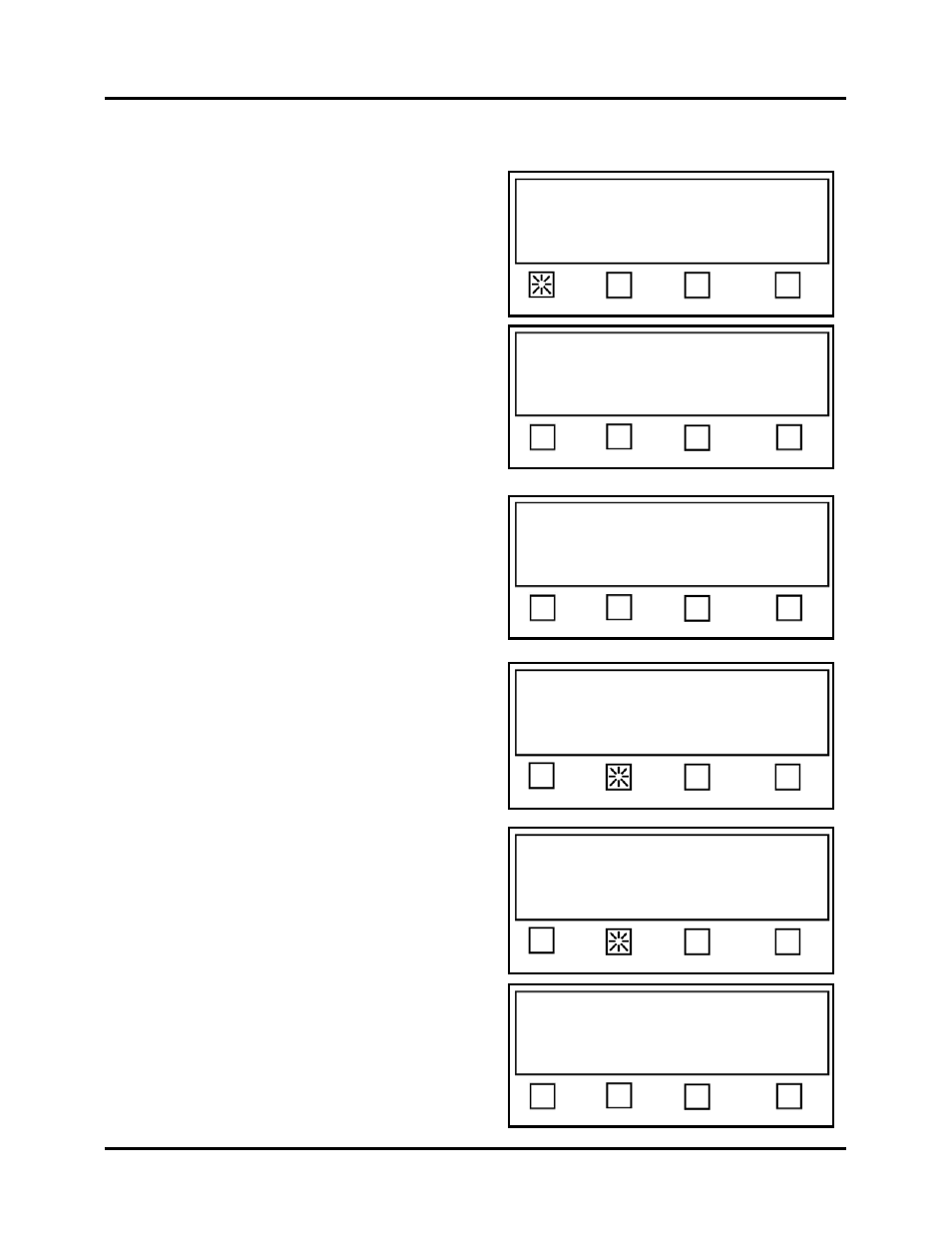
SETUP & OPERATION
51
Applying Multiple Stamps
Multiple stamps should be treated the same as applying a single stamp, described above, except
for the following:
Select # Tabs 2 or 3.
When using the Auto Tab/Stamp
Positioning mode, you need to select
Stamp Fwd, if you are applying stamps at
the trailing edge of the mail piece; or
Stamp Rev, if you are applying stamps at
the leading edge of the mail piece.
When using the Manual Tab/Stamp
Positioning mode, you need to select the
Together soft key.
This permits you to apply up to two or
three stamps together (next to each other)
on the media.
When using the Manual Tab/Stamp
Positioning mode, the starting position, for
the first stamp, is set using the Offset
feature.
Enter the desired offset value for the first
stamp position, using the numeric keypad,
then press the SAVE button.
Select option to edit, or
Press RUN to tab using Job 2.
Status: Job Setup
# Tabs Offset Backing EXIT
Select option to edit, or
Press RUN to tab using Job 2.
Status: Job Setup
Tab Stamp Fwd Stamp Rev EXIT
Press 1, 2 or 3 for the number of tabs.
Current Value: 2
Status: Job Setup Pieces: 0
1 2 3 EXIT
Choose tab placement
Status: Job Setup
Separate Together EXIT
Select option to edit, or
Press RUN to tab using Job 2.
Status: Job Setup
# Tabs Offset Backing EXIT
Enter tab offset 1 and press SAVE key:
0.0”
Current Value: 0.250”
Status: Job Setup
EXIT