Group setup – Sierra Video G.R.I.P. V3.1.0 User Manual
Page 41
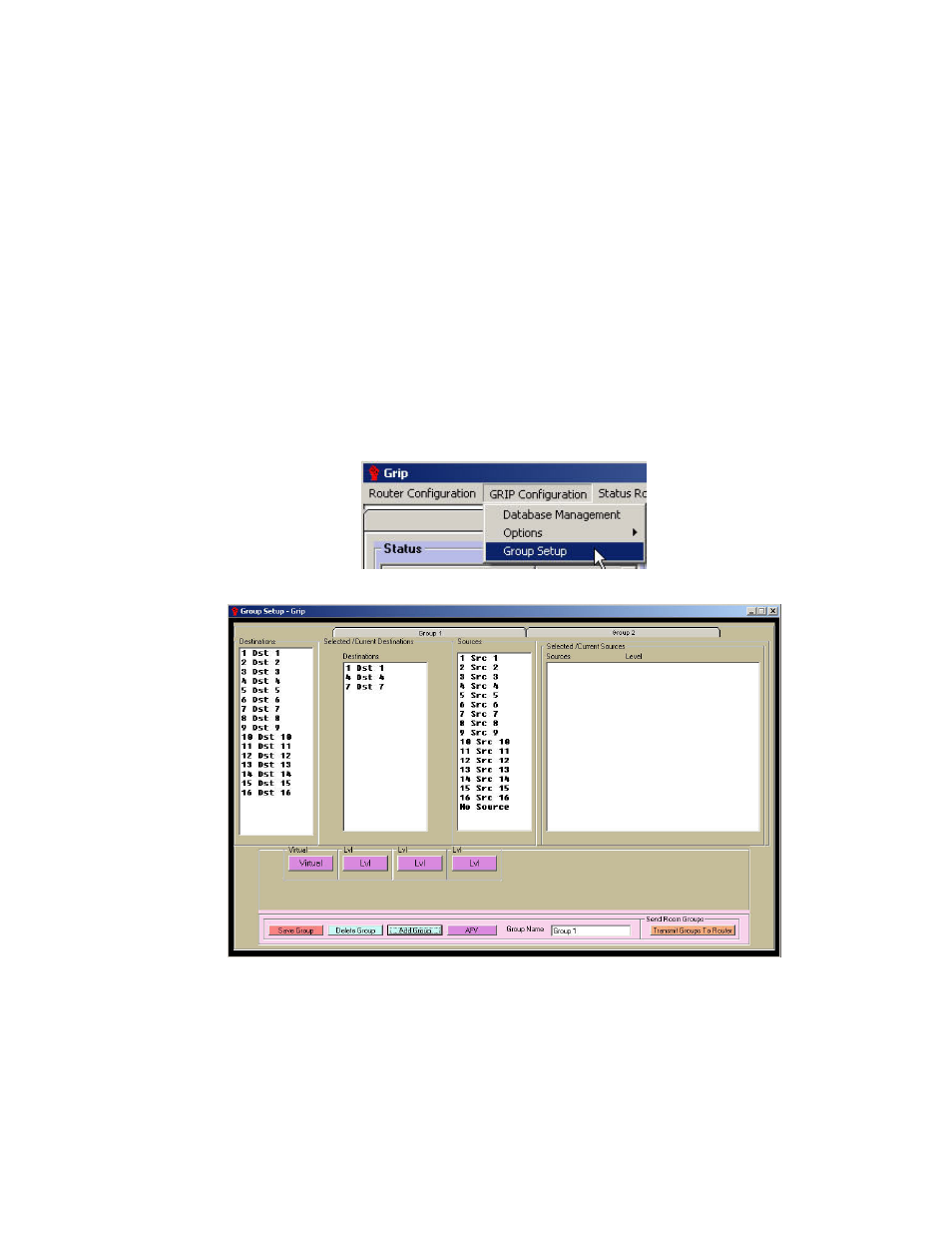
GRIP 3.1.0
35
Group Setup
Overview
Room Groupings are groups of user defined inputs and outputs. If your router is being
switched from several locations (rooms), you may want to restrict the inputs and/or
outputs controlled by each location.
As an example, your router is being switched from two locations, a boardroom and a
conference room and the boardroom uses different outputs and inputs than the
conference room. To prevent accidental switching of the boardroom outputs or inputs
from the conference room or vice versa, you can restrict the ability of input and output
control of each location by setting up “rooms”.
You can also restrict the “level” the room can switch. If you have a video (level 1) and a
audio level (level 2) for a given input, but only the boardroom to switch the audio (level 2),
you can restrict the ability of the boardroom so that only the audio of that input is
switched from that room group.
Select “Group Setup” in GRIP Configuration menu:
The Following screen will be displayed:
The Group Setup screen was designed for room groupings, that is, it only displays a
“user defined” number of Sources and Destinations with an AFV (all levels), single level,
or multi level group. Clicking on the Tab with the desired group name will fill the List
boxes with the sources, destinations, and levels from the database, for that group.
Double clicking on a Destination in the “Destination” List box causes G.R.I.P. to add the
selected destination to the “Destinations” List box. This also can be accomplished with
the Selected/Current Sources List box by using the feature of ALL levels or only selected
levels. Levels are selected or deselected by clicking on the level button.