Graphic view – Sierra Video G.R.I.P. V3.1.0 User Manual
Page 44
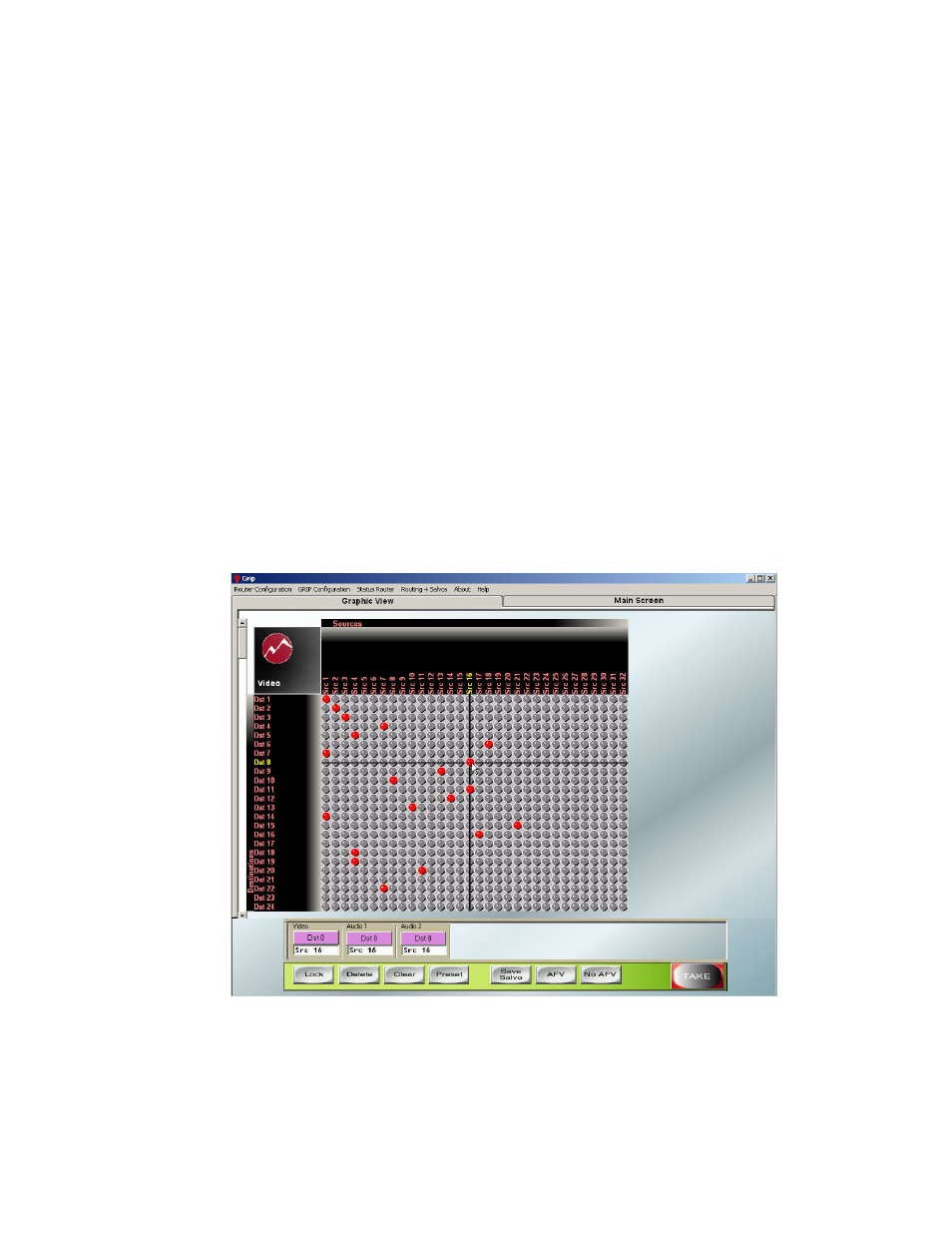
Sierra Video Systems
38
By clicking on a “Destination” in the “Status” window, G.R.I.P. will send a command to
Poll the routing switcher and place the status in the status window along with all level
status shown in the textboxes in the Level windows (Labeled “Lvl 1”). By double clicking
on a Destination in the status window, the destination is added to a “List” in the Preset
window. This preset can be left in the preset window as long as desired. While selected
in the preset window, Sources and Source levels can change on that destination until it is
cleared from the Preset Window. Double clicking on an item in the preset window deletes
the line. Clicking on “Clear”, clears all entries in the Preset Window.
By using the Mouse click while holding down the Ctrl key or the Shift key, multiple
destinations can be selected. Pressing on the “>>” button located in the “Sources” Frame
moves all selected Destinations into the preset window. Selecting a Source and Pressing
the “Send to all Dests” sends the selected Source to ALL Destinations in the preset
window. This also can be accomplished by pressing the “A” key on the PC Keyboard.
Clicking on a Destination in the Preset window selects a Destination that can be modified
with a different source or a single level source. A single level source change is
sometimes called a “Breakaway” while an all level change is sometimes call an Audio
Follow Video or “AFV” switch.
By selecting a Group Tab, the Destination and Source windows fill in specific Destination,
Sources, and Levels, which are defined in the Group Setup window (see the “Room
Grouping section of this manual).
Graphic View
Select the Graphic View tab at the top of the window. The following screen will display;
The Graphic View window displays the status of all I/Os. I/Os can be switched from this
screen by clicking on the source button on the desired destination row.
Levels can be selected for “break-away” by clicking on the appropriate level buttons at
the bottom of the screen.