Super Systems 9010 Series User Manual
Page 17
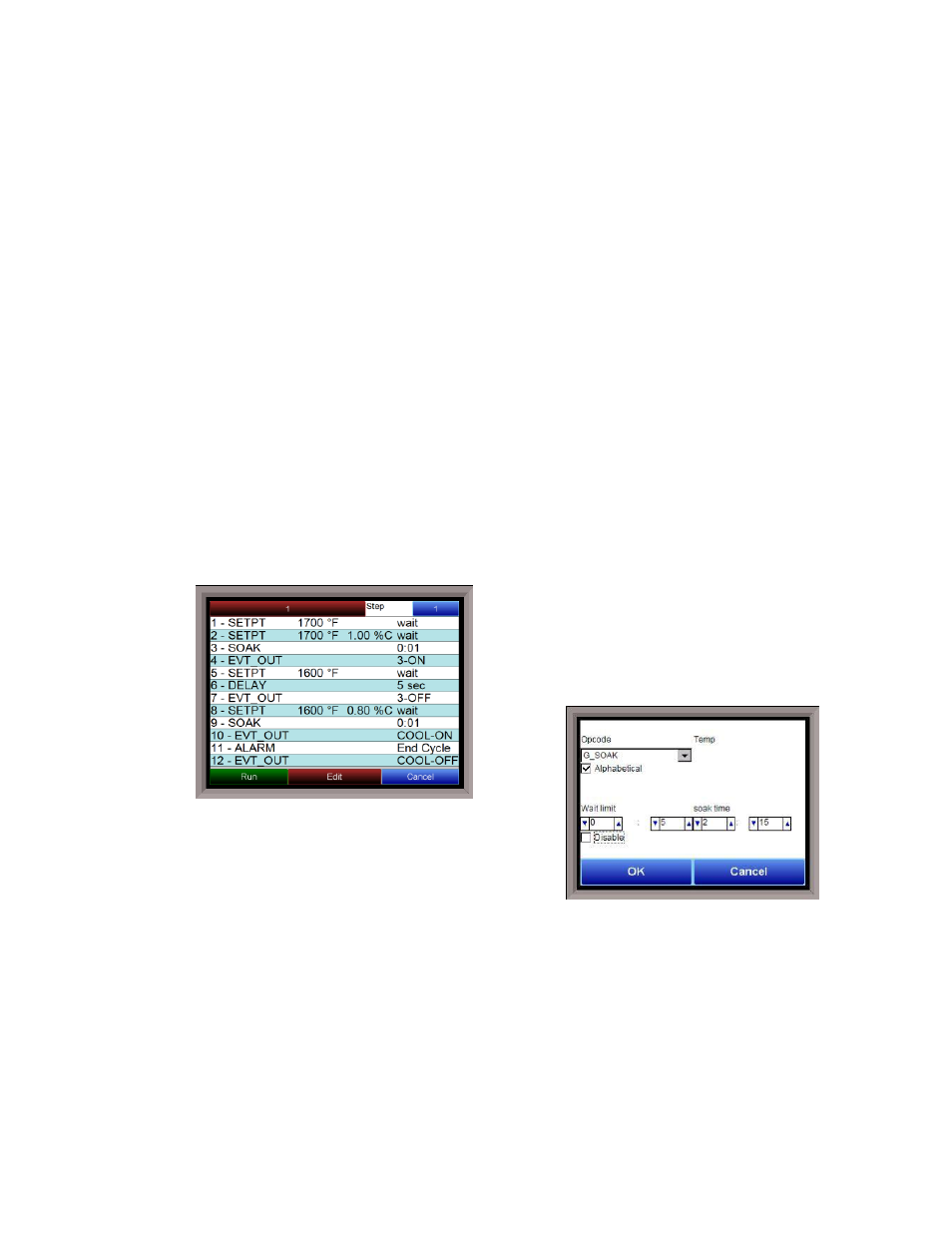
SSi Manual Series 9010 – eSPP Programmer
Page 17
The Hold button places the displayed recipe program in hold. Once a decision is made that
affects the recipe, it may be continued by pressing the Resume button.
Note – When a recipe
is put into hold status, the text on the Hold button will change to “Resume”. When the step is
started up again, the text on the button will change back to “Hold”
. When a recipe step is in a
hold status, the step will be highlighted yellow. The user will need to confirm the hold or
resume command.
The Stop button stops the recipe program that is currently running. Stop means exactly that!
It stops the program. It is NOT a hold button. See the description for the hold button above. To
re-start the program if it has been stopped you must use the Load button, enter the recipe
number, and then highlight the segment number of the recipe that you want to start with and
start the recipe again. The user will need to confirm the stop command.
The Soak button allows you to enter a new value for the time remaining in the current soak or
ramp cycle only – future soak or ramp cycle times cannot be modified. The step must be a
soak or ramp cycle for a change in soak/ramp time to be adjusted.
The Acknowledge button will acknowledge the alarm. In most cases, it will be acknowledging
end of soak
. The alarm must be acknowledged to allow the program to go to the next step.
Note – The Acknowledge button is only visible when an alarm condition is present. Once the
condition is acknowledged, the Acknowledge button will become invisible again
.
The Load button allows the operator to enter the recipe number to be run and to view the
recipe before pushing the Run button. Pushing the Run button starts the recipe. If a recipe
program is running and the operator enters a new recipe program it can be viewed and
modified. The recipe does not become active until the Run button is pushed. Pressing Run
places the program currently being viewed in the active memory and will begin to run the
new recipe. To select the recipe to
view or edit, click on the recipe
number button in the top left corner of
the screen. This will display a screen
where the user will be able to load up
a valid recipe (range 1 – 300). The
program can be started in any step by clicking on
the step number button next to the “Step” text and
entering the new step number (range 1 – 24), and
then pressing the Run key.
While reviewing the program that is about to be
run, each step can be modified. Highlight a step number and click on the Edit button. The
opcode can be changed with the drop down list at the top. This list can be sorted
alphabetically by click on the “Alphabetical” checkbox. The parameters of the opcode can be
modified on this screen as well. See the
Chapter 4 – SERIES 9010 Opcodes
section for details
about each opcode. Click on the OK button to accept the changes; click on the Cancel button
to ignore the changes.
Note – Any change to the recipe is a one-time edit, and will not affect
the recipe that is saved on the 9010 controller
. Click on the Cancel button on the Load Recipe
screen to cancel loading a recipe and return to the main recipe screen.
The Return button returns you to the main status screen.