Load t/c configuration, Trend chart edit – Super Systems 9010 Series User Manual
Page 21
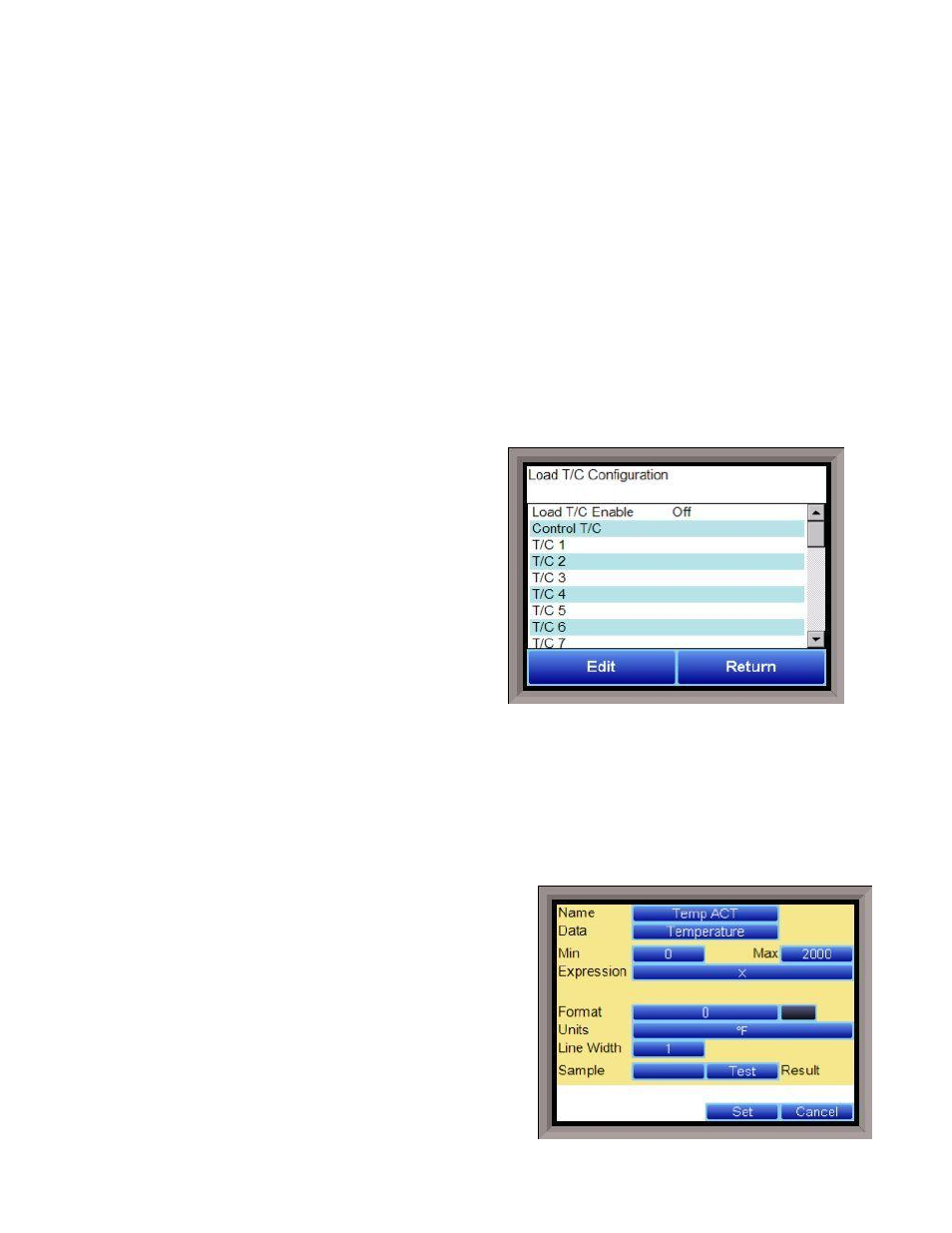
SSi Manual Series 9010 – eSPP Programmer
Page 21
To remove a step from the recipe, highlight the step number to remove, and press the Delete button. The
user will have to confirm the delete. Once the delete has been confirmed, the step will be deleted and
every step after will be moved up one step. Blank step numbers will be replaced with a NO-OP Opcode.
Press the Save button to save the changes that have been made. The recipe can be saved as any valid
recipe number. If the desired recipe number already contains a recipe, the user will have to confirm the
save before the old recipe will be overwritten.
If the user wishes to delete an entire recipe, there are two options. First, the desired recipe can be
loaded and each step can be changed to the NO-OP Opcode then saved. Or, the 24-step “blank” (NO-OP)
program that is loaded when the
Recipe Edit
screen is first displayed as the desired program number can
be saved. This will save the “blank” recipe to the desired recipe number location.
The Return button will return the user to the menu screen.
Load T/C Configuration
Configuration of any analog input device must be completed under this menu item.
Load TC Enable
This value will manually toggle between on, on +
alarms, and off.
On – T/C Enabled
On + Alarms – T/C Enabled, Programmer alarm114
provided if out of band (Default wait limits)
Off – T/C not enabled
Control TC
This value allows the user to set the TC to be part of
the group of Load TCs that can hold the program if it is
out of band. The values are active or not active (shown
as blank).
TC 1 – 24
This value allows the user to manually turn the T/C
from active to not active, shown as blank, to be part of
the group of TCs that can hold the program if it’s out of band. TC 28 – TC 30 correspond to Analog Input 1
– Analog Input 3. The values are active or not active (shown as blank).
Load T/C Alm On Delay (Sec)
This option will allow the user to set a delay time, in seconds, before the load T/C alarm is activated. The
range is 0 – 32767.
The Return button will return the user to the menu screen.
Trend Chart Edit
This menu option will allow the user to add, modify, or
delete trend lines in a trend chart file, as well as the trend
chart files themselves. The trend lines are the number of
variables displayed on one screen. For example this could
be a control, overtemp, or load thermocouple on a batch
furnace. Or it could be one thermocouple from eight
temper furnaces. There is not a maximum for template
selections, but the number of variables displayed on one
screen must be a consideration in this process. The
buttons across the top of the screen – Open, New, Delete,