T/c correction curves – Super Systems 9010 Series User Manual
Page 30
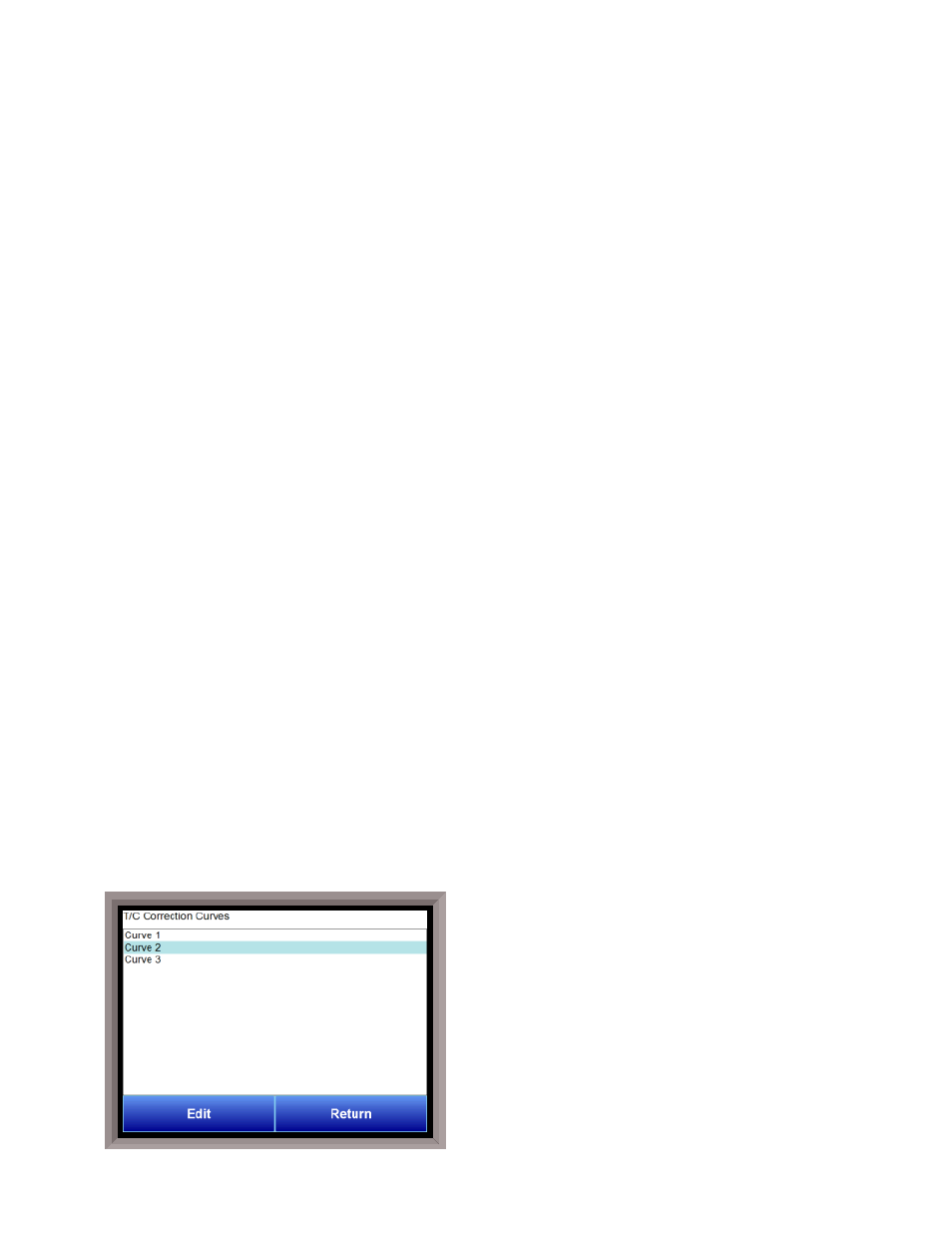
SSi Manual Series 9010 – eSPP Programmer
Page 30
Note – Contact Super Systems before making any changes on this screen, since any changes made can
have an adverse effect on the data being displayed
.
This menu option will allow the user to modify which registers in the 9010 will be used as datalog data.
This list of data values is shown at the top of the screen.
Click on the Add button to add a new set of data values, or click on the Edit button to edit an existing set of
data values. Click on the Delete button to delete a set of values. To add or edit data values, enter the
initial offset of the register, as well as the number of sequential registers to read for. Clicking on the
Save button will save the new data value registers.
Note – The Save button must be clicked on to save any
changes to the datalog data, including resetting the configuration
. Clicking on the Cancel button will
cancel the action. Clicking on the Reset button will reset the values to the original configuration.
Note –
any changes made to the data values will need a restart of the application before those changes will take
effect
. Clicking on the Descriptions button will display any descriptions for the data values. The default
description for a data value is the data value’s register. So the default description for data value 25007 is
“25007”. Changing this to “Temperature”, for example, would make it more descriptive. Register 25007
holds the actual temperature value for the 9010.
To add a new description, click on the Add button. To insert a new description, click on the Insert button.
To delete a description, click on the Delete button. To edit an existing description, click on the Edit
button. The Add or Insert feature will only create valid descriptions if there are existing data values
without descriptions. Click on the OK button to save the description changes. Click on the Return button
to cancel any changes and return to the previous screen.
MiniBatch
When MiniBatch is activated, the setup for each of the parts – Maintain Recipes, Maintain Parts, Maintain
Users, and Administration – can be accessed through the “Configuration” menu. At least one recipe,
part, and user must be set up before MiniBatch can be used through the 9010 Touchscreen.
Note – When
MiniBatch is not activated, this menu option will be hidden, and the Recipe Configuration option will be
visible
.
See the section
Appendix C – Using MiniBatch with the 9010 Touchscreen
for instructions.
Product Activation
This option will allow the user to activate the MiniBatch application for the 9010 controller. An activation
code will be required to activate the software. Once MiniBatch has been activated, the MiniBatch button
will be visible on the main Configuration screen. MiniBatch can also be deactivated from this option.
Read/Write Data
This menu option is protected by the SSi special passcode. Contact SSi at 800-666-4330 to
obtain this passcode before making any changes.
This menu option allows unfiltered access to the internal registers and is used for
troubleshooting only
T/C Correction Curves
This menu option will allow the user to set up to three
TC correction curves for the 9010 controller, as well as
three auxiliary correction curves. Clicking on the
desired curve will display the curve edit form.
Note: If
the first “Temp” value and the first “Error” value are
both zero, then the curve will not be set
. The user can
enter up to ten “Temp”/“Error” combinations.