Appendix d – data and flash card management – Super Systems 9010 Series User Manual
Page 63
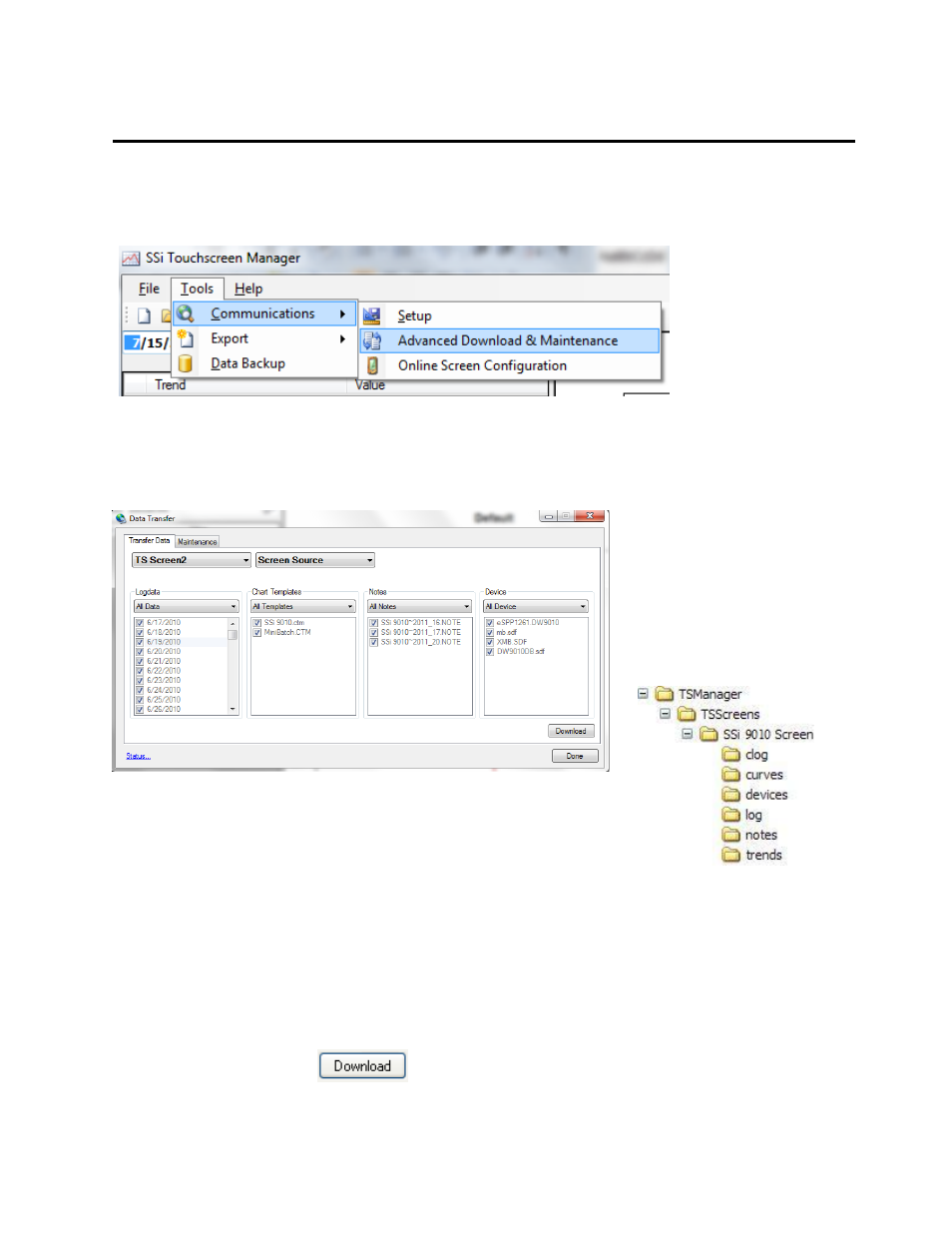
SSi Manual Series 9010 – eSPP Programmer
Page 63
Appendix D – Data and Flash Card Management
This appendix will show the user how to pull logged data from the operator interface using TS Manager.
From the TS Manager home screen, select Tools Communications Advanced Download &
Maintenance
The Transfer Data tab is used to download data from the selected touch screen. The specified recorder is
identified on the drop down list from the main TS Manager Screen.
There are 2 ways to synchronize data. This can be done using the Screen as the source of the data
(network connection) or Disk source (flash card from the screen).
Note: Users can also download data
from the main TS Manager screen using the “Download Data” button on the top right corner
.
Synchronization will pull all
Log Data, Chart Templates,
Notes, and Devices that were
entered on the screen onto the
computer that is running TS
Manager. The data will be
stored in the TSManager
directory under the screen
name.
Log Data – Users can use the drop down list to select: All Data, Selected
Data, or Skip. The check boxes are used to select which data gets
included for the download when the Selected Data is selected, or which
data gets skipped when the Skip option is selected.
Chart Templates – User can use the drop down list to select: All
Templates, Selected Templates, or Skip. The check boxes are used to select which templates get
included for the download when the Selected Templates is selected, or which templates get
skipped when the Skip option is selected.
Notes - User can use the drop down list to select: All Notes, Selected Notes, or Skip. The check
boxes are used to select which notes get included for the download when the Selected Notes is
selected, or which notes get skipped when the Skip option is selected.
Devices – Users can use the drop down list to select: All Device, Selected Device, or Skip. The
check boxes are used to select which devices get included for the download when the Selected
Device is selected, or which devices get skipped when the Skip option is selected.
The Download button
is used to start the synchronization process.