Super Systems 9010 Series User Manual
Page 61
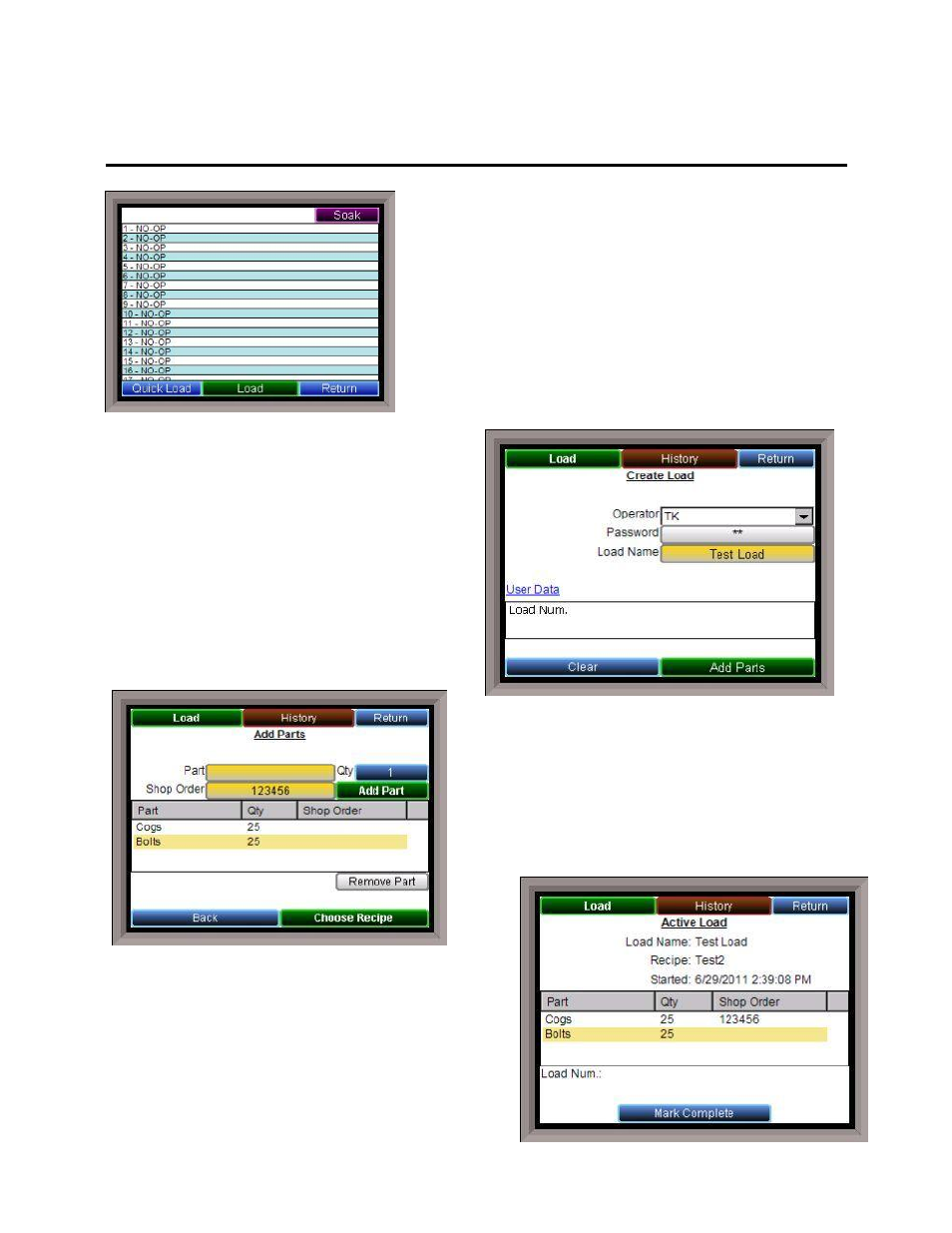
SSi Manual Series 9010 – eSPP Programmer
Page 61
Appendix C – Using MiniBatch with the 9010 Touchscreen
When MiniBatch is in operation, the
Recipe
screen off of the
main status display will now have a new button labeled Quick
Load. Quick Load will load up one of the MiniBatch recipes set
up without actually creating a corresponding load record. This
would be used if the user wanted to run a recipe without
creating a new load for the recipe.
Clicking on the Load button will launch the
MiniBatch application.
Note – MiniBatch can only
run one recipe at a time
. The buttons at the top of
the screen will display the new load screen or the
currently running load screen (Load), or the load
history (History). The Return button will close down
MiniBatch and return to the
Recipe
screen.
To begin, the user will have to select a user that has
been set up, enter the password, then give the load
a meaningful name. Once this has been done, parts
can be added to the load by clicking on the Add
Parts button.
Click on the button next to the “Part” label to select
parts that have been set up. Once a part has been
selected, the quantity of the part can be changed by
clicking on the button next to the “Qty” label. The shop
order can be added for the part by clicking on the
button next to the “Shop Order” label. Once the
appropriate part, quantity, and shop order have been
selected, click on the Add Part button to add the part
to the
list.
Only
parts
in the
list will be considered part of the load
. Add as many
parts as desired.
Note – A shop order must be entered
for each part
. To remove a part from the list, and
therefore, the load, select the part in the list and click on
the Remove Part button. Once all of the parts have been
selected, click on the Choose Recipe button to select the
recipe to run. The user can select the recipe to run and
even preview the recipe to verify that it is the correct