Enabling the dhcpv6 server, Configuration guidelines, Configuration procedure – H3C Technologies H3C S12500 Series Switches User Manual
Page 184
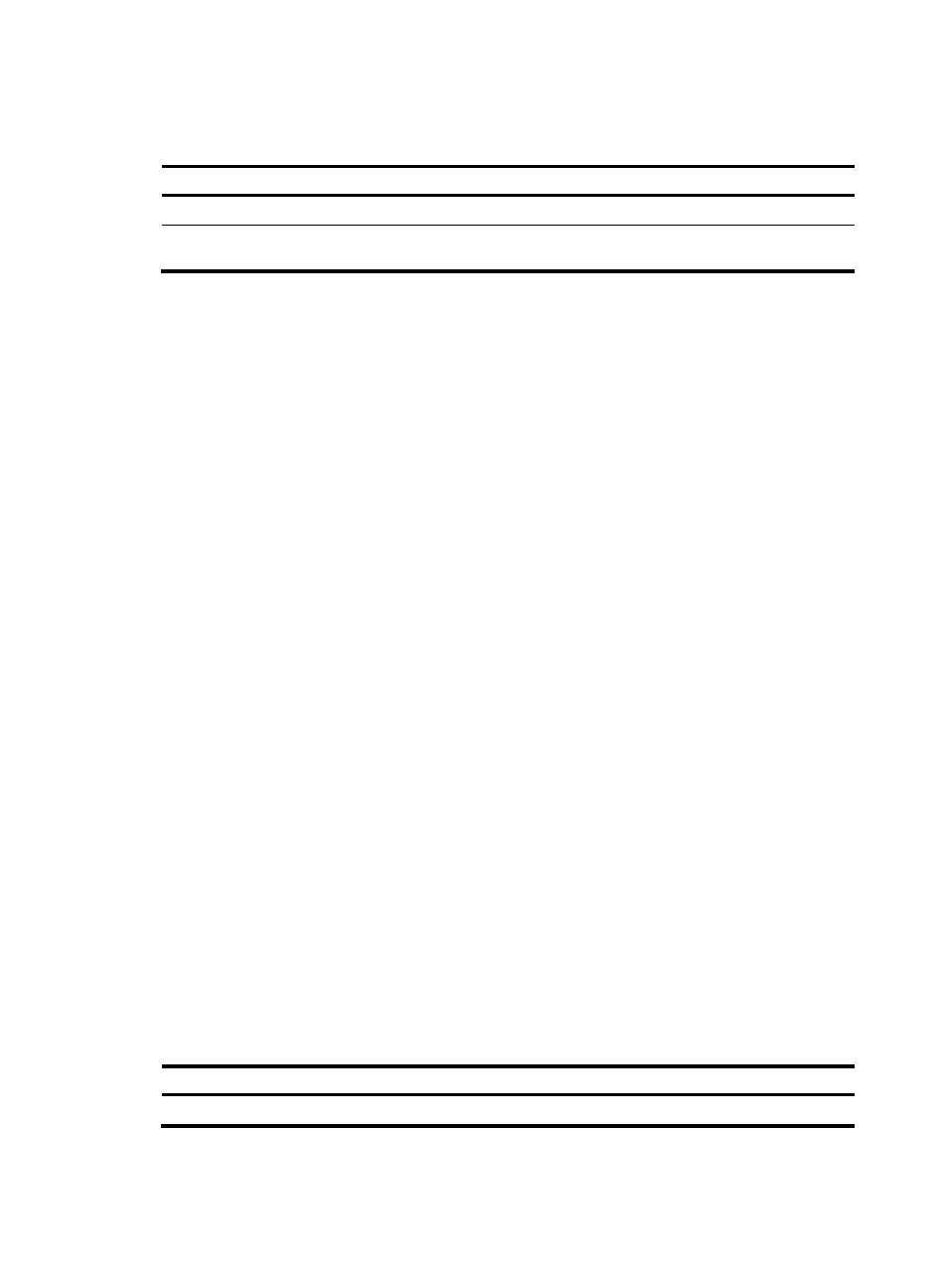
170
Enabling the DHCPv6 server
Step Command
Remarks
1.
Enter system view.
system-view
N/A
2.
Enable the DHCPv6 server
function.
ipv6 dhcp server enable
Disabled by default.
Configuring the DHCPv6 server to assign IPv6
prefixes to DHCPv6 clients
Use either of the following methods to configure the DHCPv6 server to assign an IPv6 prefix to a DHCPv6
client:
•
Configure a static IPv6 prefix binding in an address pool—If you bind a DUID and an IAID to an
IPv6 prefix, the DUID and IAID in a request must match those in the binding before the DHCPv6
server can assign the IPv6 prefix to the DHCPv6 client. If you only bind a DUID to an IPv6 prefix, the
DUID in the request must match the DUID in the binding before the DHCPv6 server can assign the
IPv6 prefix to the DHCPv6 client.
•
Apply a prefix pool to an address pool—The DHCPv6 server dynamically assigns an IPv6 prefix
from the address pool to a DHCPv6 client.
Configuration guidelines
Follow these guidelines when you configure the DHCPv6 server to assign IPv6 prefixes to DHCPv6
clients:
•
You can configure multiple static IPv6 prefix bindings.
•
An IPv6 prefix can be bound to only one DHCPv6 client. You cannot use the static-bind prefix
command to modify the DUID, IAID, preferred lifetime, and valid lifetime of an existing static IPv6
prefix binding. To do so, you must remove the static IPv6 prefix binding first.
•
Only one prefix pool can be applied to an address pool.
•
An inexistent prefix pool can be applied to an address pool, but no prefix can be assigned from the
prefix pool until the prefix pool is created.
•
You cannot use the prefix-pool command to modify an applied prefix pool, and its preferred
lifetime and valid lifetime. To do so, you must remove the application of the prefix pool first.
Configuration procedure
To configure the DHCPv6 server to assign an IPv6 prefix to a DHCPv6 client:
Step Command
Remarks
1.
Enter system view.
system-view
N/A