Configuring the switch, Configuring authentication on a user interface, Configuring the basic access function – H3C Technologies H3C S12500-X Series Switches User Manual
Page 65: Configuration example, Configuring telnet service
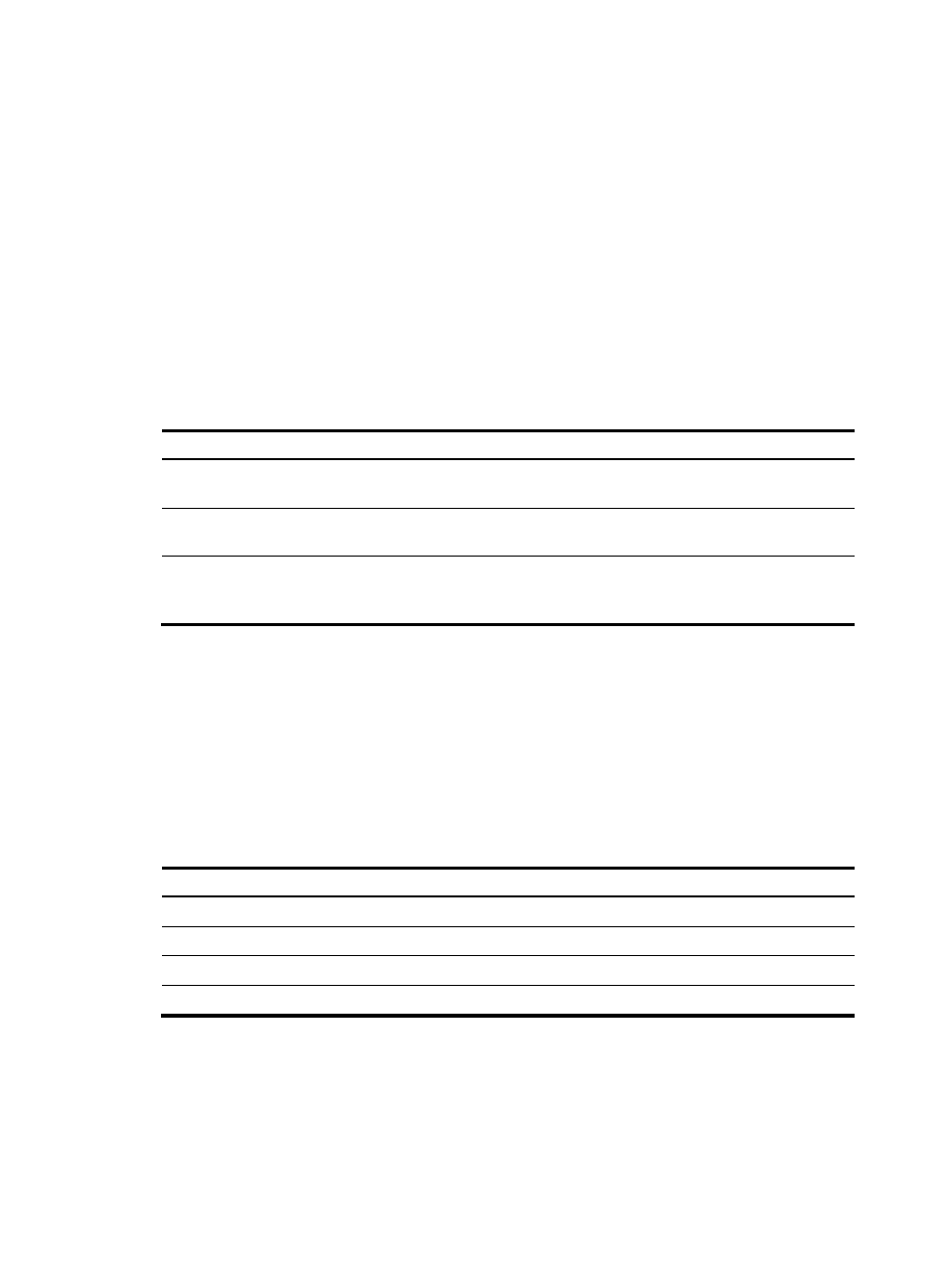
57
Configuring the switch
By default, the switch does not authenticate the console login user at an AUX interface. To increase
system security and enable remote management:
•
Configure remote access services, for example, Telnet or SSH.
•
Configure authentication on each user interface, including the AUX interfaces.
Configuring authentication on a user interface
You can configure authentication on a user interface to control access to the switch.
describes the Telnet login authentication methods available for a VTY user line.
Table 12 Telnet login authentication methods
Authentication method Feature
Application scenarios
None
Easy to configure, allows any user to Telnet to
your switch, and lowest in security
Lab environments and extremely
secure network environments
Password
Easy to configure, secure, and flat user
management
Environments that do not need
granular privilege management
Username and password
Complex to configure, secure, and
hierarchical user management
Environments where multiple user
roles cooperate to manage the
switch
For more information about login methods, see H3C S12500-X Switch Series Fundamentals
Configuration Guide.
Configuring the basic access function
An S12500-X switch without any configuration can perform basic data forwarding immediately after it is
plugged into a network. To implement more forwarding features, configure the basic network settings
in
on the switch.
Table 13 Basic network settings
Setting Description
IP address
Enables remote switch management, for example, by using Telnet.
Static routes
Implement static routing.
VLANs
Divide the LAN into multiple VLANs for data security.
MSTP
Avoids loops in a dual-homed network.
Configuration example
Configuring Telnet service
# Enter system view.
<Sysname> system-view