Connecting a keypad/ controller, Connecting to the rs- 232 port – Grass Valley 3-CCD CameraMan Rev.C User Manual
Page 23
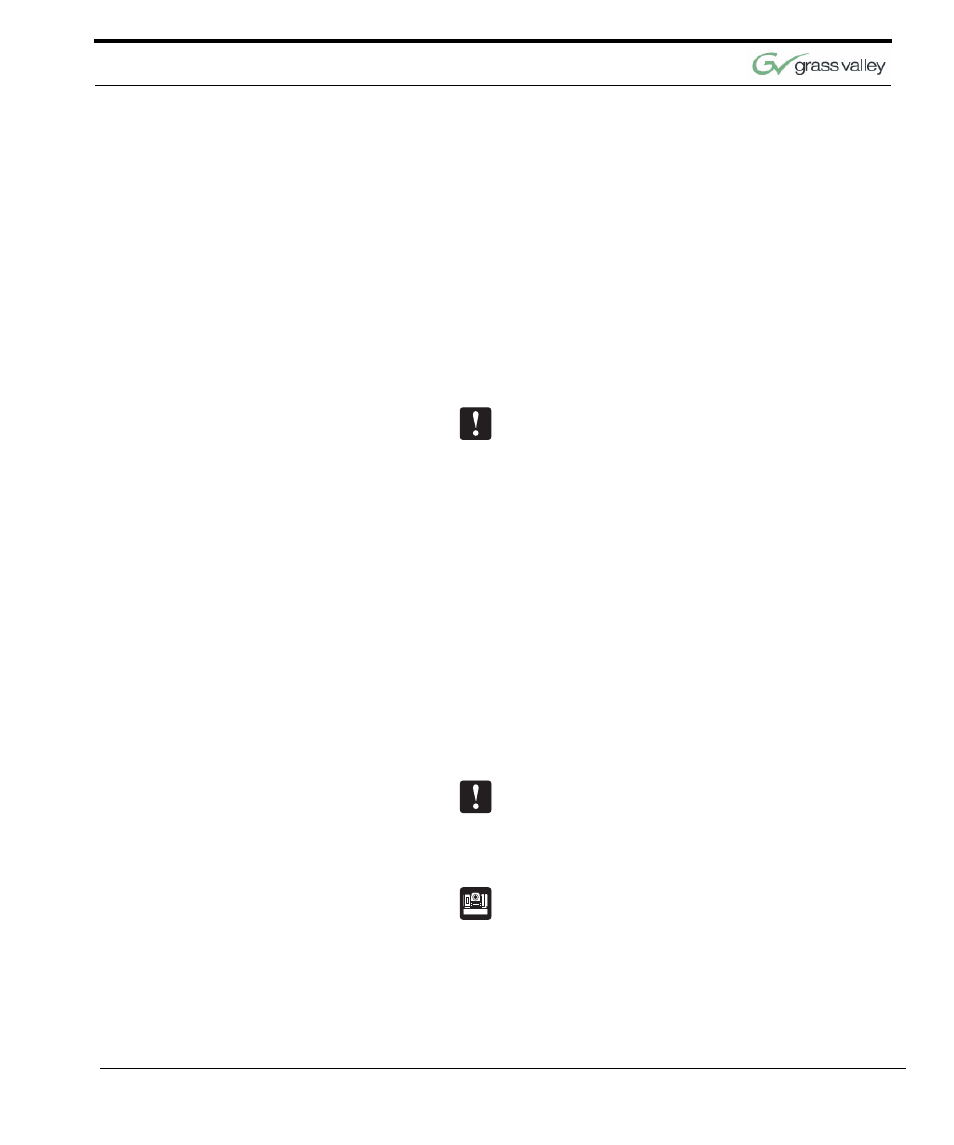
Connect Your Presenter System
CameraMan 3-CCD Presenter Camera System Installation and Operations Manual
17
Connecting a Keypad/
Controller
The Tracking System Keypad can be hard-wired to
the Main Docking Station using a CameraMan Key-
pad Cable (provided separately).
1.
Connect one end of the cable to the RJ-11 type
jack located in the battery compartment of the
keypad. (Remove batteries)
2.
Connect the other end of the cable to the RJ-11
type jack to the back of the Main Docking Sta-
tion, labeled PVI COM.
3.
The LED on the keypad should illuminate
momentarily, indicating that the keypad is ready.
Using cable other than supplied cable for the PVI
COM port may cause damage. The Tracking Sys-
tem Keypad can be hard-wired up to a maximum
distance of 250’.
Connecting to the RS-
232 Port
The Presenter Camera System provides for RS-232
communications using the DB-9 jack on the back of
the Main Docking Station, labeled RS-232. this RS-
232 port can be used to control the CameraMan
camera from external devices, such as a PC or
other vendor control system (i.e., AMX or Crestron).
Connect to this port using a standard computer
cable with DB-9 connector. This port operates at
9600 Baud (19,200 with CameraMan SHOT Direc-
tor), No Parity, and software hand-shaking using
CameraMan High Reliability or Basic protocols (only
High Reliability with SHOT Director). The LED
located above the RS-232 port indicates communi-
cation activity.
Verify which protocol is being used by checking the
PROTOCOL switch (switch bank B- switch 1) on the
back of the CameraMan camera, and which Baud
rate (9600 or 19,200) is needed by checking switch
bank A-7.
For more information on setting the PROTOCOL on
your CameraMan camera, see the Installation and
Operations Manual that came with the camera.