Controlling the zoom, focus and image, Image settings – Grass Valley 3-CCD CameraMan Rev.C User Manual
Page 49
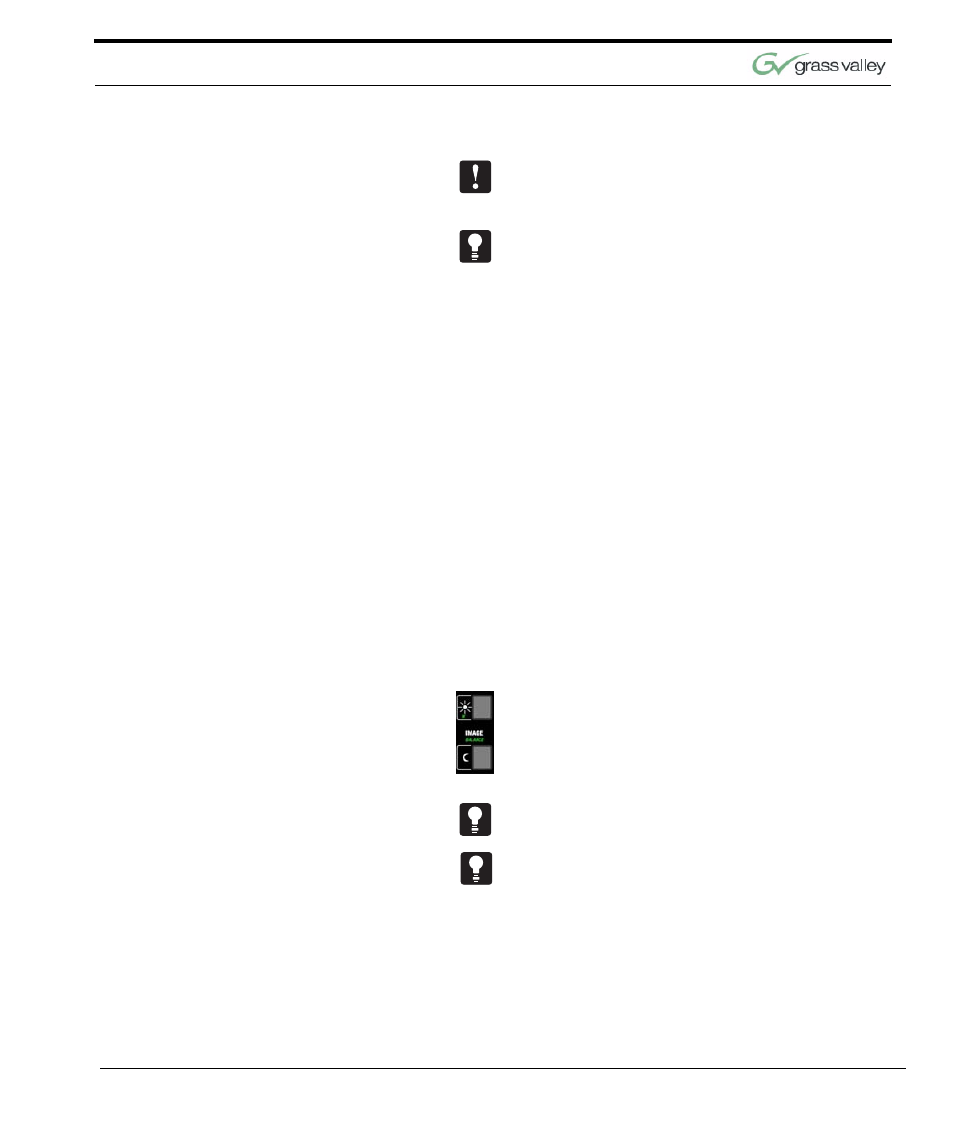
Use Your Presenter System
CameraMan 3-CCD Presenter Camera System Installation and Operations Manual
43
Pressing any of the Location Presets on the Track-
ing System Keypad will disengage the autoTRACK
mode.
To reactivate the autoTRACK mode, simply press
any of the four autoTRACK View buttons. The cam-
era will then go into the autoFIND mode until you
are in the camera’s line-of-sight. The Camera will
then begin tracking you in the view selected.
Controlling the Zoom, Focus and IMAGE
These control features help ensure that your video
looks great... whether you control the image, or let
the camera do it automatically.
Image Settings
The IMAGE setting adjusts the picture brightness in
the video frame.
Manual Setting
By pressing either IMAGE button, the camera’s
Image control will automatically become a manual
adjustment.
To Manually Control Image:
•
Press the top IMAGE button to brighten the pic-
ture.
•
Press the bottom IMAGE button to darken the
picture.
The Image can be adjusted manually and can be
stored in a Location Preset or an autoTRACK View.
For example, you may want to use the Manual
Image setting when you are not fully satisfied that
the video image is as dark or light as it should be.
Otherwise, the Image setting will automatically
adjust itself to the lighting conditions in all areas of
the room.