Powering up, Configuring the tracking system keypad, Tracking system keypad – Grass Valley 3-CCD CameraMan Rev.C User Manual
Page 28
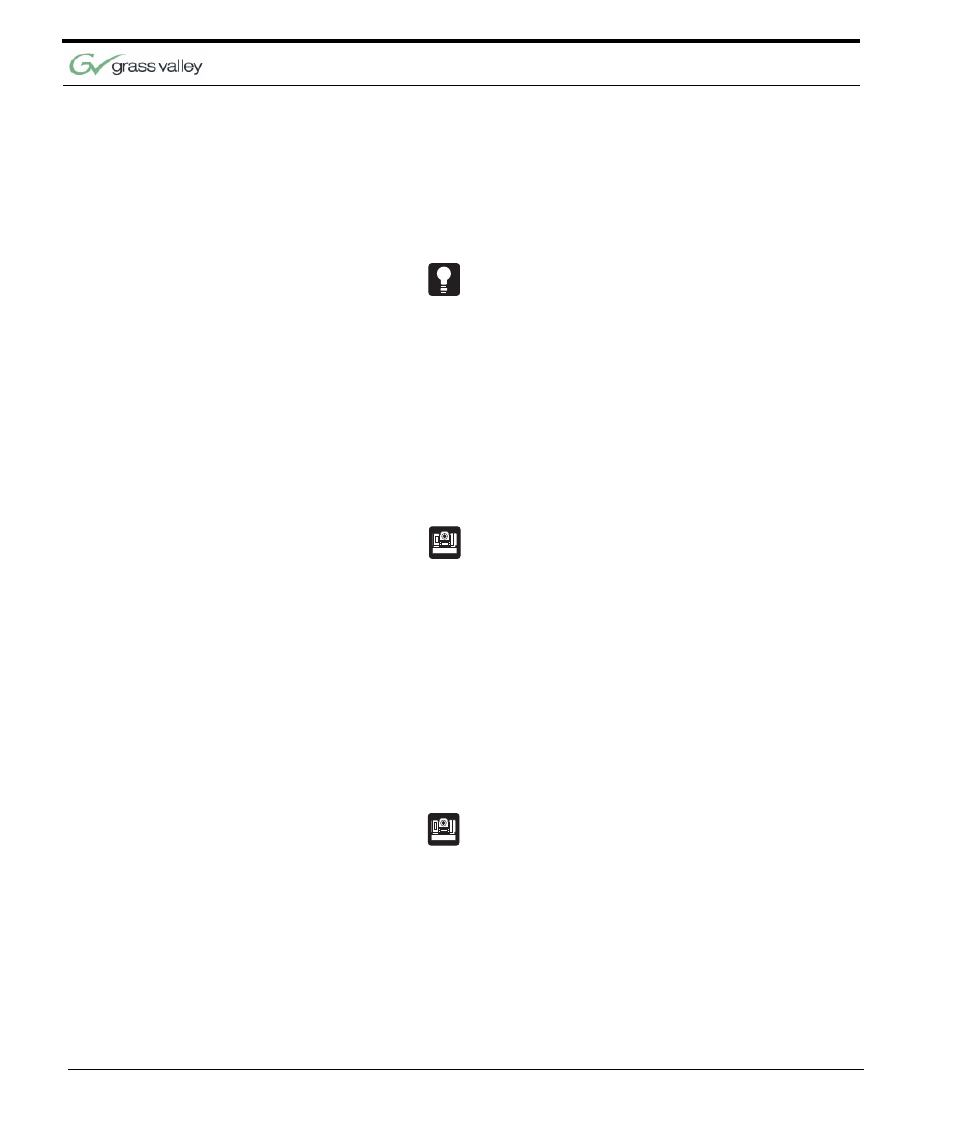
Chapter 3
22 CameraMan 3-CCD Presenter Camera System Installation and Operations
•
This switch setting will apply to the
balanced audio output only. (Factory
Default: MIC)
3.
Set the AUDIO LEVEL ADJUST to the desired
volume level.
Refer to Appendix A for specifications on the audio
outputs.
Powering Up
Before you can configure the rest of you Presenter
Camera System, you need to turn the system power
ON.
Switch ON the POWER button on the front of the
Main Docking Station. The CameraMan camera
should automatically enter its position calibration
mode and then stop at the 0
o
Pan/0
o
Tilt position.
Verify that the base is now facing in the direction you
pointed the FRONT label when mounting.
For more information on mounting the CameraMan,
see the Installation and Operations Manual that
came with the camera.
Configuring the Tracking System Keypad
Tracking System Keypad
Check the KEYPAD ADDRESS rotary switch
(located in the battery compartment of the keypad)
and verify that the selected setting corresponds to
the setting of the BASE UNIT ADDRESS switch on
the back of the autoTRACK camera. If the two are
different, adjust them so that they correspond.
For more information on configuring the BASE UNIT
ADDRESS on the camera and keypad, refer to the
CameraMan Camera Installation and Operations
Manual that came with the camera.
If the Tracking System Keypad is being used in the
wireless RF mode:
1.
Install the supplied AA batteries in the Tracking
System Keypad by removing the battery door