Using autotrack views, Autotrack views overview – Grass Valley 3-CCD CameraMan Rev.C User Manual
Page 40
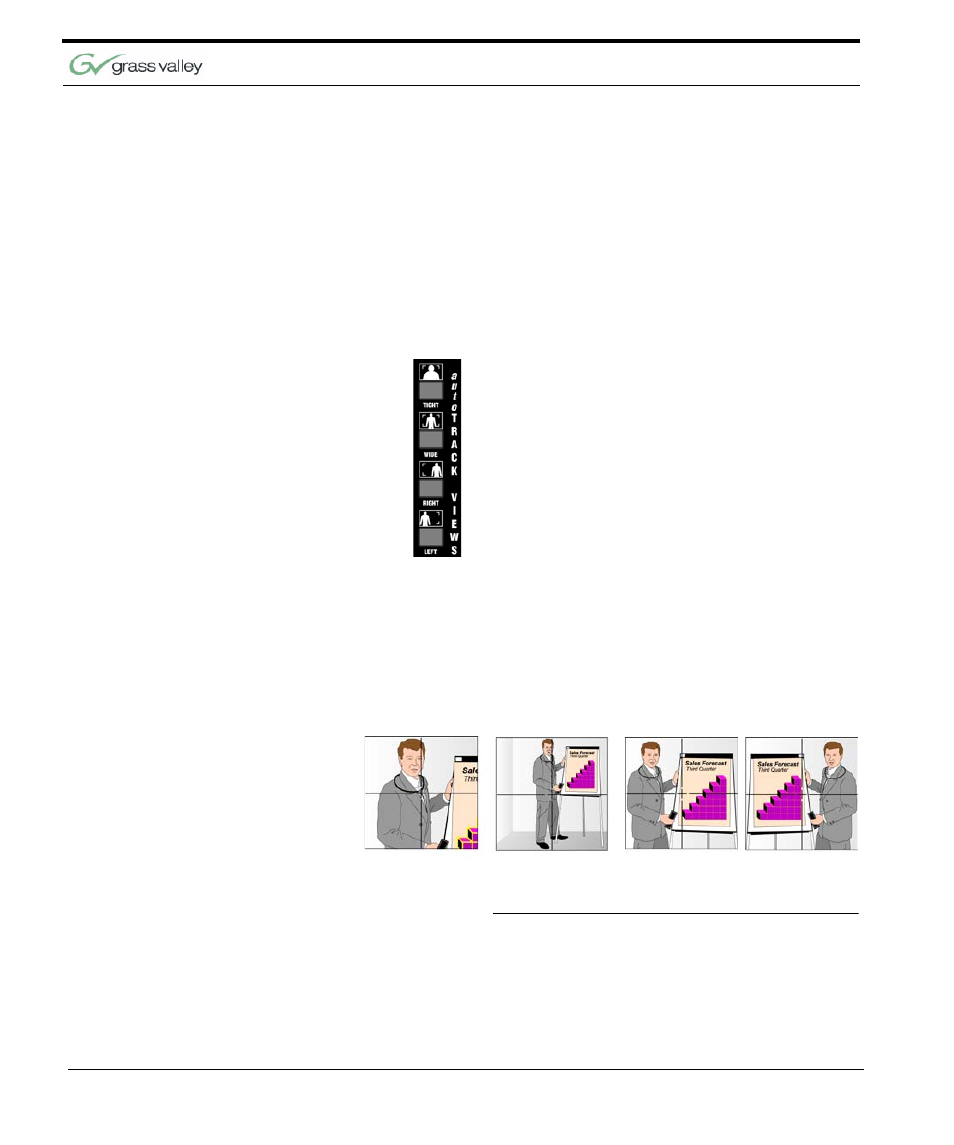
Chapter 4
34 CameraMan 3-CCD Presenter Camera System Installation and Operations
Using AutoTRACK Views
One of the keys to your Presenter Camera System
is its ability to not only track you around the room,
but memorize various views and presets. These
help you to make more effective and dynamic pre-
sentations.
AutoTRACK Views
Overview
You can choose from four autoTRACK Views to
engage the autoTRACK mode. These Views can be
stored and recalled from the Tracking System Key-
pad by pressing one of the autoTRACK View but-
tons.
For example, when you make a presentation, you
can change from a close head shot with the TIGHT
autoTRACK View button, to emphasize facial
expressions, to a full body shot by pressing the
WIDE autoTRACK View button. Presenters can
also share the video screen with a flipchart or other
key presentation areas with the LEFT or RIGHT
autoTRACK View buttons.
FIGURE 4.2
(Left to Right) Tight, Wide, Left,
Right AutoTRACK Views
Each autoTRACK View stores and recalls a ZOOM
perspective with an IMAGE and focus setting.