Using location presets, Home (preset 1) – Grass Valley 3-CCD CameraMan Rev.C User Manual
Page 47
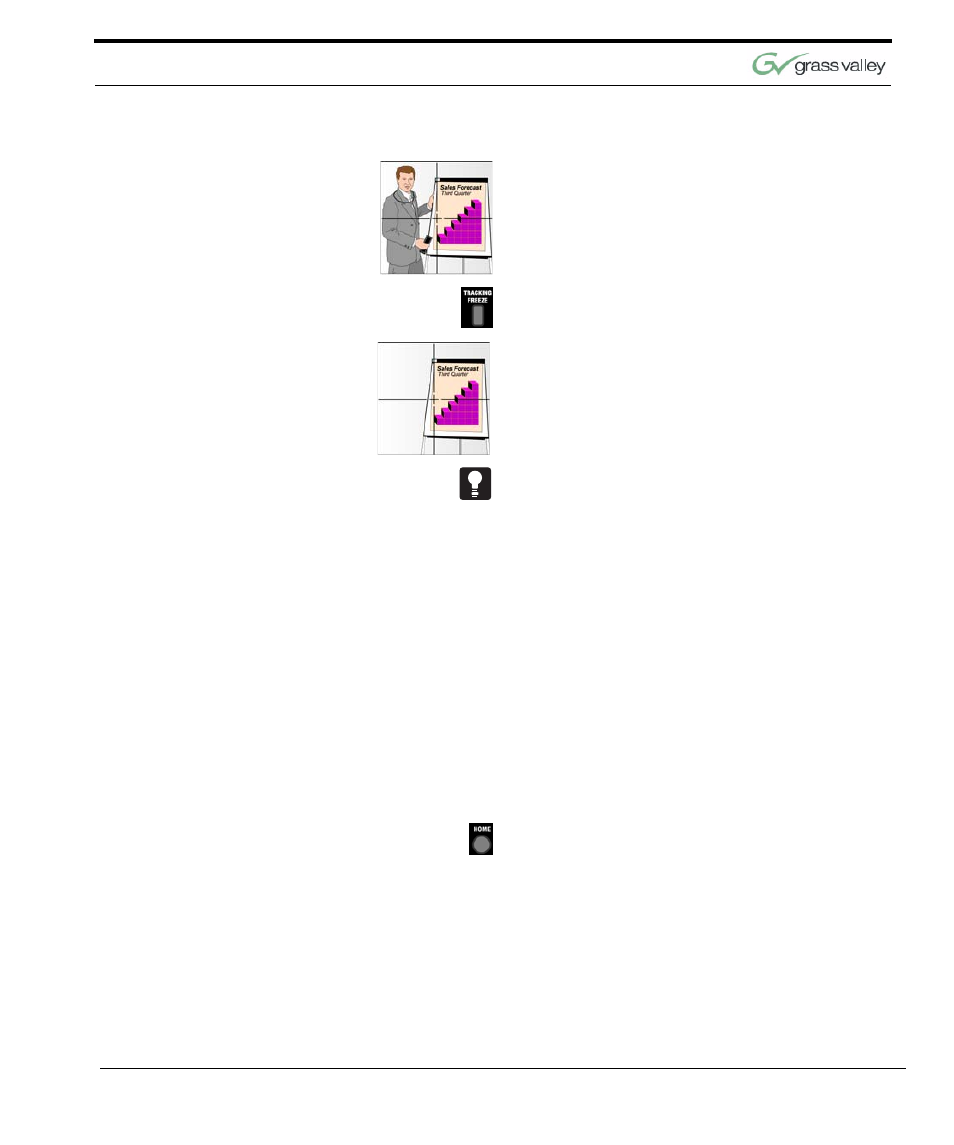
Use Your Presenter System
CameraMan 3-CCD Presenter Camera System Installation and Operations Manual
41
For example, you may want to use this feature when
making a presentation in front of a flipchart. You
may be offset to the right or left autoTRACK View
and be making notes on the flipchart.
Now you can press the TRACKING FREEZE button
and walk away from the flipchart while still speaking.
This enables the camera to freeze and lock on the
flipchart so that those either attending the videocon-
ference, or viewing the videotape, can continure to
study it while you, the speaker, are no longer in the
video frame.
To reactivate the autoTRACK mode, simply press
any of the four autoTRACK View buttons. This will
engage the autoFIND mode. When you are within
field-of-view, Cameraman will lock onto line-of-sight
tracking in the view selected.
Using Location Presets
Location Presets allow you to make your presenta-
tions more effective by incorporating other media,
such as maps, flipcharts, overheads, etc. Using the
Presenter Keypad, you can store and recall a Pan/
TILT position, ZOOM perspective, FOCUS and an
IMAGE for each Location Preset.
Home (Preset 1)
The first Location Preset position is the HOME posi-
tion. This is the Preset Location that you will use
most often.
For example, you may want to program the HOME
position at a podium or the conference room table,
where most of the speaking is likely to take place.
This Preset can be recalled at any time during a vid-
eoconference or videotaping session.