Autotrack windows – Grass Valley 3-CCD CameraMan Rev.C User Manual
Page 33
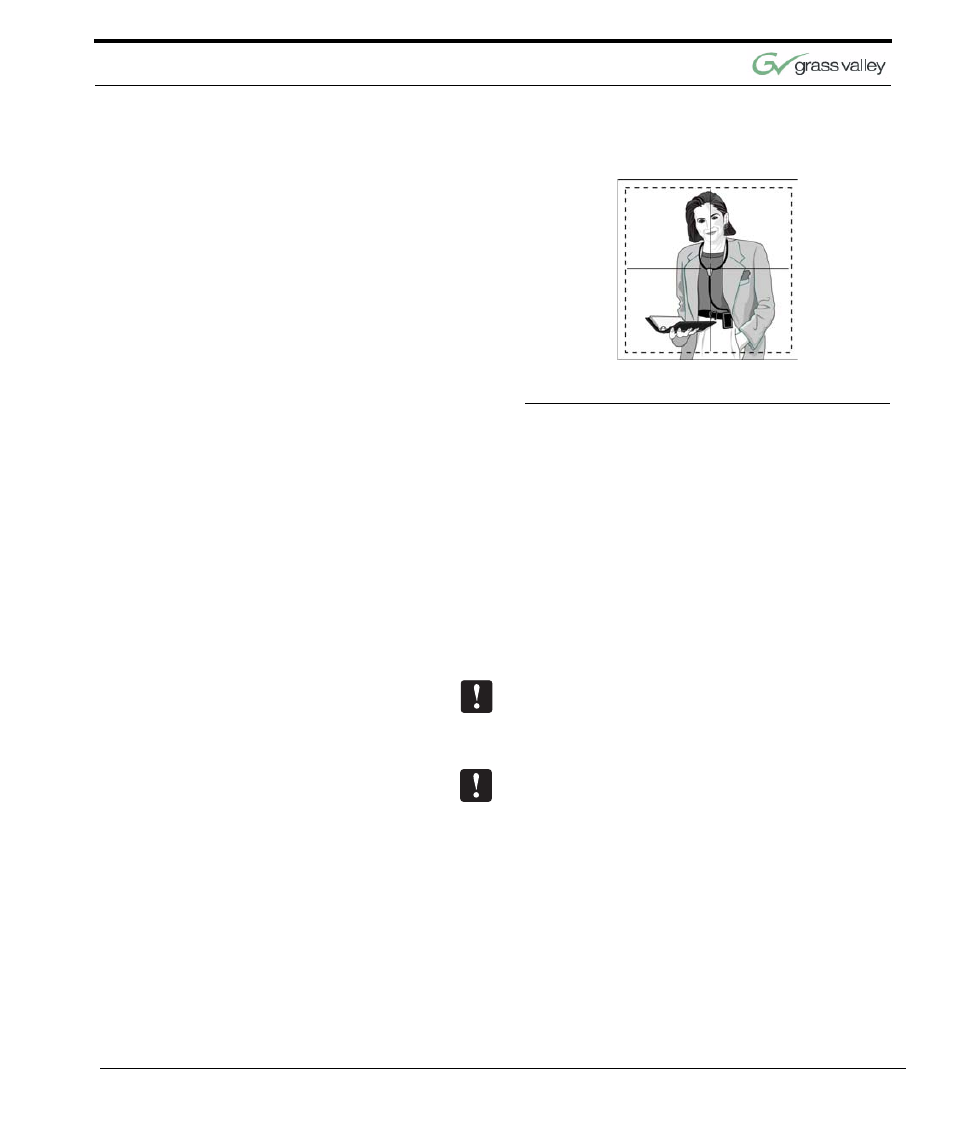
Configure Your Presenter System
CameraMan 3-CCD Presenter Camera System Installation and Operations Manual
27
AutoTRACK Windows
FIGURE 3.4
AutoTRACK Window
Each autoTRACK View includes a pre-pro-
grammed window. This window is an invisible area
around the presenter, as shown above, where the
Tracking Ring’s movement does not cause Camera-
Man to PAN or TILT. Once the presenter moves in a
direction outside of the invisible autoTRACK win-
dow, the CameraMan continues to autoTRACK.
This eliminates unnecessary camera motion, pro-
vides better picture quality for videotaping, and mini-
mizes the amount of updating necessary at lower
CODEC update rates in videoconferencing applica-
tions.
Each autoTRACK View has a preprogrammed win-
dow. Each window is set at a predetermined factory
default, and in most applications does not need to
be adjusted.
Proper window sizes are factory-determined for best
results. Grass Valley recommends that you do not
alter or adjust the window size.
If a change in Window size is absolutely necessary:
1.
Press and release the desired autoTRACK
View.
2.
Press and release both SETUP and the desired
SUBJECT POSITION arrow simultaneously as
follows:
Left Arrow
Decrease Pan Window