Using autofind and tracking freeze, Autofind, Tracking freeze – Grass Valley 3-CCD CameraMan Rev.C User Manual
Page 46
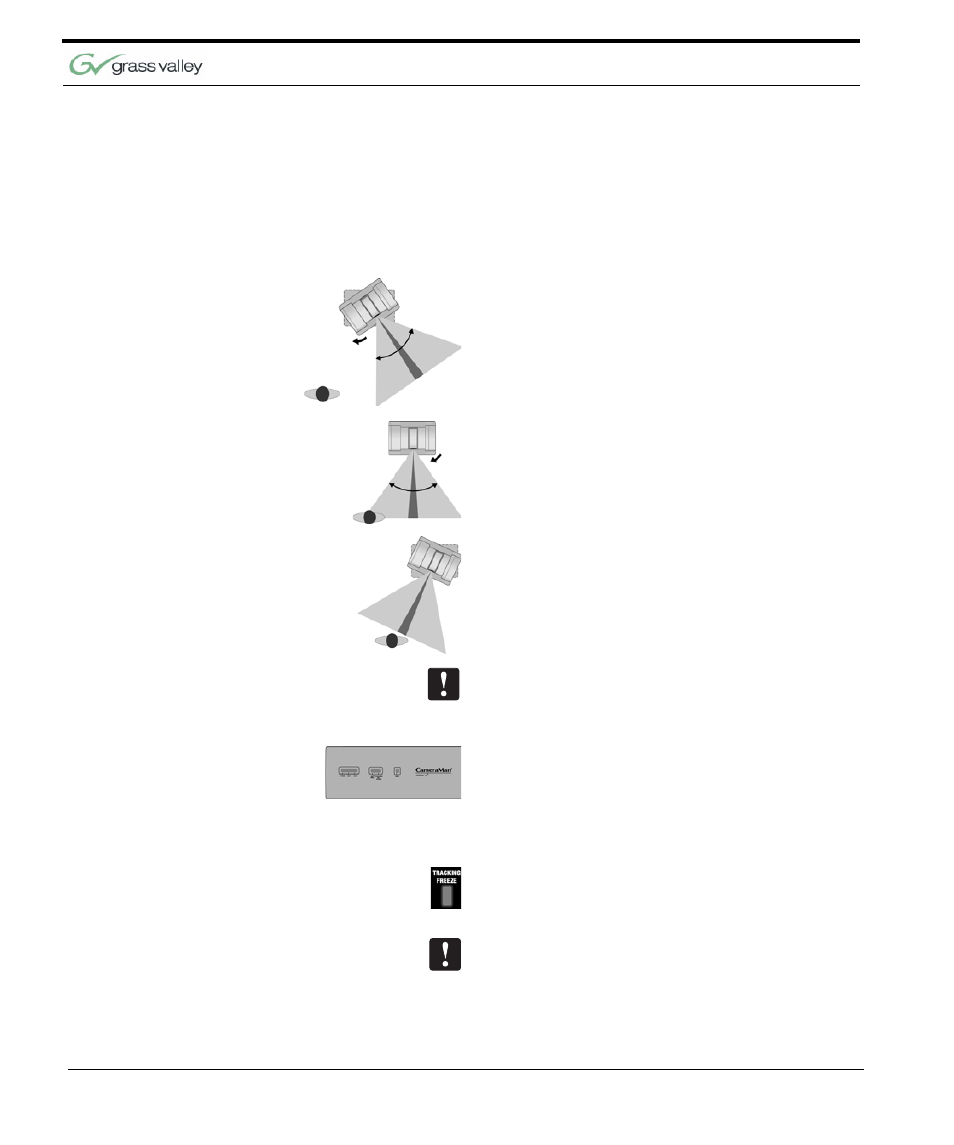
Chapter 4
40 CameraMan 3-CCD Presenter Camera System Installation and Operations
Using AutoFIND and Tracking Freeze
These Presenter Camera System features will help
you take control of your presentations.
AutoFIND
When you press an autoTRACK View button to
enable autoTRACK, the CameraMan will automati-
cally begin panning toward the HOME position (
“Home (Preset 1)” on page 41), looking for the
Tracking Ring Sensor. This process is known as
autoFIND.
Once CameraMan reaches the HOME position, it
will stop if you are not in the field-of-view. Once you
enter the field-of-view...
... the camera moves to lock onto line-of-sight track-
ing.
If you are not in the autoTRACK mode and are out
of the field-of-view, to activate the autoFIND feature
you must press any of the four autoTRACK View
buttons. The autoTRACK LED on the CameraMan’s
display panel will then begin blinking until the cam-
era moves to lock onto line-of-sight tracking. The
light will then stay illuminated to indicate that you are
in the camera’s line-of-sight.
Tracking Freeze
While in the autoTRACK mode, the presenter can
stop or “freeze” the camera’s movement by pressing
the TRACKING FREEZE button.
By pressing the TRACKING FREEZE button, the
autoTRACK mode will disengage.