Tight autotrack view – Grass Valley 3-CCD CameraMan Rev.C User Manual
Page 41
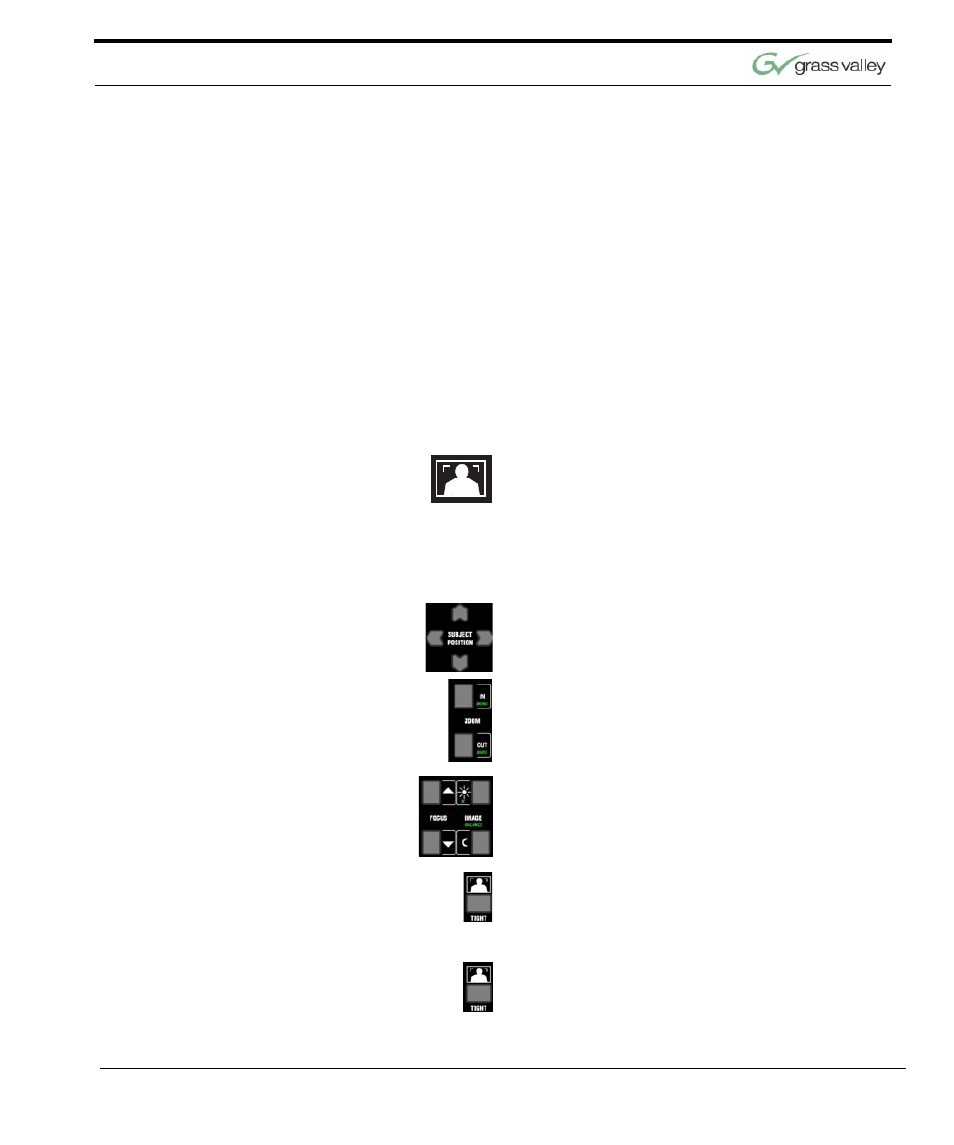
Use Your Presenter System
CameraMan 3-CCD Presenter Camera System Installation and Operations Manual
35
Changes in the Subject Position within the video
frame also can be stored. These functions enable
the subject to fine-tune their position in each of the
autoTRACK Views.
For example, you may want to Zoom in slightly
closer on the WIDE autoTRACK View or adjust
your position in the video frame more to the left or
right. This provides you with the flexibility to custom-
ize each autoTRACK View to suit your needs.
The autoTRACK Views can be reset to accommo-
date these changes using the following procedures.
TIGHT AutoTRACK View
Press the TIGHT autoTRACK View button. The
video frame should show a close head shot of you.
This view is used to emphasize facial expressions. If
you would like to alter your image in this view, you
will need to reset the Tight View.
To SET or CHANGE the tight autoTRACK View:
1.
After pressing TIGHT View, use the SUBJECT
POSITION arrows to position yourself in the mid-
dle of the video frame.
2.
Use the manual ZOOM buttons to set the
needed Zoom perspective, if needed.
3.
Use the manual FOCUS buttons to set the focal
point, if needed.
4.
Use the manual IMAGE buttons to set the
needed light/dark contrast, if needed.
5.
Press and hold TIGHT until you hear two beeps
indicating the new setting is stored.
To RECALL the tight autoTRACK VIEW:
Press and release TIGHT View. The camera recalls
the information stored with the TIGHT button.