Left autotrack view – Grass Valley 3-CCD CameraMan Rev.C User Manual
Page 43
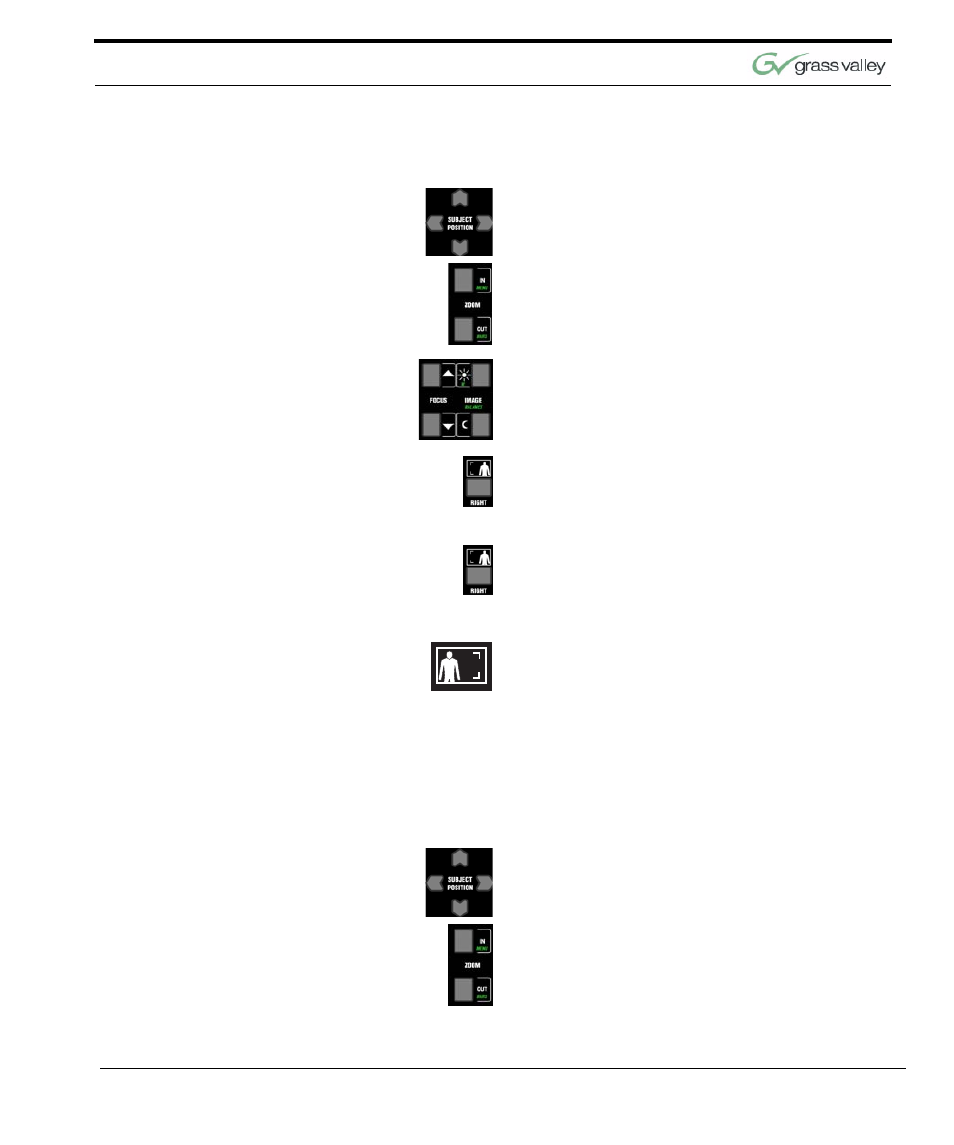
Use Your Presenter System
CameraMan 3-CCD Presenter Camera System Installation and Operations Manual
37
To SET or CHANGE the right autoTRACK VIEW:
1.
After pressing RIGHT View, use the SUBJECT
POSITION arrows to position yourself in the mid-
dle of the video frame.
2.
Use the manual ZOOM buttons to set the
needed Zoom perspective, if needed.
3.
Use the manual FOCUS buttons to set the focal
point, if needed.
4.
Use the manual IMAGE buttons to set the
needed light/dark contrast, if needed.
5.
Press and hold RIGHT until you hear two beeps,
indicating the new setting is stored.
To RECALL the right autoTRACK VIEW:
Press and release RIGHT View. The camera recalls
the information stored in the RIGHT button.
LEFT AutoTRACK View
Press the LEFT autoTRACK View button. Your
image should now be offset to the left side of the
video frame. This view is used when the presenter
wants to share the video screen with key presenta-
tion areas (a presenter who is right-handed may use
this view while pointing to a flip chart). If you would
like to alter your image in this view you will need to
reset the Left View.
To SET or CHANGE the left autoTRACK VIEW:
1.
After pressing LEFT View, use the SUBJECT
POSITION arrows to position yourself in the mid-
dle of the video frame.
2.
Use the manual ZOOM buttons to set the
needed Zoom perspective, if needed.