Detected files] dialog box, Joining multiple clips (set as sequence), P191 – Grass Valley EDIUS Pro v.6.5 User Manual
Page 213
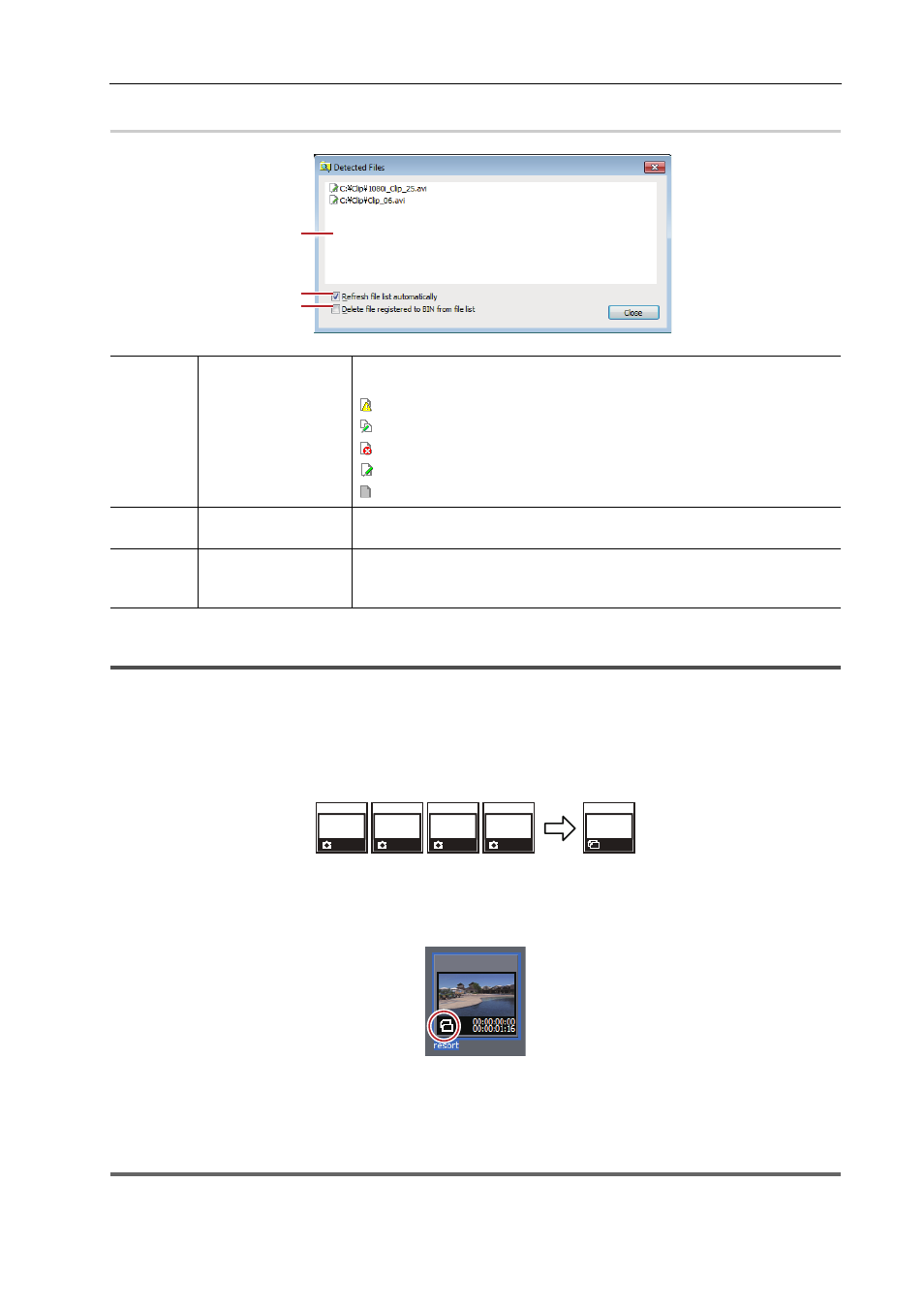
191
Bins and Clips
EDIUS - Reference Manual
[Detected Files] Dialog Box
0
Joining Multiple Video Clips All Together as a Single Clip
This section explains how to group multiple clips all together and set them as a single sequence clip, and how to
ungroup single sequence clips.
Joining Multiple Clips (Set as Sequence)
Join multiple video clips all together as a single sequence clip.
1 Select and right-click the multiple clips in the bin, and click [Set as Sequence].
The created clip is registered in the bin as a sequence clip.
Clips set as a sequence take the name of the first joined clip as its clip name.
Registering Consecutive Still Images
3
•
Clips are joined in the sorting order of the bin.
• Clips are joined with the In and Out point settings of the video part held by the original clip intact.
1
Note
• Conditions for setting as a sequence are as follows:
- The clip type, image size and aspect ratio of all clips must be matching.
(1)
List
Display the detected files or files registered to the bin in the list. Each file
status is indicated as the following icons:
: Unregistered files
: Files whose renamed file name has been detected
: Files whose deletion has been detected
: Files registered to the bin
: Currently non-existent files
(2)
[Refresh file list
automatically]
Check this item to automatically update the list when a new file is added.
(3)
[Delete file
registered to BIN
from file list]
Check this item to delete files registered to the bin from the list. The change
made here is enabled after restart.
(1)
(2)
(3)