3d editing, About the stereoscopic edit mode, Notes on stereoscopic editing – Grass Valley EDIUS Pro v.6.5 User Manual
Page 336: Stereoscopic edit workflow, Abou, P314
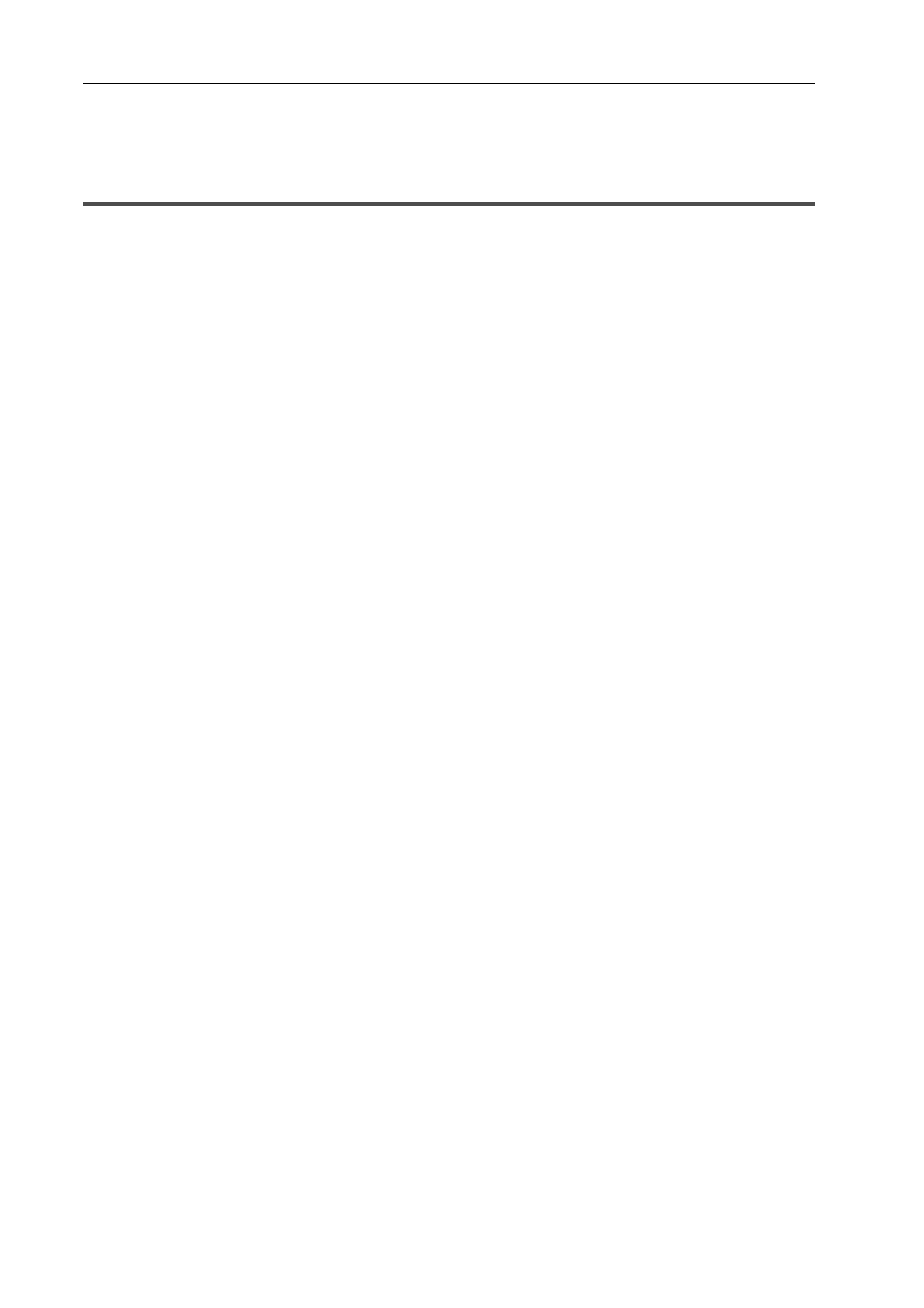
Editing Timelines
314
EDIUS - Reference Manual
3D Editing
About the Stereoscopic Edit Mode
In the stereoscopic edit mode, stereoscopic processed video can be output to the monitor, and stereoscopic clips can
be edited and exported to file by the exporter for stereoscopic editing.
3
•
Stereoscopic clips that can be edited by EDIUS are as follows:
- 3DA1(Panasonic)
- MVC(Sony, Panasonic, JVC)
- 3D P2 (Panasonic)
- 3D clips taken by a 3D conversion lens, for example
Notes on Stereoscopic Editing
Inadequate 3D video may affect the health of viewers, so take care of output results.
According to 3D Consortium “3DC Safety Guidelines”, it is recommended to avoid the situation where the disparity on
the display exceeds the distance between the right and left eyes (50 mm for children).
In recent Hollywood 3D movies, the comfortable range of disparity should be shorter than approximately 2% of the
screen horizontal width.
For details of safe and comfortable 3D contents creation, see 3D Consortium “3DC Safety Guidelines” (English: http://
www.3dc.gr.jp/english/index.html).
For commercial use, inquire about supply standards to clients.
Stereoscopic Edit Workflow
The following explains the stereoscopic edit workflow.
1 Set [Stereoscopic Editing] to [ON] in the [Project Settings] (Detailed Settings) dialog box.
Changing Project Settings Temporarily to Create a New Project
Creating a New Project after Start-up
[Stereoscopic Editing] is displayed on the status bar. The stereoscopic edit mode is set.
2 Set a preview window or preview device.
Setting External Devices Used for Preview
Displaying Preview Window in Stereoscopic Edit Mode
3 Import stereoscopic sources.
Capture of Stereoscopic Sources (L/R Separate Capture)
Importing Stereoscopic Sources
4 If necessary, set separate clips of the L side (for left eye) and the R side (for right eye) as stereoscopic.
Creating Stereoscopic Clips
5 Adjust video drift in stereoscopic clips.
Adjusting Video Drift in Stereoscopic Clips
Applying Video Filters to L or R Side Only
6 Export the project.
Exporting Stereoscopic Projects to File
Exporting Stereoscopic Projects to Tape
3
•
When the stereoscopic edit mode has been switched to the standard mode, only the L side video of
stereoscopic clips is output to the monitor.
• When the stereoscopic edit mode has been switched to the standard mode, only the L side of the effects applied
to the stereoscopic clip are applied. Effects applied to only the R side are invalid.