Edius configuration, Edit workflow and various settings, Create new device presets -> system settings – Grass Valley EDIUS Pro v.6.5 User Manual
Page 41: Create new profile -> system settings, Creating a new project, Create a new project -> project settings, Edit, Create new device presets → system settings, Create new profile → system settings, Create a new project → project settings
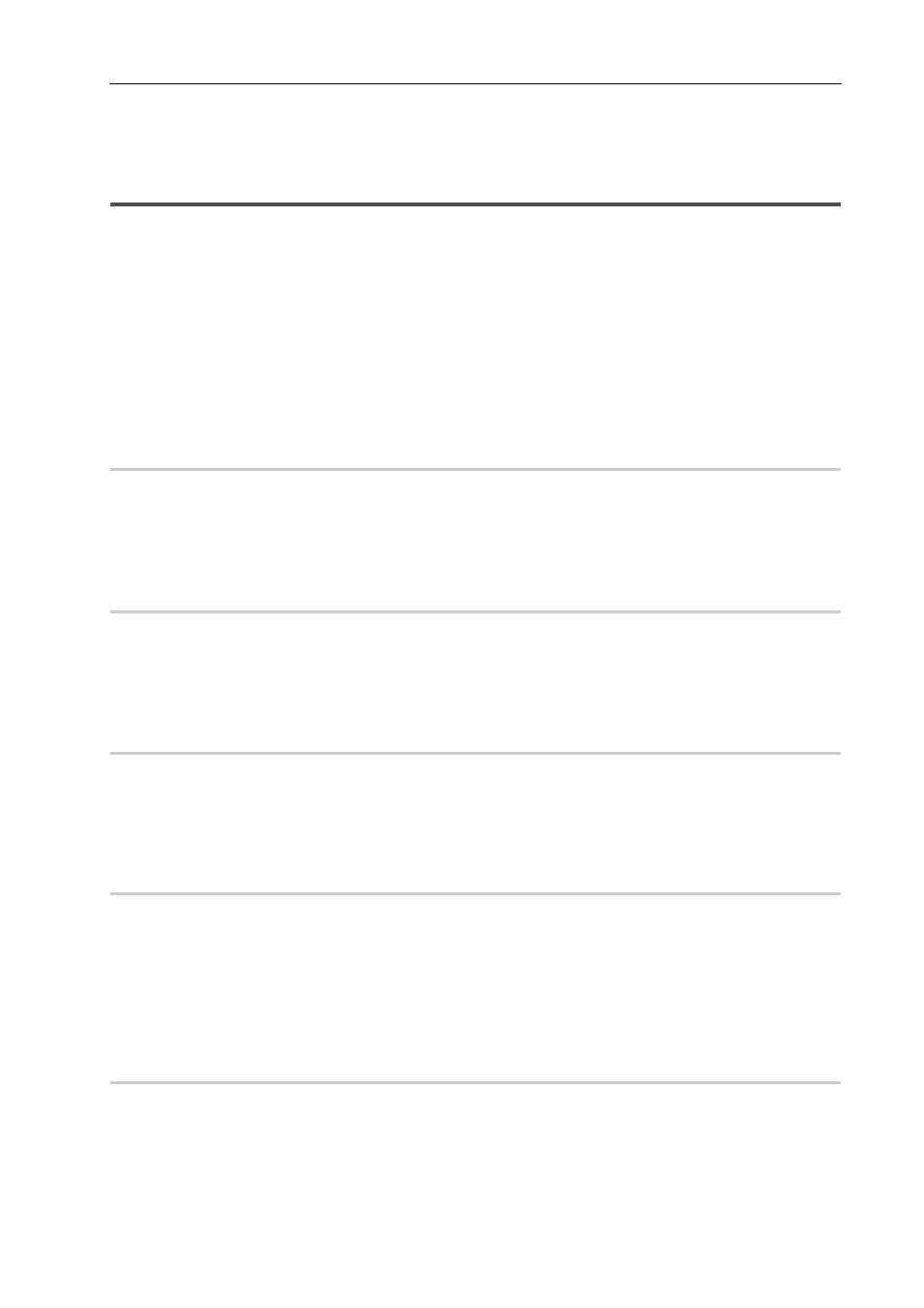
19
EDIUS Configuration
EDIUS - Reference Manual
EDIUS Configuration
Edit Workflow and Various Settings
This section explains the workflows to edit videos with EDIUS and their relation to various settings. For the general
overview and relationship diagram, see the list of the setting descriptions.
If you use a regular user profile, the settings for the editing environment can be changed anytime.
3
•
In EDIUS, both the administrator who configures the environment and the operator who performs the editing
tasks in mind, a new restricted user profile with a limited access is introduced to prevent system settings. If
access restriction is not required, use the regular user profile.
Editing Environment Configuration (Restricted users cannot perform this
task)
Create New Project Presets
→ Start up Dialog Box or System Settings
0
Create and register a project preset.
Creating New Project Presets at Initial Start-up of EDIUS Elite/EDIUS Pro
* A restricted user can change and use the content of the preset, but cannot create a new preset. Before you start
editing using the restricted user profile, ensure to create a preset.
Create New Device Presets
→ System Settings
0
To use cameras, decks, or Grass Valley hardware products to import sources or export projects, create and register
device presets. A device preset is required for each device as well as for each format and file type to import and export.
Registering External Devices that Interact with Device Presets
* A restricted user cannot create or change a device preset. Before you start editing using the restricted user profile,
ensure to create a preset with the device, stream type and format,
Other Editing Environment Settings
→ System Settings
0
• Configure connection settings and detailed settings to use a preview monitor and/or input controllers including a
fader.
• Register the plug-in effects.
• Configure other processes including the capture and rendering.
Create New Profile
→ System Settings
0
If you want to change the editing environments for different projects or use the restricted user profile to perform editing
tasks, you can register the device preset described above and other editing environment settings as a profile.
If you use the restricted user profile, you need a restricted user profile for each PC used by a restricted user.
The profiles can be managed through network.
Editing Environment Management
Creating a New Project
Create a New Project
→ Project Settings
0
Select a project preset and open a project. The preset content can be changed in the project settings.
Creating New Project at Start-up
Changing Project Settings Temporarily to Create a New Project