Alpha channel – Grass Valley EDIUS Pro v.6.5 User Manual
Page 370
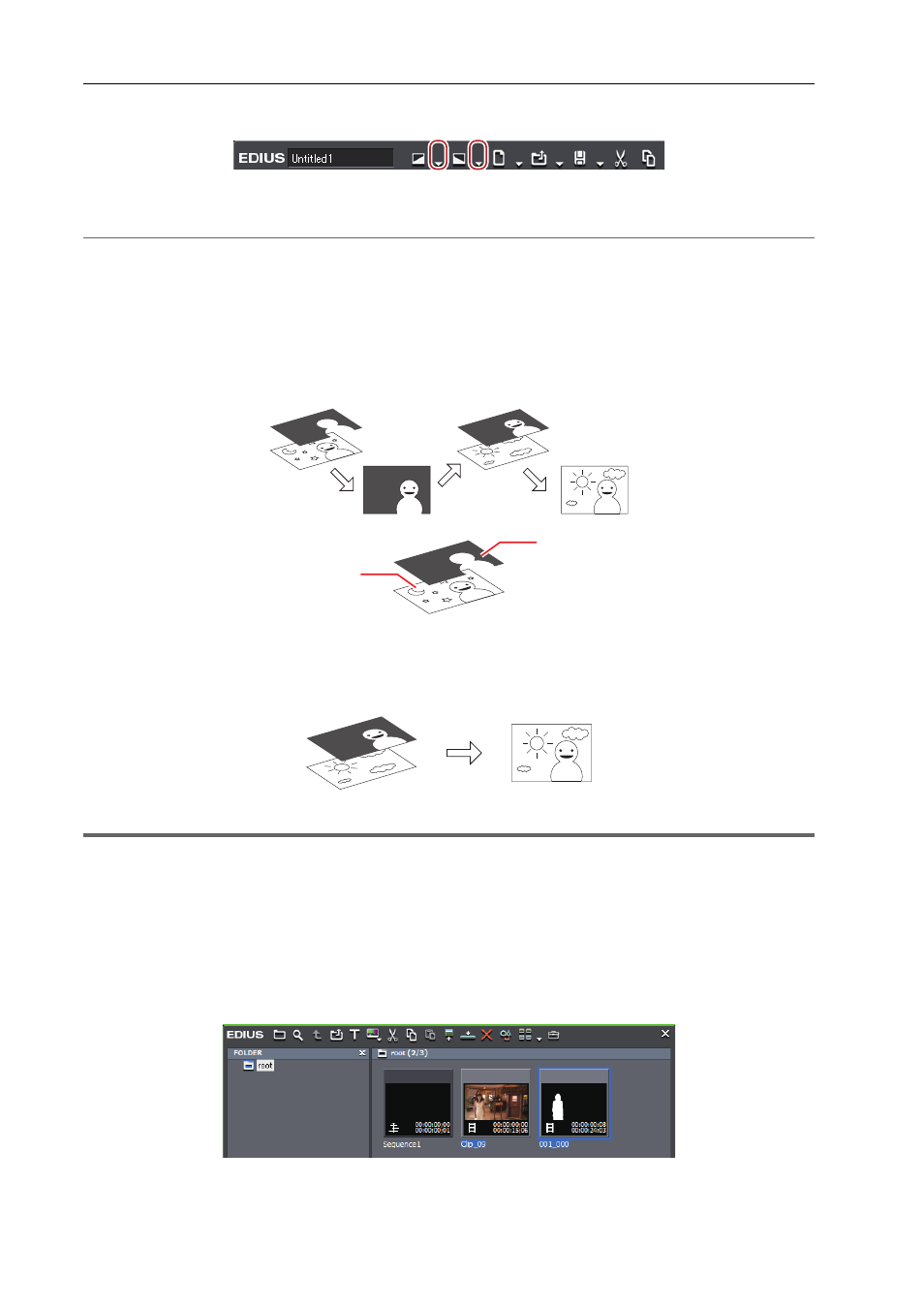
Applying Effects
348
EDIUS - Reference Manual
3 Click the [Fade In] or [Fade Out] list button on the timeline.
4 Click [Video clip only] or [Audio clip only].
2
Alternative
• Release the link mode and specify fade in/fade out.
Alpha Channel
You can add a clip with transparency information as an alpha channel (data area with transparency information) of
another clip. The effect makes the image to look like being masked, and you can overlay the image onto the image to
be the background.
(1) This is the image to be added with the alpha channel. It is called “Fill”.
(2) This is the image to be added to the “Fill” as the alpha channel. It is called “Key”.
You can apply the clip to be the “Key” like a mask as the alpha channel of “Fill”. Overlay the created clip to an image to
be the background to composite the clip.
1
Note
• The function is not supported when “Fill” and “Key” have differences in the following items. (The aspect ratio and field
order can be checked from the [Information] palette.)
- Image size
- Frame rate
- Aspect ratio
- Field order (Except for the combinations of top field first/progressive and bottom field first/progressive. The
combination of top field first/bottom field first is not supported.)
- Clip with no duration defined
1 Register clips to be “Fill” or “Key” to the bin.
2 Select 2 clips in the bin.
(1)
(2)