Grass Valley EDIUS Pro v.6.5 User Manual
Page 479
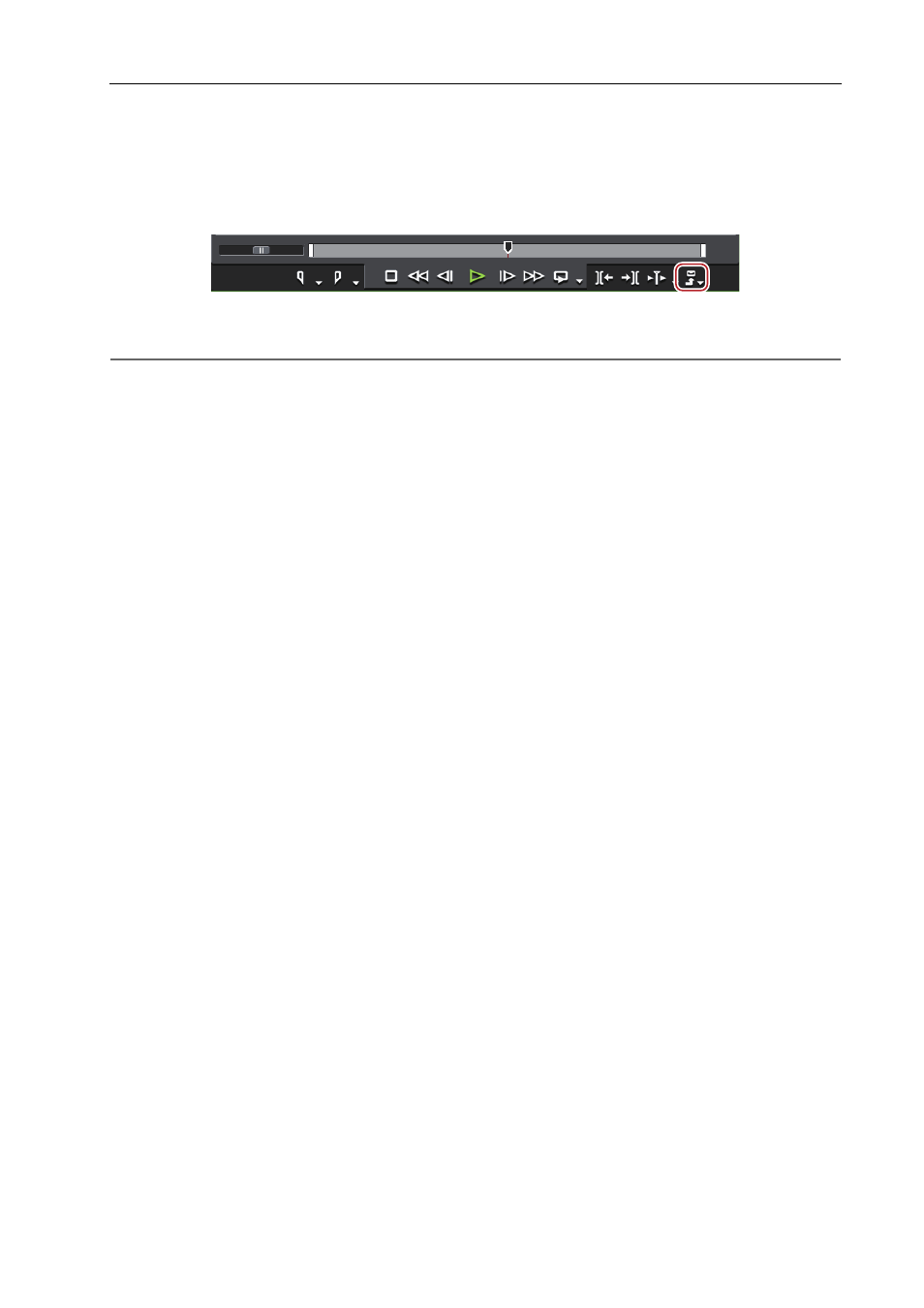
457
Exporting to Tape
EDIUS - Reference Manual
• Export cannot be performed if the output format of the device preset for the VARICAM device differs from the current
project settings.
• The audio sampling rates will differ for frame frequencies of 59.94 Hz and 60.00 Hz.
• If the frame rate is changed in 1 shot, the lip sync will be out of sync. If necessary, sync the lip sync with waveform
editing software then export.
1 Click [Export] on the Recorder.
2 Click [Print to Tape] or [Print to Tape (Display Timecode)].
2
Alternative
• Click [File] on the menu bar, and click [Export]
→ [Print to Tape] or [Print to Tape (Display Timecode)].
• Exporting to tape:
[F12]
3
•
If the message [There is no output preset to match the project settings.] is displayed, match the device preset
format to the project settings.
3 Select a device preset, and click [Next].
The device presets that can be export with the current project settings are displayed.
4 Click [Next].
3
•
To specify the start position to print to tape, check [Rec In] and enter the timecode. If you click [Read TC from
VCR], you can import the current timecode from the tape.
5 Confirm the details, and click [Export].
Timeline playback and export start.
The [Print To Tape] dialog box disappears when the export finishes.
3
•
Click [Cancel] to abort the export.
• If In and Out points have been set on the timeline, that range will be exported.