Adjusting 3-way color collection, Way color correction] dialog box, P326 – Grass Valley EDIUS Pro v.6.5 User Manual
Page 348
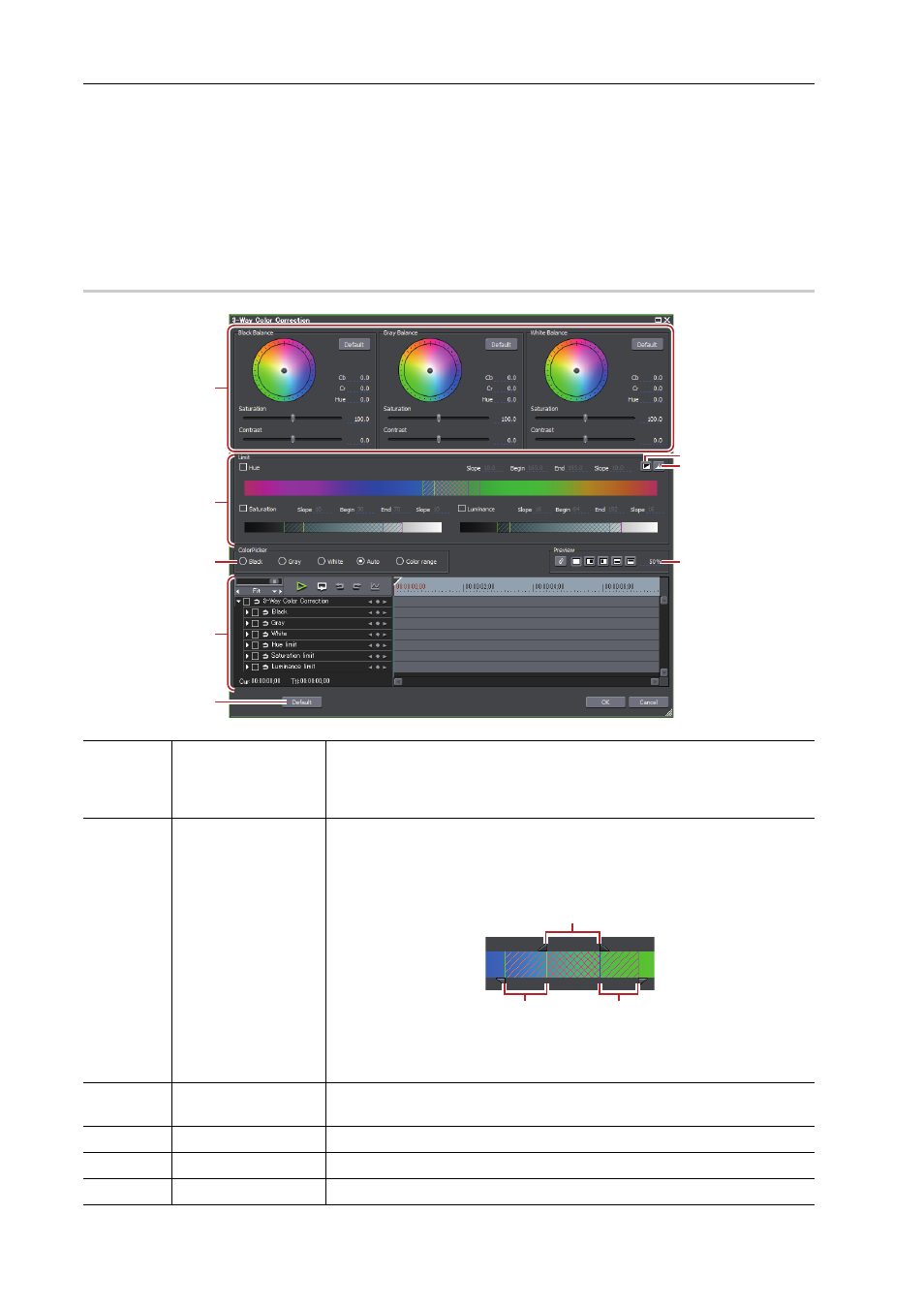
Applying Effects
326
EDIUS - Reference Manual
Adjusting 3-Way Color Collection
1 Display the [Information] palette, and double-click [3-Way Color Correction].
Checking/Adjusting Effects
The [3-Way Color Correction] dialog box appears.
[3-Way Color Correction] Dialog Box
2 Adjust the balance of each color and click [OK].
[3-Way Color Correction] Dialog Box
0
(1)
[Black Balance]/
[Gray Balance]/
[White Balance]
Drag a point in each color to correct colors for shadow (black balance),
intermediate (gray balance), and highlight (white balance).
Drag the point of color wheel to adjust the hue, or move the slider to adjust
saturation and contrast.
(2)
[Limit]
Correct colors in the specified range.
Check [Hue], [Saturation], and [Luminance] to specify the range to adjust.
You can set the effect range by entering a value directly in each field or
dragging the triangle slider, or grating/slant parts.
A: Range to apply 100% adjustment
B: Range where you increase the adjustment volume gradually
C: Range where you decrease the adjustment volume gradually
(3)
[Key display]
View which range is applied with the effects by setting [Limit]. The area with
the effects applied 100% is displayed in white; 0% in black.
(4)
[Histogram display]
Display a calculated histogram for each of hue, saturation, and luminance.
(5)
[ColorPicker]
Select a color from the displayed image on the Player or the Recorder.
(6)
Preview setting
(1)
(2)
(5)
(7)
(8)
(3)
(4)
(6)
A
B
C