Exiting quick titler, About the quick titler screen configuration, About the screen – Grass Valley EDIUS Pro v.6.5 User Manual
Page 394: Quick titler screen, Abou, About the quick titler screen, Configuration, P372
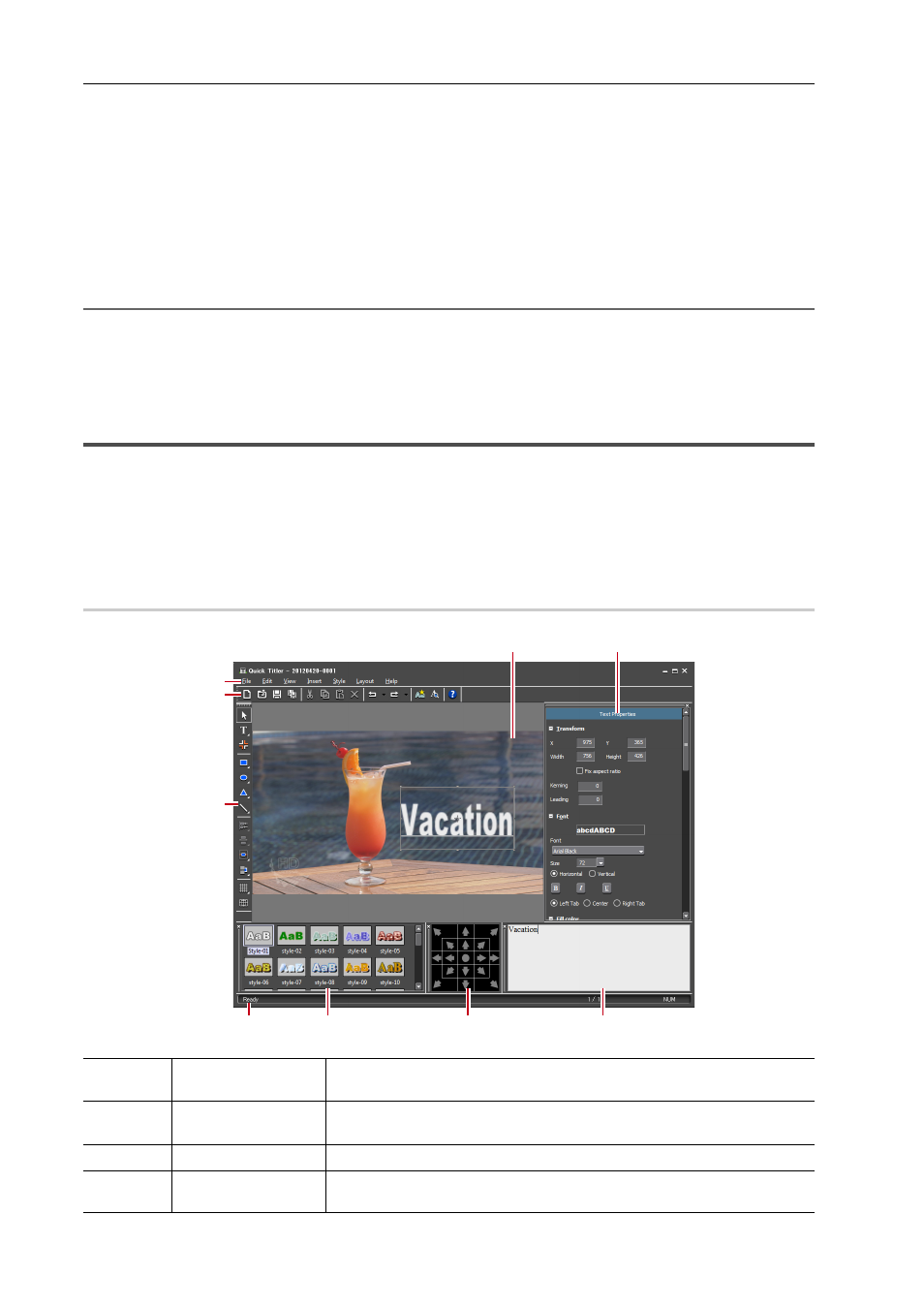
Title Creation
372
EDIUS - Reference Manual
• Right-click a blank area in the clip view of the bin window, and click [Add Title].
• Right-click a blank area in the clip view of the bin window, and click [New Clip]
→ [QuickTitler].
Exiting Quick Titler
This section explains how to exit Quick Titler.
3
•
Quick Titler exits when you save the title clip currently being edited.
1 Click [File] on the Quick Titler menu bar, and click [Close].
2
Alternative
• Click [×] in the Quick Titler window.
2 Click [Yes].
Click [No] if you do not want to save the title clip. Click [Cancel] to cancel the operation.
About the Quick Titler Screen Configuration
About the Screen
The following explains the Quick Titler screen.
The Quick Titler screen mainly consists of a screen for the creation/editing of objects, a properties panel for setting the
color and effects, and a style list that displays preset styles.
Quick Titler Screen
0
(1)
Quick Titler menu
bar
Perform general operations for Quick Titler.
(2)
File tool bar
Operation buttons for new file creation/saving, copying/deleting, style
registration and preview.
(3)
Object tool bar
Operation buttons for selection, text entry and creation/alignment of objects.
(4)
Object creating
screen
Edit a title.
(1)
(2)
(3)
(4)
(5)
(6)
(7)
(8)
(9)