Grass Valley EDIUS Pro v.6.5 User Manual
Page 444
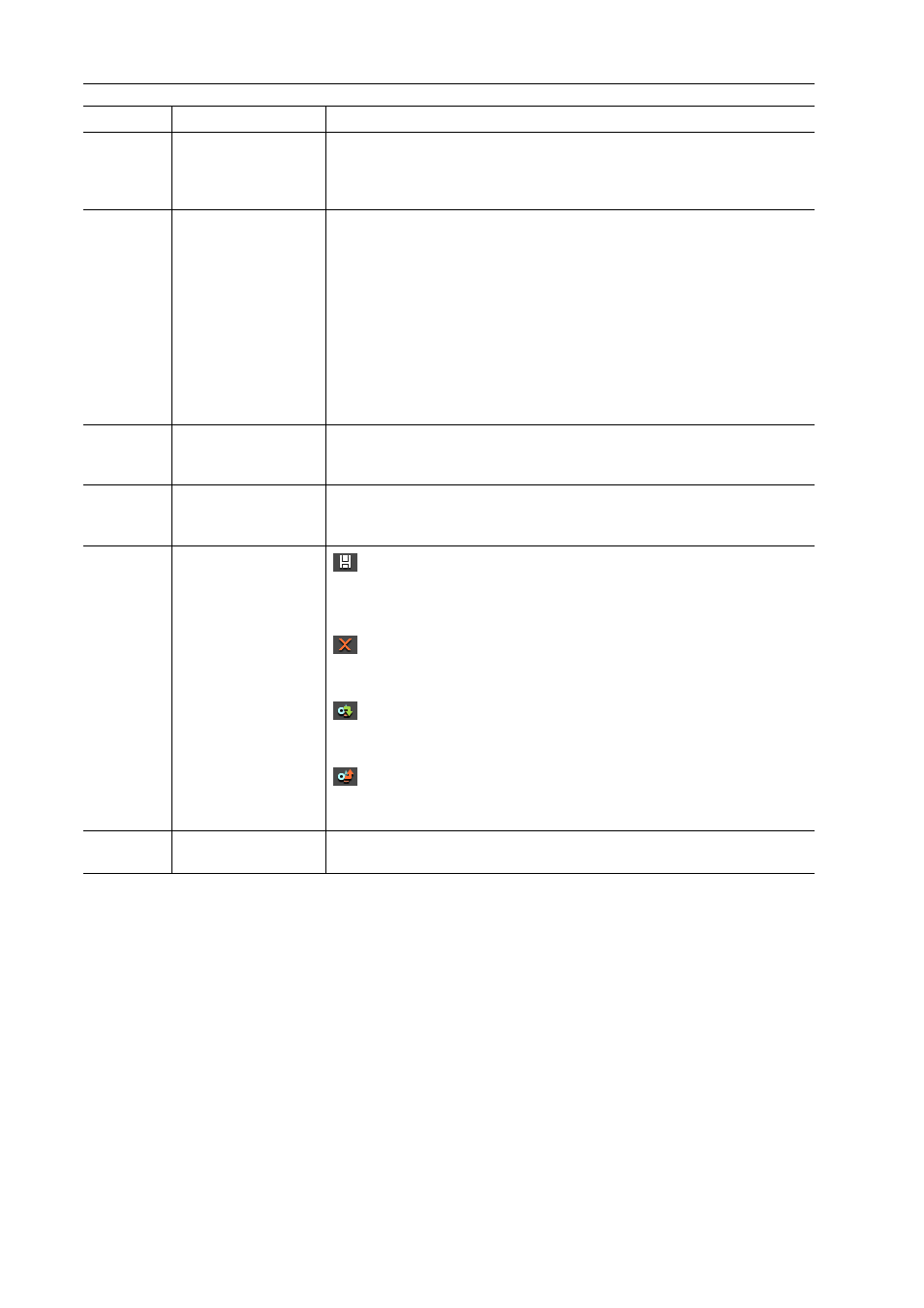
Export of Edited Contents
422
EDIUS - Reference Manual
3
•
To export a multi-channel project to use with software by another company, either check [Export in 16bit/2ch] or
select an exporter in 16 bits/2ch audio format.
(6)
[Display timecode]
Check this item to export with a timecode shown on-screen.
(7)
[Export in 16bit/2ch]
Check this item to export in 16 bits/2ch regardless of the audio format of the
project settings or selected preset exporter. Convenient to leave checked
when exporting a multi-channel project to be used with another company
software.
(8)
[Stereoscopic]
Displayed only in the stereoscopic edit mode. Select the format of
stereoscopic processing from the list. Selectable items differ according to the
selected exporter.
[L/R Dual Stream] exports the video of the L and R sides to a single dual
stream-compatible file.
[Left only]/[Right only] exports video of the L or R side only to a single file.
[Side by Side]/[Top and Bottom]/[Line Interleave]/[Blend]/[Anaglyph]/
[Difference]/[Split Grid] combine and output the video of the L and R sides to
a single file.
[Separate L/R Clips] outputs the video of the L and R sides separately to two
different files.
(9)
[Advanced]
Click the expand button to configure conversion processing when exporting
in a format that differs from the project settings.
[Print to File] (Detailed Settings) Dialog Box
(10)
[Save as default]
Select an exporter in the exporter/preset list, and click [Save as default] to
save the settings in [Current default]. Select [Default Exporter(Print to file)]
from [Export] on the Recorder to select the saved default exporter easily.
(11)
Preset operation
buttons
: [Save preset]
Register the exporter selected in the exporter/preset list together with the
conversion processing configured under [Advanced] as a preset exporter.
: [Delete preset]
Delete the preset exporter selected in the exporter/preset list.
: [Import preset]
Import preset exporters.
Importing Preset Exporters (Import)
: [Export preset]
Export the preset exporter selected in the exporter/preset list.
Exporting Preset Exporters (Export)
(12)
[Add to Batch List]
Add the specified range to the batch list.