Trimming by shortcut keys, P274 – Grass Valley EDIUS Pro v.6.5 User Manual
Page 296
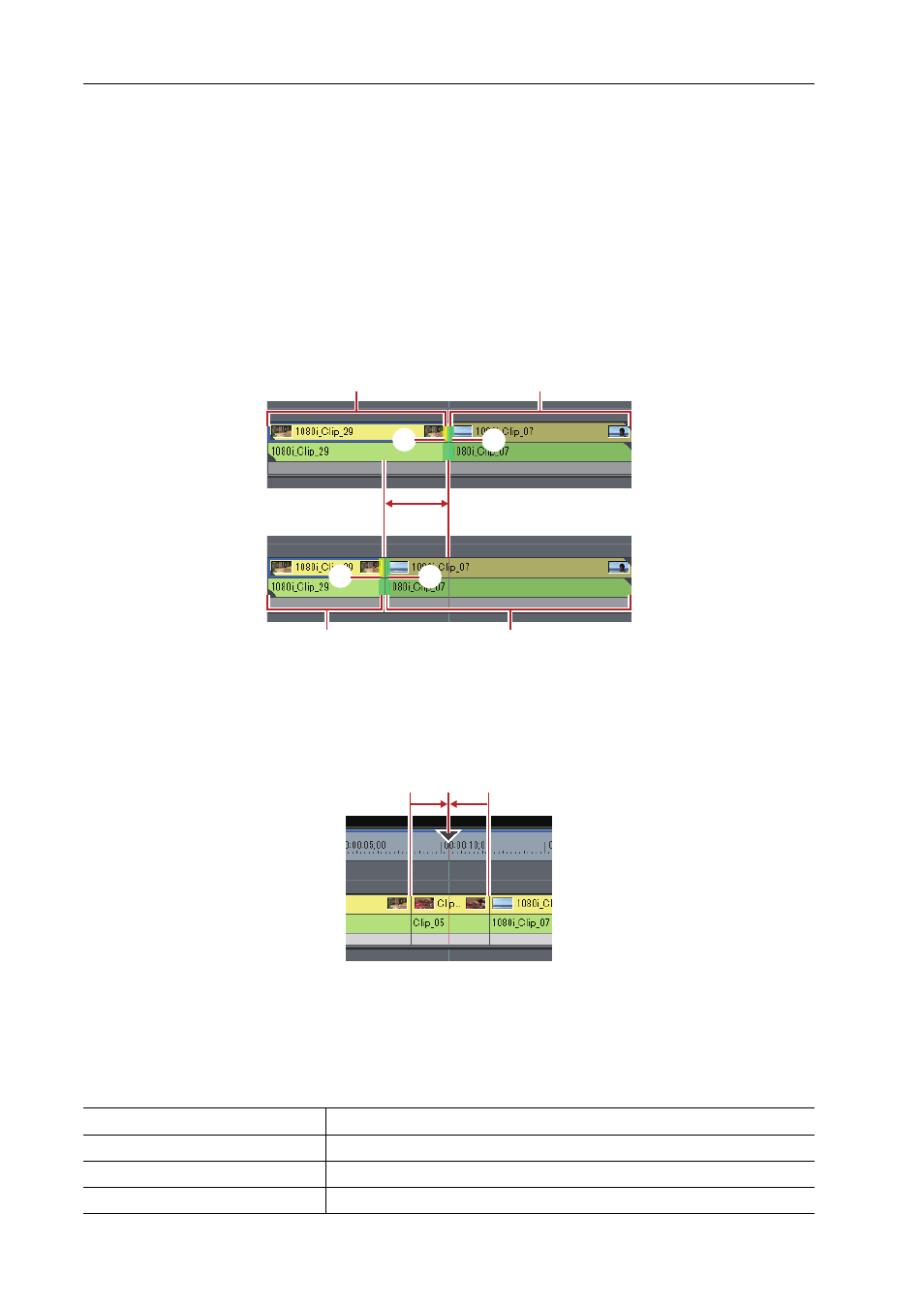
Editing Timelines
274
EDIUS - Reference Manual
The upper level is the timecode of the sequence, and the lower level is the timecode of the source. Numerical values
can be entered in either level for trimming.
(1) Number of frames moved from focused cut point
(2) Timecode of the focused cut point (Out point of clip)
(3) Timecode of the focused cut point (In point of clip)
(4) Length of clip to be trimmed (clip on Out point side)
(5) Length of clip to be trimmed (clip on In point side)
(6) Timecode at timeline cursor
(7) Length of transition/audio cross fades to be trimmed
* The items displayed may differ depending on the size of the preview window.
Example:
Slide trimming
Trimming by Shortcut Keys
The In and Out point sides of the timeline cursor can be trimmed by shortcut keys.
You can perform trimming from the In point up the timeline cursor by [N] on the keyboard and from the timeline cursor
up to the Out point by [M].The trimming type changes according to the keyboard combination.
1 Select the clip to be trimmed.
You can also perform trimming on a selected transition (clip transition, track transition) and audio cross fades. To trim a
track transition, select the mixer.
2 Move the timeline cursor to the trimming position.
3 Press a key on the keyboard to perform trimming.
In point trim
[N]
Out point trim
[M]
Ripple trim (In point side)
[Alt] + [N]
Ripple trim (Out point side)
[Alt] + [M]
(4)
(4)
(2)
(1)
(3)
(5)
(5)
(2)
(3)
N
M