3d dissolve, Cube spin, Single door – Grass Valley EDIUS Pro v.6.5 User Manual
Page 511: Sphere, Double door, Peel away, Peel over, Fly away, Flip over, Blinds
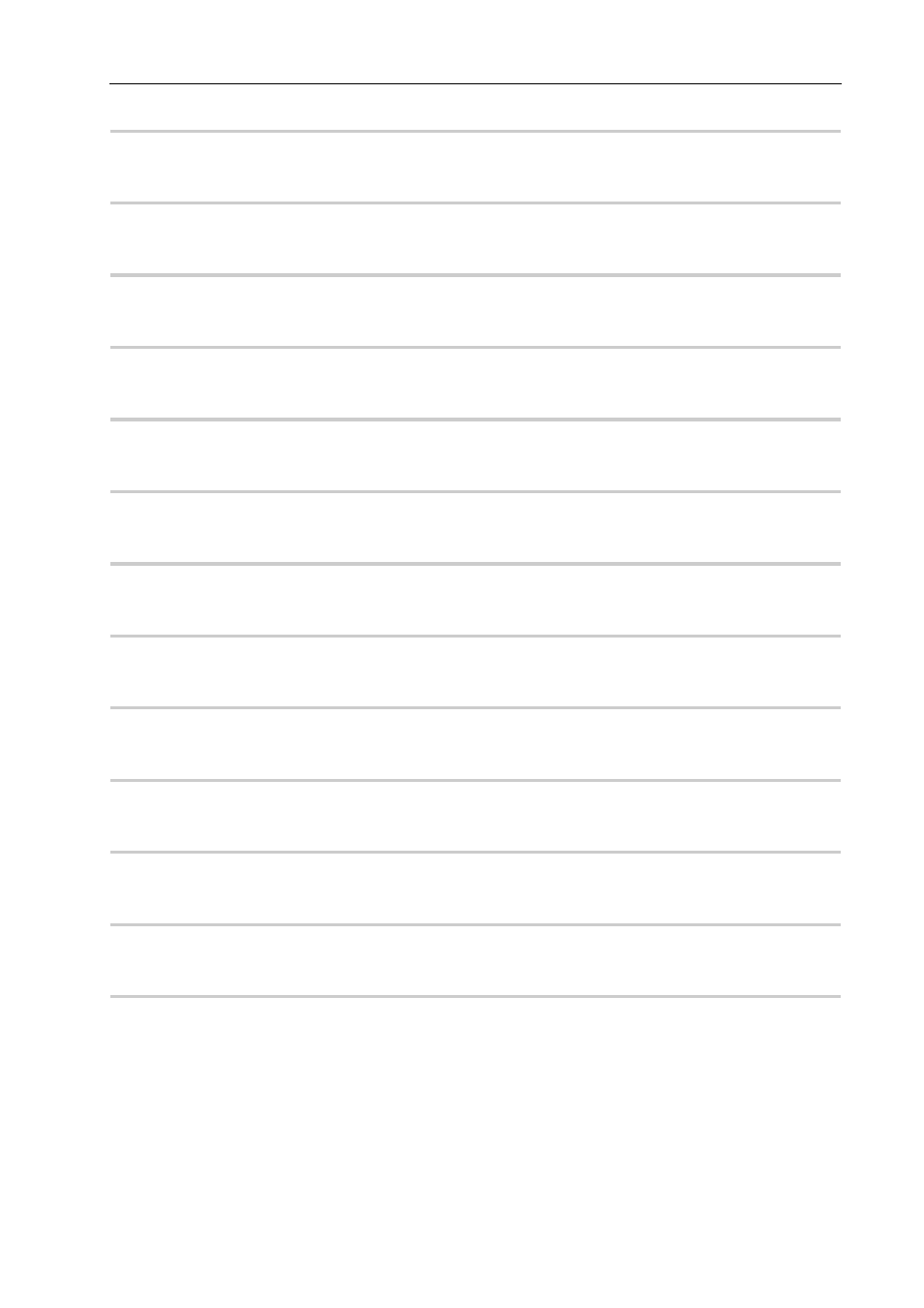
489
Effects List
EDIUS - Reference Manual
[3D Dissolve]
0
In addition to a normal dissolve, you can set the light, shadow, movement, etc.
[Cube Spin]
0
A cube with video A and video B displayed on its sides rotates to transition from video A to video B.
[Single Door]
0
Transitions the video with a door opening movement.
[Sphere]
0
Video A becomes a sphere and flies away.
[Double Door]
0
Transitions the video as if a double door opens.
[Two Pages]
0
Transitions to video B by peeling away video A as if on 2 sheets of paper.
[Peel Away]
0
Peels away video A as if on 1 sheet of paper.
[Peel Over]
0
Transitions to video B by peeling away video A as if on 1 sheet of paper with video B on its reverse.
[Four Pages]
0
Transitions to video B by peeling away video A as if on 4 sheets of paper.
[Fly Away]
0
Video A flies away to reveal video B.
[Flip Over]
0
Transitions the video by flipping it over.
[Blinds]
0
Turns over video A in stripes as if a set of blinds to reveal video B on the reverse.
[Page Peel]
0
Transitions by peeling over the video.
[GPU]
High quality and complex transitions that use the GPU (Graphics Processing Unit) can be set. A large number of
presets are included in the [GPU] effect folder. If you want to set parameters to create a new transition, they can be set
and applied from the [Advanced] folder.
The settings dialog box of each transition contains [Design] settings to adjust the direction of movement, angle of
incidence of light and the like, and [Time] settings to specify a key frame and adjust movement along the time axis.
These settings can be used to apply complex movement and effects.
You can set the antialiasing and image quality when GPUfx is applied, from [Effect] in [System Settings]
→ [GPUfx].