Grass Valley GV STRATUS Installation v.3.1 User Manual
Page 245
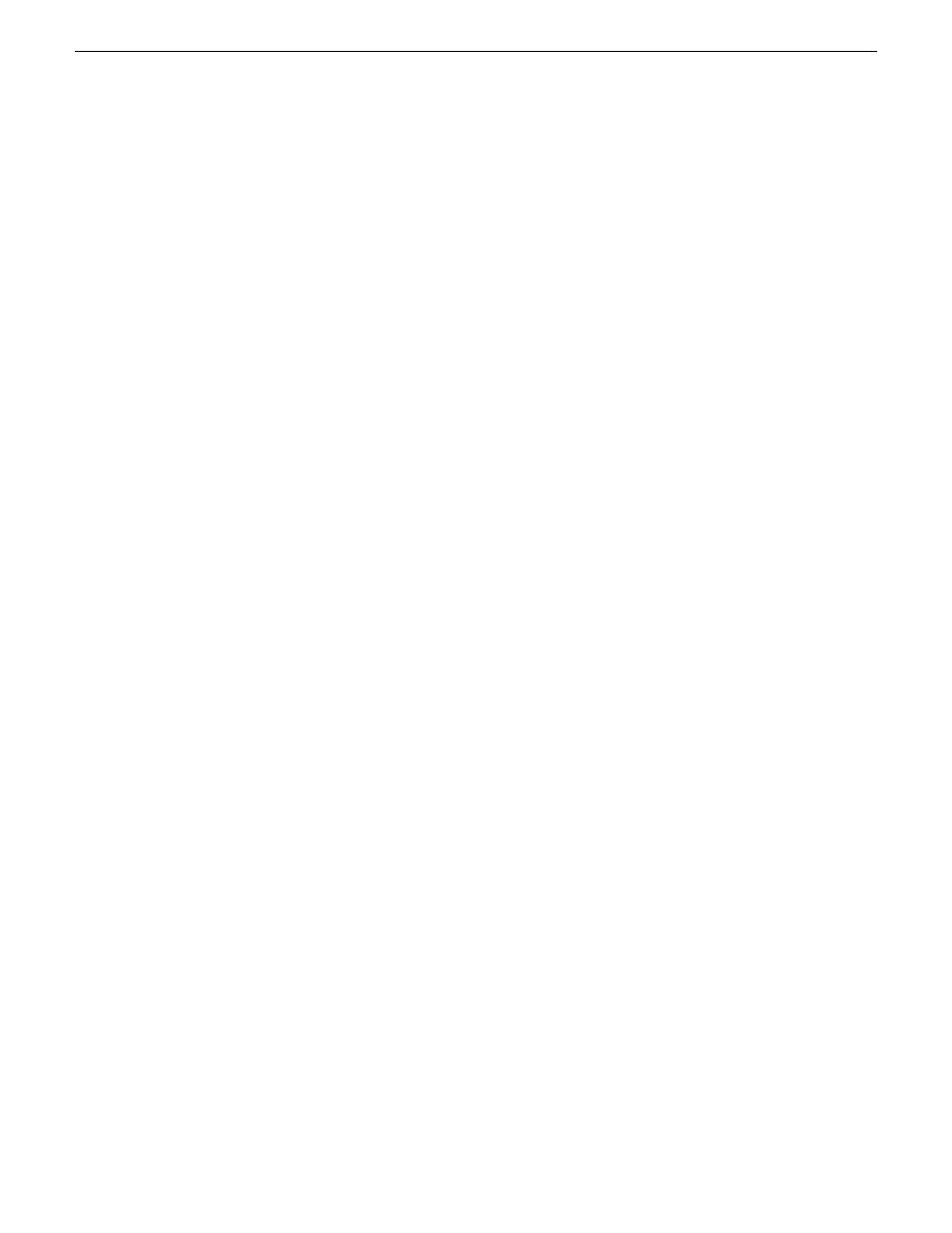
8. On the Data to Recover Selection dialog box, do the following:
a) Select
Browse
.
b) In the tree view, select the USB drive that contains the generic recovery disk image.
Even though your backup is on the drive, it is not yet visible.
c) Click
OK
.
On the Archive View tab, your backup name is listed.
9. On the Archive View tab, select your backup.
10. Under Backup contents, do the following:
a) Select
MBR
.
b) Select
C:
,
D:
, and
E:
.
c) Click
OK
.
The Data to Recover Selection dialog box closes.
11. On the Recover data page, under Where to recover, select the correct destination partition for
each source partition as follows:
a) Select
Recover Disk 1 MBR
.
The MBR Destination dialog box opens.
b) In the MBR Destination dialog box, select
Disk 1: Dell PERC ...
, as appropriate for the particular
Dell platform. The following are valid selections:
•
Disk 1: Dell PERC H710 SCSI
•
Disk 1 : Dell PERC H310 SCSI
c) Click
OK
.
d) Select
Recover NTFS (C:)
.
The Volume Selection dialog box opens.
e) In the Volume Selection dialog box, select
C
.
f) Click
OK
.
g) Select
Recover NTFS (D:)
.
The Volume Selection dialog box opens.
h) In the Volume Selection dialog box, select
D
.
i) Click
OK
.
j) Select
Recover NTFS (E:)
.
The Volume Selection dialog box opens.
k) In the Volume Selection dialog box, select
E
.
l) Click
OK
.
12. On the Recover Data page, click
OK
.
The restore process begins.
13. On the My Recovery Details page, select the
Progress
tab to view the progress.
The image loads in approximately 9 minutes.
14. When the data is successfully restored, click
OK
.
2013 12 19
GV STRATUS Installation and Service Manual
245
Administering and maintaining the GV STRATUS system