Restoring network configuration, Name adapters – Grass Valley GV STRATUS Installation v.3.1 User Manual
Page 247
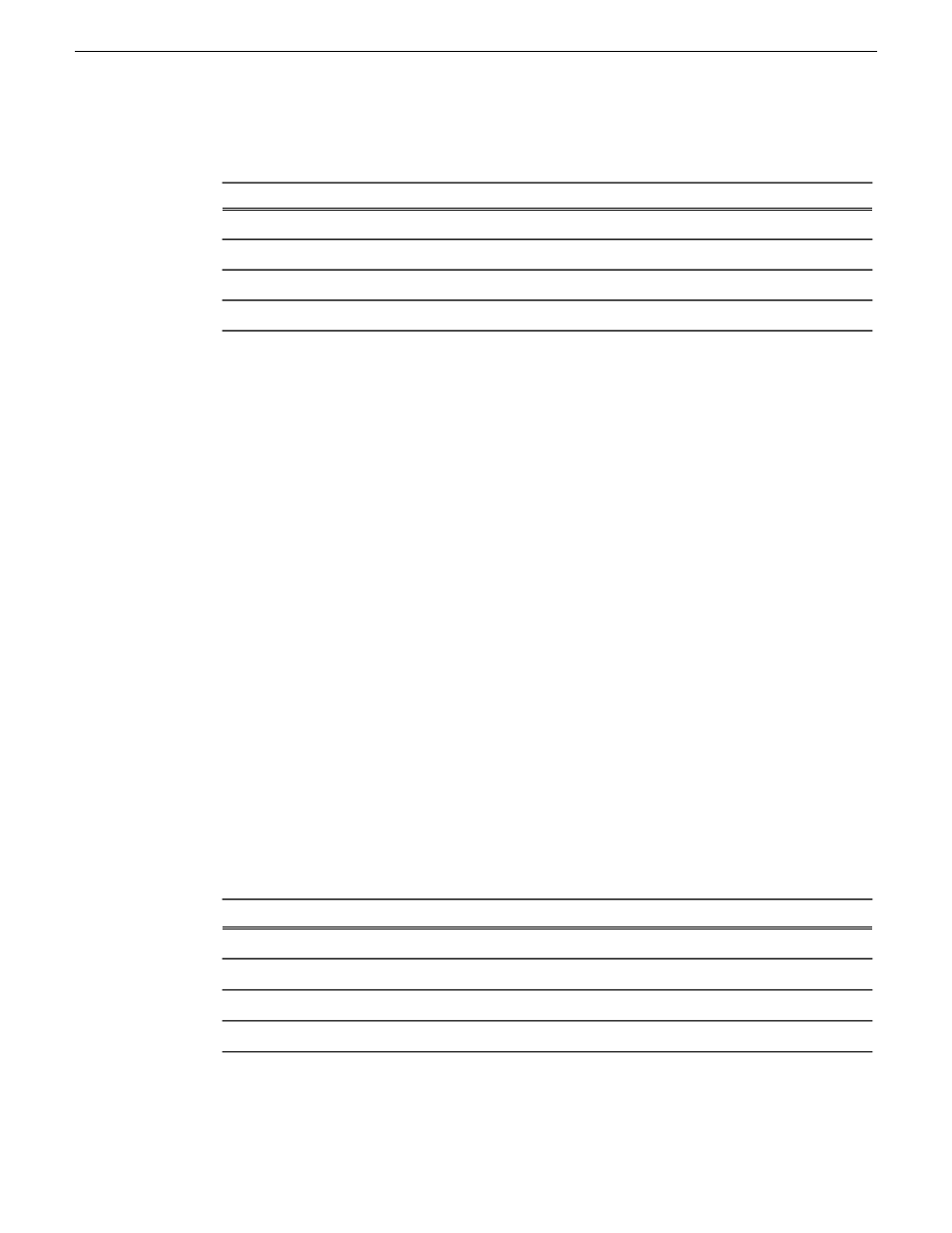
13. On the Format Partition page, select
Format this Volume with the following Settings
and make
settings as follows:
Setting
Option
NTFS
File System
Default
Allocation Unit Size
Proxy
Volume Label
Perform a quick format
Check
NOTE: Do not check "Enable file and folder compression"
14. Click
Next
.
15. Click
Finish
.
The wizard closes.
16. Verify that the partition has been created.
Restoring network configuration
When you restore a system from its system specific image, network configuration is also restored
to the factory default settings. This is the recommended method of restoring network configuration.
However, if for some other reason you must configure network settings manually, use the tasks in
this section to restore the default network configuration.
Name adapters
1. If not already open, open Network Connections as follows:
a) Open the Windows
Network and Sharing Center
control panel.
b) Click
Change Adapter Settings
.
Network Connections opens.
2. In Network Connections, click
View | Details
.
3. For GV STRATUS servers without an FTP/Streaming connection (Proxy, Proxy Storage file
system), verify adapter names.
The required adapter names are specified in the following table:
Adapter name
Control Connection
Unused Connection 0
Unused Connection 1
Unused Connection 2
2013 12 19
GV STRATUS Installation and Service Manual
247
Administering and maintaining the GV STRATUS system