Adding a gv stratus client pc to a k2 san – Grass Valley GV STRATUS Installation v.3.1 User Manual
Page 80
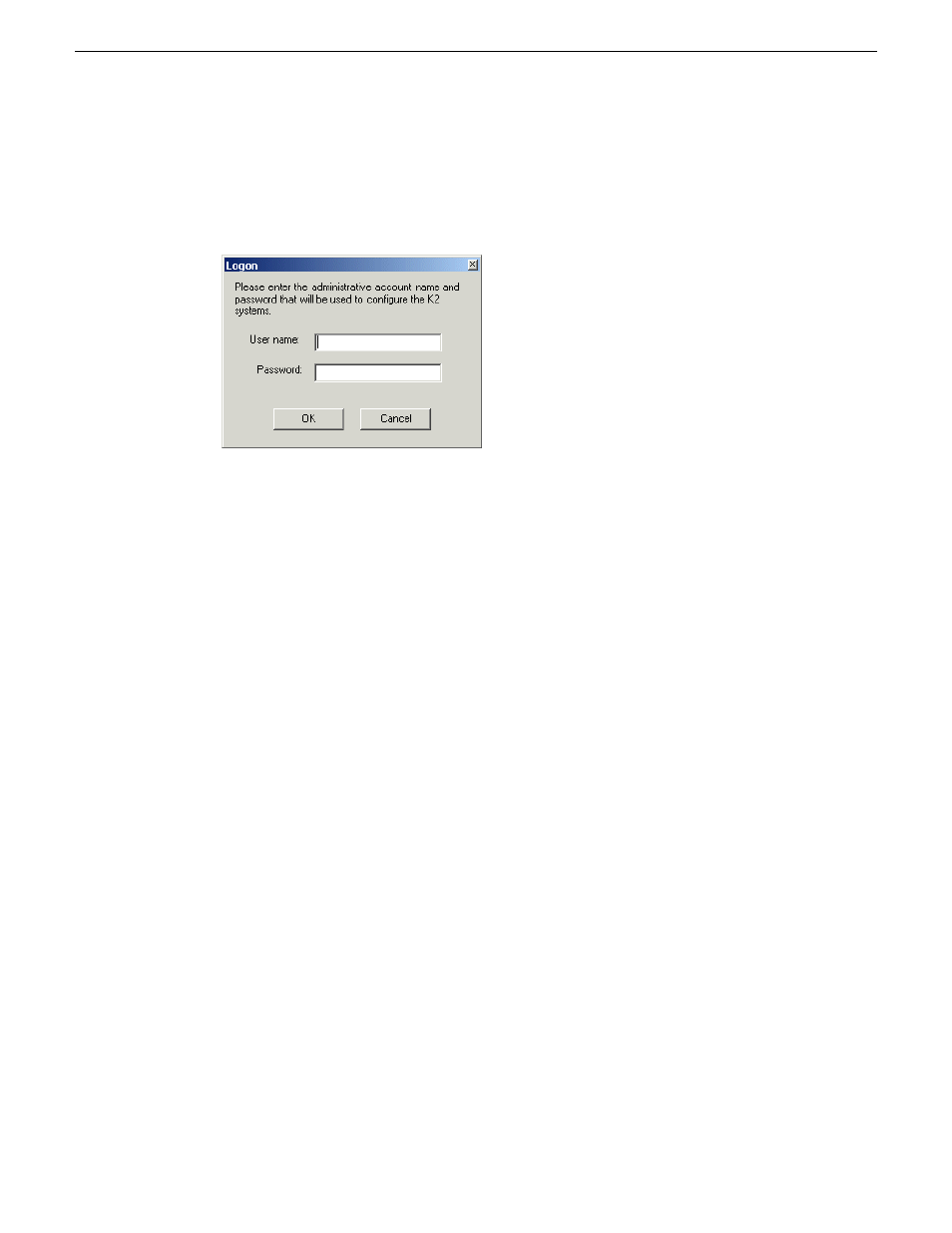
Adding a GV STRATUS client PC to a K2 SAN
1. On the PC that hosts K2Config, open the K2Config application.
A log on dialog box opens.
2. Log on to the K2Config application with the administrator account.
The K2Config application opens.
3. In the K2Config application tree view, verify that the K2 SAN has the correct number of clients,
according to your system design.
If the correct number of clients is not currently added to the K2 SAN, you can add or remove
clients now (before clients are configured), as follows:
•
To add a client, select the top node of the storage system and click the
Add Device
button.
The Add Device dialog box opens. Select
Generic
and then click
OK
.
•
To remove a client, select an unconfigured client and click the
Remove
button.
4. Select a client and click the
Configure
button.
The configuration wizard opens to page 1.
NOTE: If your system has a large number of iSCSI clients, you are prompted to restart the server
that has the role of SNFS file system server when you configure clients and cross the following
thresholds: 64 clients; 80 clients; 96 clients.
Next, configure the GV STRATUS client PC on the K2 SAN.
80
GV STRATUS Installation and Service Manual
2013 12 19
Commissioning a system