Set power management settings – Grass Valley GV STRATUS Installation v.3.1 User Manual
Page 249
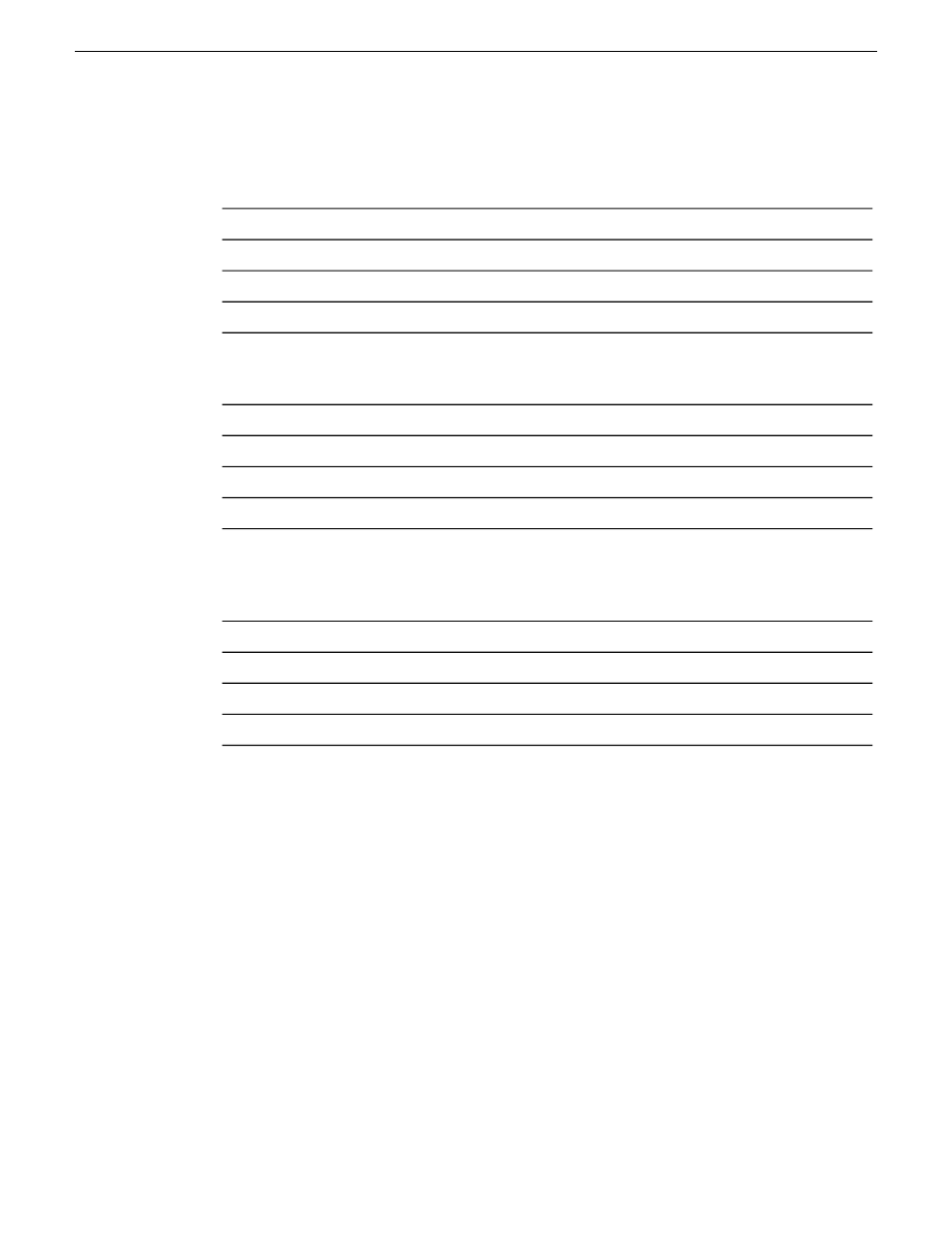
2. Select
Advanced
, then
Advanced Settings…
3. For GV STRATUS servers without an FTP/Streaming connection (Proxy, Proxy Storage file
system), on the
Adapters and Bindings
tab, order adapters as follows:
Control Connection
Unused Connection 0
Unused Connection 1
Unused Connection 2
4. For GV STRATUS servers with an FTP/Streaming connection but no media (iSCSI) connection,
(Express, Core), on the
Adapters and Bindings
tab, order adapters as follows:
Control Connection
FTP-Streaming Connection
Unused Connection 1
Unused Connection 2
5. For GV STRATUS servers with an FTP/Streaming connection and with one or two media (iSCSI)
connections, (Proxy Encoder, Conform, XRE), on the
Adapters and Bindings
tab, order adapters
as follows:
Control Connection
Media Connection #1
Media Connection #2
FTP-Streaming Connection
6. Click
OK
to close and accept the changes.
7. Close Network Connections.
If continuing with network configuration, next set power management settings.
Set power management settings
1. If not already open, open Network Connections as follows:
a) Open the Windows
Network and Sharing Center
control panel.
b) Click
Change Adapter Settings
.
Network Connections opens.
2. Right-click one of the adapters and select
Properties
.
The Properties dialog box opens.
3. Click
Configure
.
4. On the
Power Management
tab, uncheck all checkboxes, if they are not already unchecked.
5. Click
OK
.
2013 12 19
GV STRATUS Installation and Service Manual
249
Administering and maintaining the GV STRATUS system