Reordering an application workspace, Deleting an application workspace – Grass Valley GV STRATUS Installation v.3.1 User Manual
Page 479
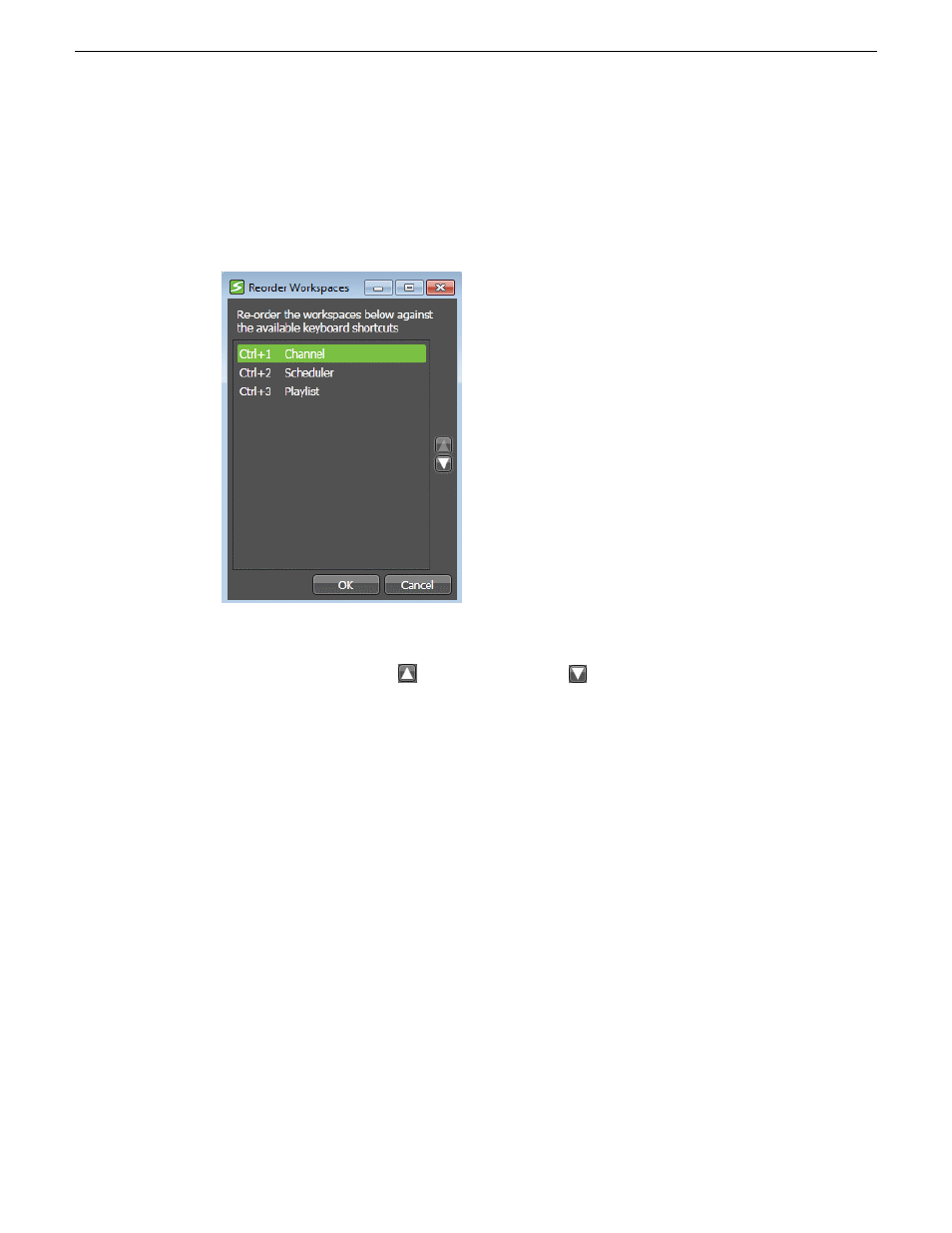
Reordering an application workspace
1. Click
Window | Workspace | Reorder Workspaces
.
The Reorder Workspaces dialog box opens and lists saved workspaces.
2. Select a workspace from the list.
3. Click the
Move Up
button
or
Move Down
button
to move the workspace and reorder it
against other available keyboard shortcuts.
4. Click
OK
.
The workspace list is rearranged on the
Window | Workspace
menu.
Deleting an application workspace
1. Click
Window | Workspace | Delete Workspace
.
The Delete Workspace dialog box opens and lists saved workspaces.
2. Select a workspace from the list.
You can press Ctrl + Click to select multiple workspaces.
3. Click
Delete
.
The workspace is removed from the
Window | Workspace
list.
2013 12 19
GV STRATUS Installation and Service Manual
479
Customizing the GV STRATUS application workspace