Preparing level 10r devices, Setting up the control point pc – Grass Valley K2 Storage System Instruction Manual v.3.2 Sep.24 2007 User Manual
Page 333
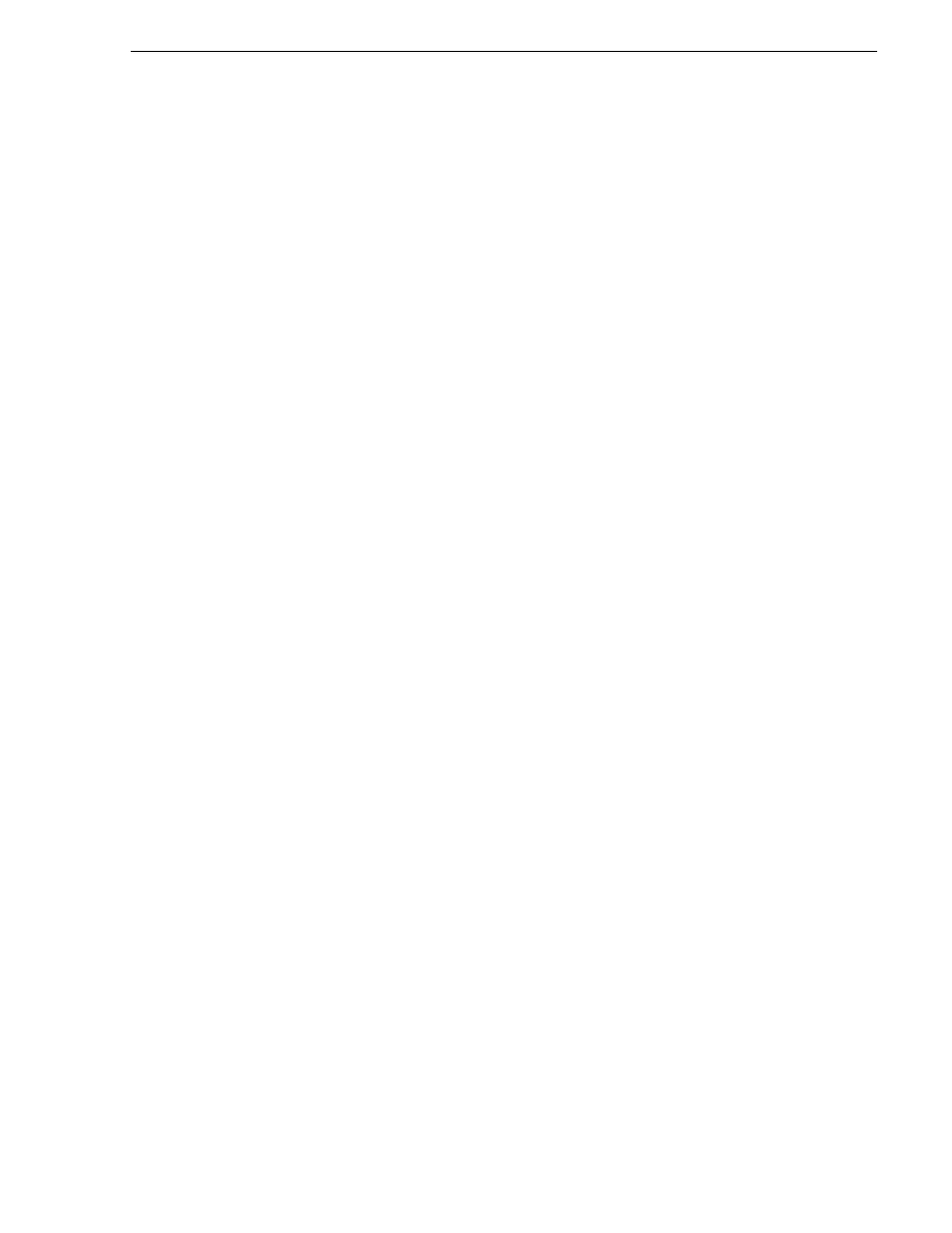
September 7, 2007
K2 Storage System Instruction Manual
333
Preparing Level 10R devices
The L10R RAID chassis has redundant RAID controllers to support the Fibre Channel
connections from the K2 Media Servers. The L10R RAID chassis is also connected
to the GigE control network, which is required for SNMP (NetCentral) monitoring.
On the L10R RAID chassis there are two RAID 1 RANKs (also know as LUNs) for
media file system metadata files and journal files. The remainder of the RAID storage
is RAID 5 or RAID 6 for media.
The K2 configuration control point PC is connected to the GigE control network. The
K2 System Configuration application runs on this PC for configuring the storage
system.
FTP/streaming traffic accesses the K2 Storage System via the FTP GigE port on K2
Media Servers. FTP/streaming traffic does not go to K2 Media Clients.
Description of K2 Storage Devices for more information. Also
“Design considerations for Ethernet switches” on page 759
.
Preparing Level 10R devices
Use the topics in this section to prepare each device so that it is ready to become part
of the Level 10R storage system.
•
“Setting up the Control Point PC” on page 333
•
“Setting up the Level 10R redundant GigE switches” on page 334
•
“Setting up the L10R K2 Media Servers” on page 345
•
“Setting up the L10R RAID chassis” on page 346
•
“Preparing K2 Storage System clients” on page 348
Setting up the Control Point PC
To set up the K2 configuration Control Point PC, you have the following options:
• Use the Grass Valley Control Point PC that comes from the factory with software
pre-installed. This includes the K2 System Configuration application, remote
AppCenter, and NetCentral software. Refer to the K2 Media Client System Guide
for rack mount instructions.
• Use a PC that you own and install the required software.
For either option, you must do the following for the Control Point PC that runs the K2
System Configuration application:
• Assign a control network IP address to the PC. Refer to
“Networking tips”.
• Connect the PC to the GigE control network.
To use your own PC, you must additionally do the following:
• Verify that the PC meets system requirements, then install the Control Point
software and other supporting software, as specified in the K2 Media Client System
Guide.
• Install and license NetCentral server software. You can install this on the