Configuring the gige switch via the web interface, Configuring the gige switch via the web – Grass Valley K2 Storage System Instruction Manual v.3.2 Sep.24 2007 User Manual
Page 502
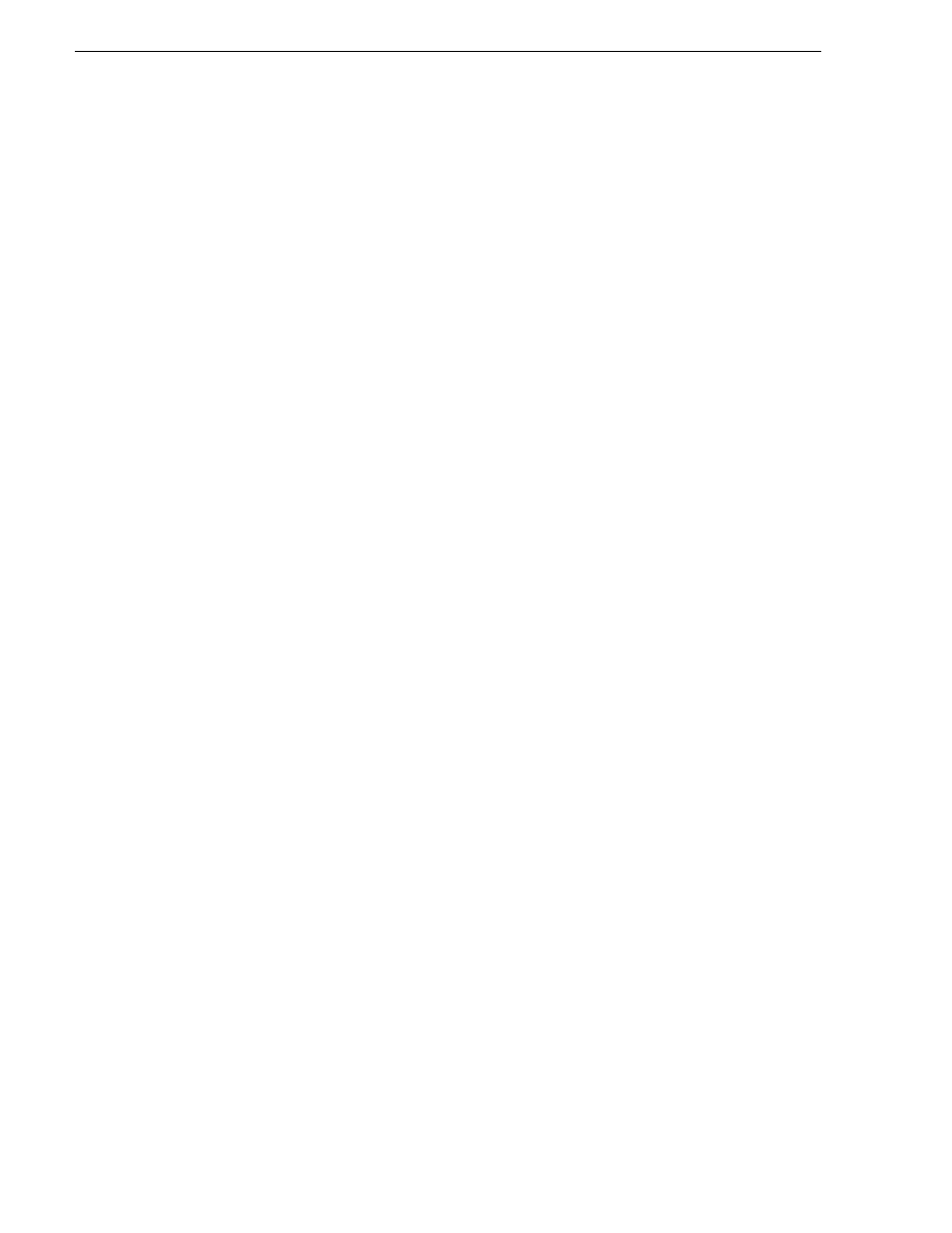
502
K2 Storage System Instruction Manual
September 7, 2007
Chapter 11 Installing the Level 30 Storage System
27.From the main menu, tab to
Command Line (CLI)
and press
Enter
. The command
prompt appears.
28.Check the version of firmware currently installed on the switch. Type the
following, then press
Enter
:
show flash
Information is displayed similar to the following example:
HP_iSCSI_switch1# show flash
Image Size(Bytes) Date Version
----- ---------- -------- -------
Primary Image : 3287779 03/15/05 M.08.66
Secondary Image : 3287779 03/15/05 M.08.66
Boot Rom Version: I.08.07
Current Boot : Primary
29.Check the Primary Image Version and refer to your K2 Storage System Release
Notes for information about currently supported versions. Then proceed as follows:
• If K2 Storage System Release Notes instruct you to change the firmware on the
switch, do so before continuing. Refer to the documentation you received with
the switch for instructions to change the firmware. Then continue with the next
procedure
“Configuring the GigE switch via the Web interface”
.
• If K2 Storage System Release Notes confirm that the version on the switch is a
currently supported version, continue with the next procedure.
30.Type the following, then press
Enter
:
menu
The main menu opens.
31.From the main menu, choose
Reboot Switch
and press
Enter
. When prompted
“Continue Reboot…?', answer yes (press the y key) to proceed. The switch restarts.
32.You can now use the switch’s web browser interface for further configuration, as
instructed in the next procedure.
33.Close the PC terminal program and disconnect the console cable.
Continue with the next procedure
“Configuring the GigE switch via the Web
Configuring the GigE switch via the Web interface
The following procedure is for the HP ProCurve switch 2900 series. Do not use this
procedure on other switch models.
1. From the control point PC or another PC, make sure that you have a direct Ethernet
cable connection to the switch, with no switches, routers, proxies, or other
networking devices in between.
2. On the PC, open Internet Explorer and type the switch’s IP address in the Address
field, as in the following example.