Configuring the gige switch via the web interface, Configuring the gige switch via the web – Grass Valley K2 Storage System Instruction Manual v.3.2 Sep.24 2007 User Manual
Page 81
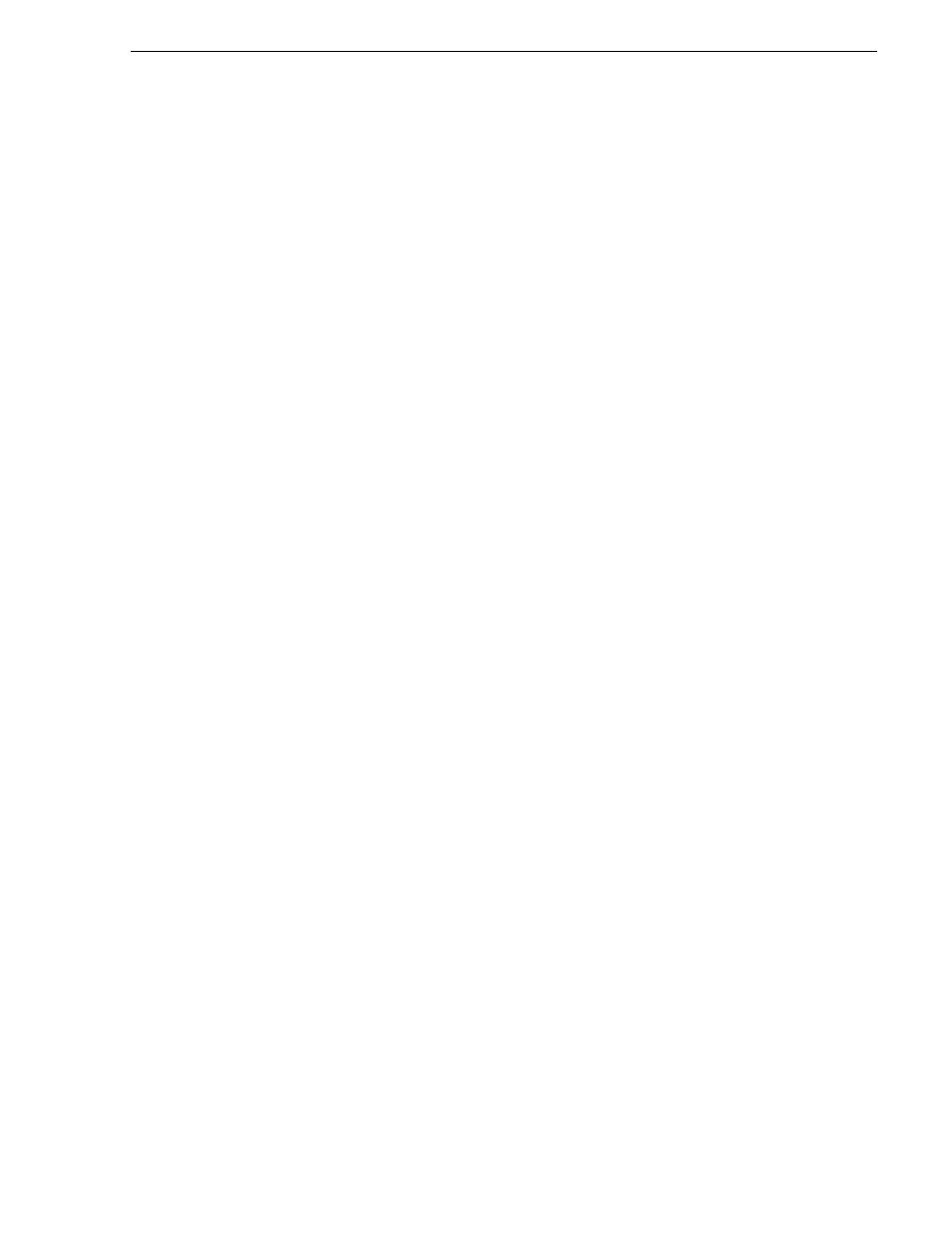
September 7, 2007
K2 Storage System Instruction Manual
81
Setting up the Level 2R redundant GigE switches
29.Check the Primary Image Version and refer to your K2 Storage System Release
Notes for information about currently supported versions. Then proceed as follows:
• If K2 Storage System Release Notes instruct you to change the firmware on the
switch, do so before continuing. Refer to the documentation you received with
the switch for instructions to change the firmware. Then continue with the next
procedure
“Configuring the GigE switch via the Web interface”
.
• If K2 Storage System Release Notes confirm that the version on the switch is a
currently supported version, continue with the next procedure.
30.Type the following, then press
Enter
:
menu
The main menu opens.
31.From the main menu, choose
Reboot Switch
and press
Enter
. When prompted
“Continue Reboot…?', answer yes (press the y key) to proceed. The switch restarts.
32.You can now use the switch’s web browser interface for further configuration, as
instructed in the next procedure.
33.Close the PC terminal program and disconnect the console cable.
34.Repeat this procedure on the other switch.
Continue with the next procedure
“Configuring the GigE switch via the Web
Configuring the GigE switch via the Web interface
The following procedure is for the HP ProCurve switch and applies to both the 3400cl
series and 2900 series switches.
For Level 2R with two switches, do the following on each switch.
1. From the control point PC or another PC, make sure that you have a direct Ethernet
cable connection to the switch, with no switches, routers, proxies, or other
networking devices in between.
2. On the PC, open Internet Explorer and type the switch’s IP address in the Address
field, as in the following example.
http://192.168.100.61
This should be the name or IP address as currently configured on the switch.
3. Press
Enter
to open the switch’s configuration application.
NOTE: The configuration application for the HP ProCurve switch requires Java.
You can also access the switch’s configuration application from the K2 System
Configuration application.
4. In the switch’s configuration application, choose
Configuration
, then
Device
Features
.