Replacing an iscsi interface adapter (toe card) – Grass Valley K2 Storage System Instruction Manual v.3.2 Sep.24 2007 User Manual
Page 708
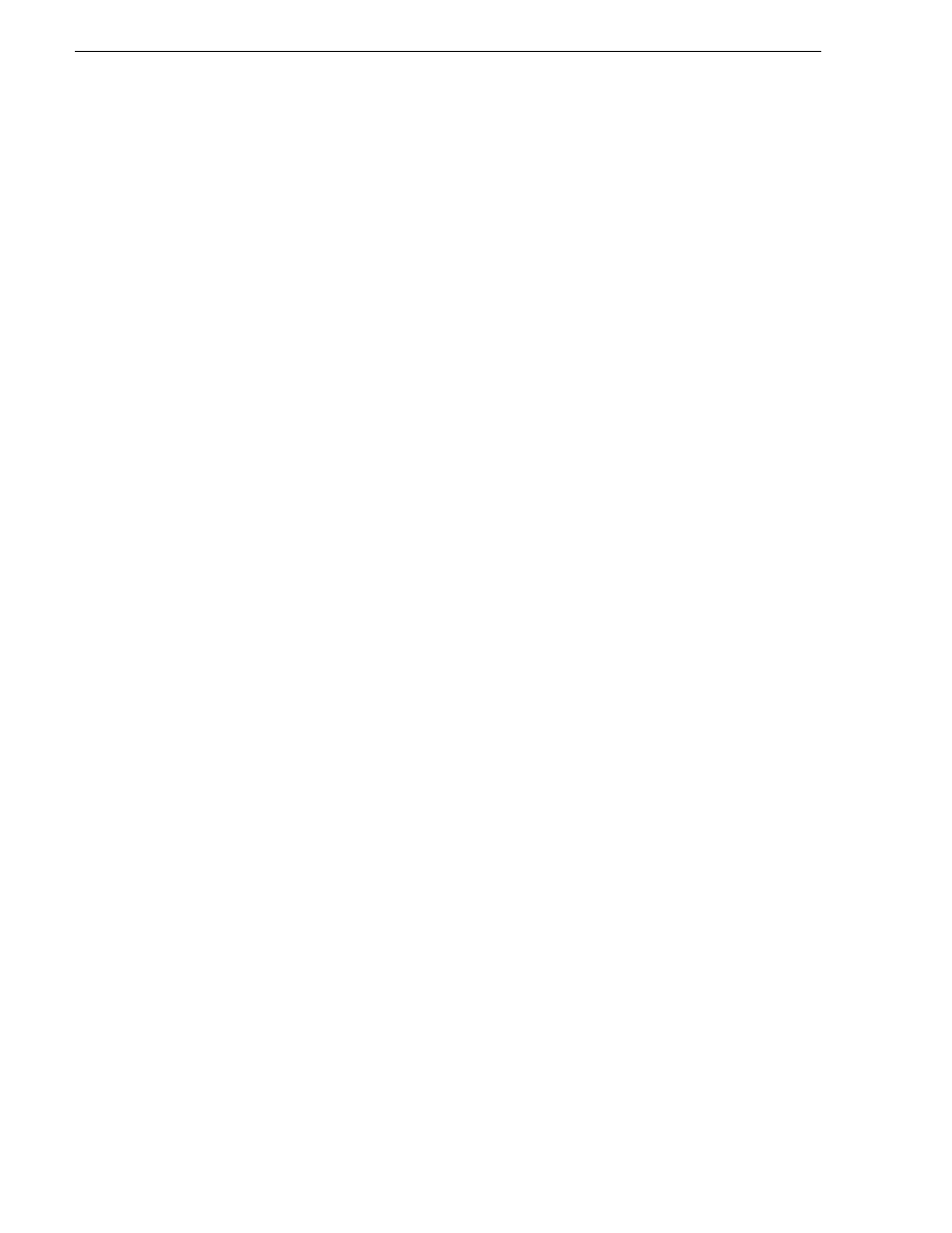
708
K2 Storage System Instruction Manual
September 7, 2007
Chapter 18 Administering and maintaining the K2 Storage System
application, add the clients that you removed in step 5 earlier in this procedure.
Refer to the K2 Media Client System Guide for specific procedures, with the
following special instructions:
a. Add the client with the highest iSCSI bandwidth first.
b. On each client, configure iSCSI bandwidth settings so they are the same as they
were before.
14. Power up all K2 Media Clients and other iSCSI clients and test media access.
The replacing a server procedure is complete.
Replacing an iSCSI interface adapter (TOE card)
If you must replace an iSCSI interface adapter (TOE card) in a K2 Media Server, do
the following:
1. In the K2 System Configuration application, for the machine with the faulty iSCSI
interface adapter, open the iSCSI bridge page and make a note of the IP addresses.
Later in this procedure you must assign the replacement adapter the same IP
address or addresses as currently assigned to the faulty adapter.
2. Identify the K2 Media Clients and iSCSI clients to which the faulty iSCSI interface
adapter is assigned as iSCSI Target IP Address. For each client of the K2 Storage
System, look at the iSCSI Initiator Configuration page to determine this.
3. Make sure you know the load balancing bandwidth parameters for each of the
clients to which the faulty iSCSI interface adapter is assigned, as you must re-enter
these values later in this procedure.
4. Take the clients of the K2 Storage System offline and take all K2 Media Servers
out of service.
5. In the K2 System Configuration application, remove all clients to which the faulty
iSCSI interface adapter is assigned. To do this, select each client and click
Remove
.
6. Power down the machine with the faulty iSCSI interface adapter and replace the
iSCSI interface adapter. Refer to the service documentation on the Dell
Documentation CD for procedures.
7. Power up the machine with the replacement iSCSI interface adapter.
8. In the K2 System Configuration application, open the iSCSI bridge page for that
machine. It displays the replacement adapter, identified by MAC address, with its
IP address set to 0.0.0.0.
9. Assign the replacement adapter the same IP address as originally assigned to the
faulty adapter.
10. Restart the machine to put the change into effect.
11. Add each client to which the faulty iSCSI interface adapter was assigned (those
removed earlier in this procedure) and reconfigure. Make sure you add them in the
correct order (highest bandwidth first) and enter the same bandwidth values (load
balancing) for each client as the values originally configured.
12. Place the devices of the K2 Storage System back online. Refer to procedures earlier
in this chapter as appropriate for your K2 Storage System level and/or redundant