Grass Valley K2 Storage System Instruction Manual v.3.2 Sep.24 2007 User Manual
Page 547
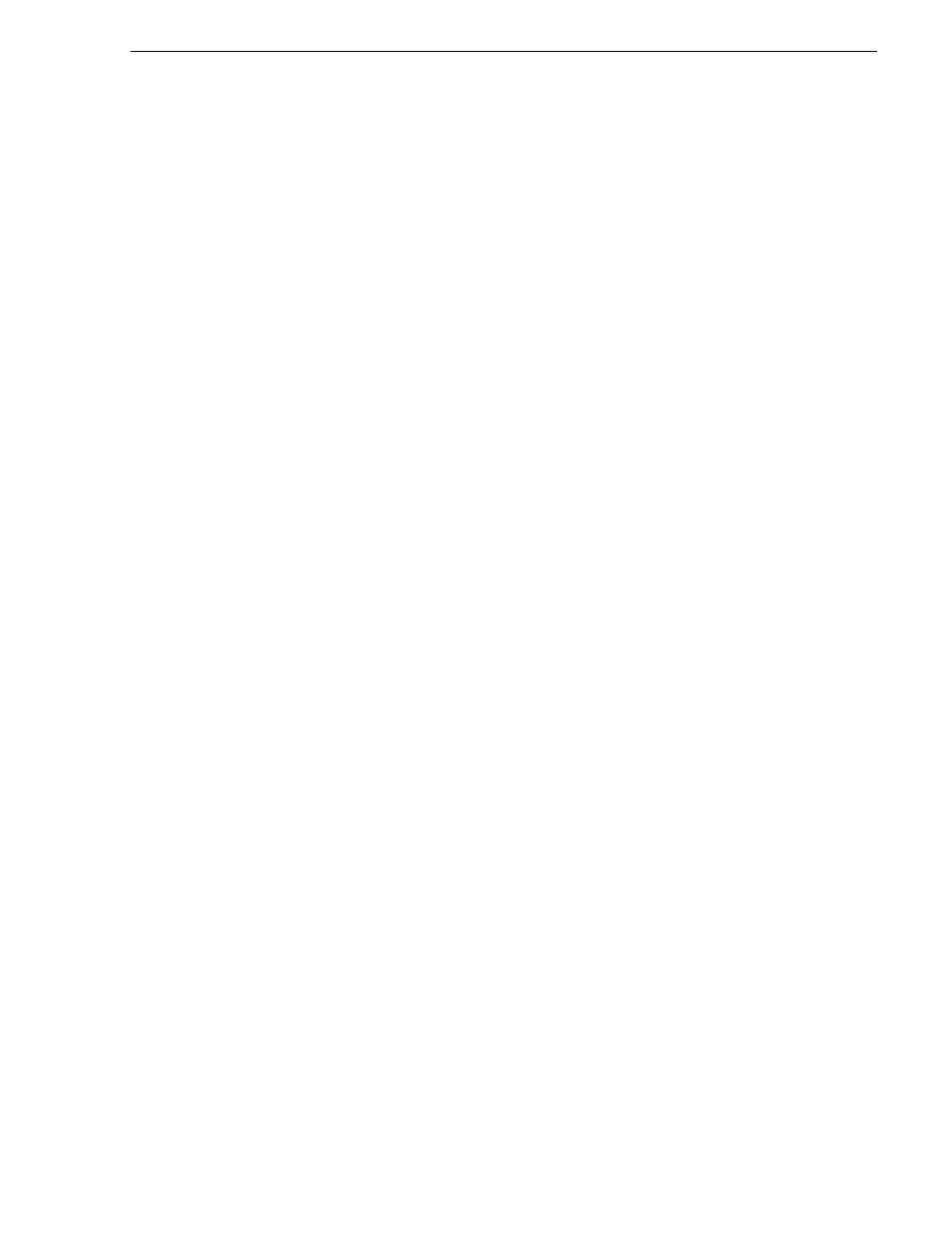
September 7, 2007
K2 Storage System Instruction Manual
547
Setting up the Level 30R redundant GigE switches
Refer to
“Networking tips” on page 106
.
d. Tab to the
Subnet Mask
field and enter the subnet mask used for your network.
9. Press
Enter
, then right-arrow to
Save
. Press
Enter
and revert to previous menu.
10.Select
Return to Main Menu
and press
Enter
.
11.From the main menu, chose
Console Passwords
and press
Enter
. The Set Password
Menu opens.
12.Chose
Set Manager Password
and press
Enter
.
13.When prompted for the password, type a password of up to 16 ASCII characters
with no spaces and press
Enter
. The password can be one that is used on other K2
devices, such as “adminK2” or “K2admin”, or it can be your site's administrator
password.
14.When prompted to enter the password again, retype the password and press
Enter
.
15.Select
Return to Main Menu
and press
Enter
.
16.From the main menu, tab to
Command Line (CLI)
and press
Enter
. The command
prompt appears.
17.Type the following, then press
Enter
:
configure
You are now in configuration mode.
18.Configure an administrator username. The username can be one that is used on
other K2 devices, such as “administrator” or “K2admin”, or it can be your site's
administrator username. For example, to set the username to “administrator” type
the following, then press
Enter
:
password manager user-name administrator
19.When prompted, enter and re-enter the password.
20.Set spanning tree to RSTP. Type the following, then press
Enter
:
spanning-tree force-version rstp-operation
This configures spanning tree, but it does not turn spanning tree on. You must turn
spanning tree on using the switch’s Web interface, as explained in the next
procedure
“Configuring the GigE switch via the Web interface”
.
21.Decide your SNMP community name as explained in the following options, then
proceed with the next step:
• If you decide to use a unique SNMP community name (not “public”), add the
community and set its RW permissions. For example, if the community name is
“K2”, type the following, then press
Enter
:
snmp-server community K2 unrestricted
• If you decide to use the default SNMP community “public” for NetCentral
monitoring, which already has RW permissions set as required by NetCentral,
proceed to the next step.
22.Enter the SNMP community and IP address of the NetCentral server PC. For
example, if the IP address is “192.168.40.11” and the community is “public”, you