Binding disk modules – Grass Valley K2 Storage System Instruction Manual v.3.2 Sep.24 2007 User Manual
Page 634
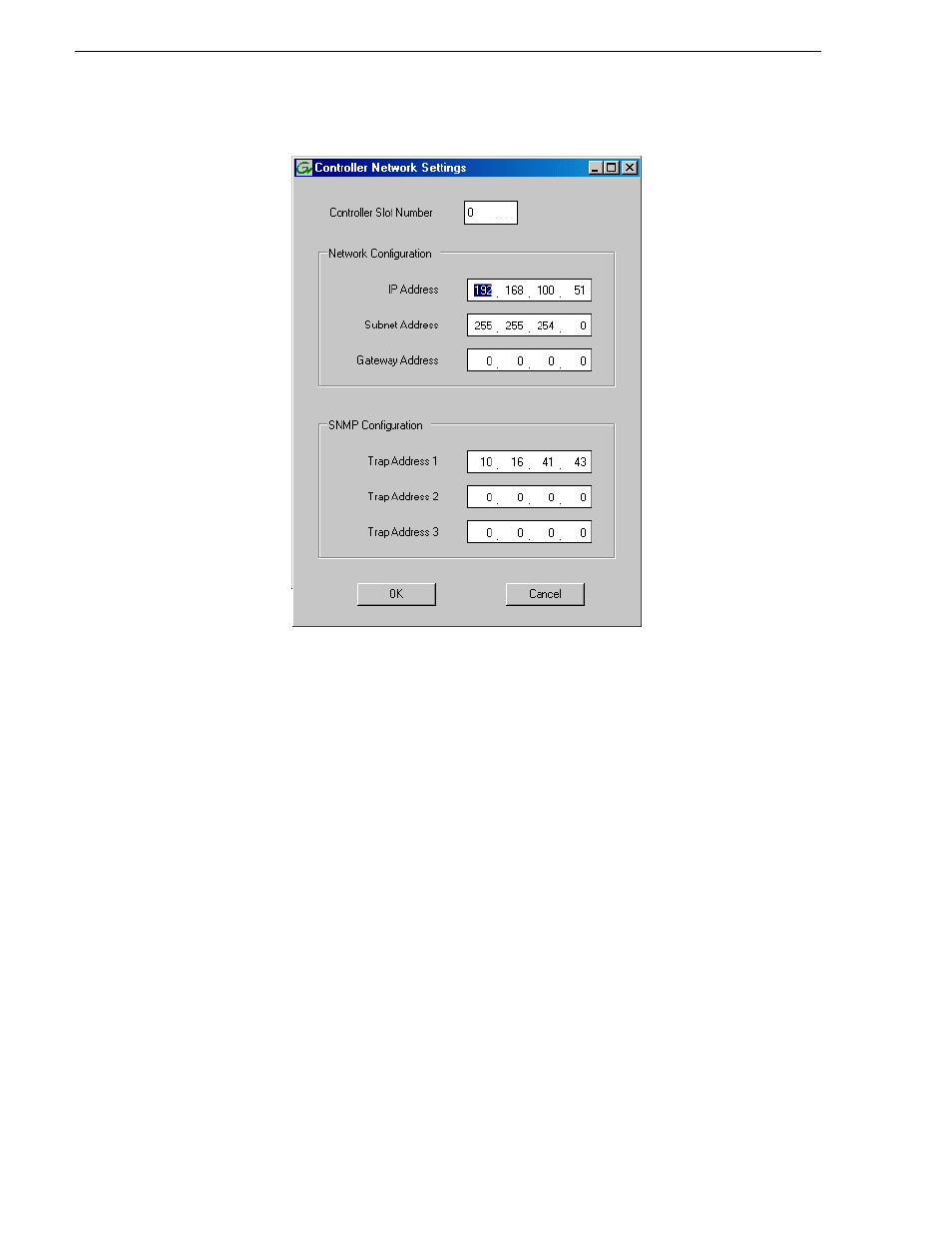
634
K2 Storage System Instruction Manual
September 7, 2007
Chapter 13 Installing the Nearline 10 Storage System
4. In the Controller Slot Number field enter
0
and then press
Enter
. The settings from
controller 0 are loaded into the Controller Network Settings dialog box and are
available for you to modify.
5. Enter the control network IP address and other network settings.
6. You want SNMP trap messages go to the NetCentral server PC, so for SNMP
Configuration enter the IP address of the NetCentral server PC. You can also enter
IP addresses for other SNMP managers to which you want to send SNMP trap
messages.
7. For the RAID chassis with two controllers, in the Controller Slot Number field
enter
1
and then press
Enter
. The settings from controller 1 are loaded into the
Controller Network Settings dialog box and are available for you to modify. Repeat
the previous steps to configure controller 1.
8. Click
OK
to save settings and close.
9. In Storage Utility click
View | Refresh
. Continue with the next procedure
Binding disk modules
Use the following procedure to bind disk modules as required for the nearline 10
storage system.
Also refer to
“About RANKs and LUNs in Storage Utility” in Chapter 15,