Creating an album of your choice – Canon PowerShot SX540 HS User Manual
Page 108
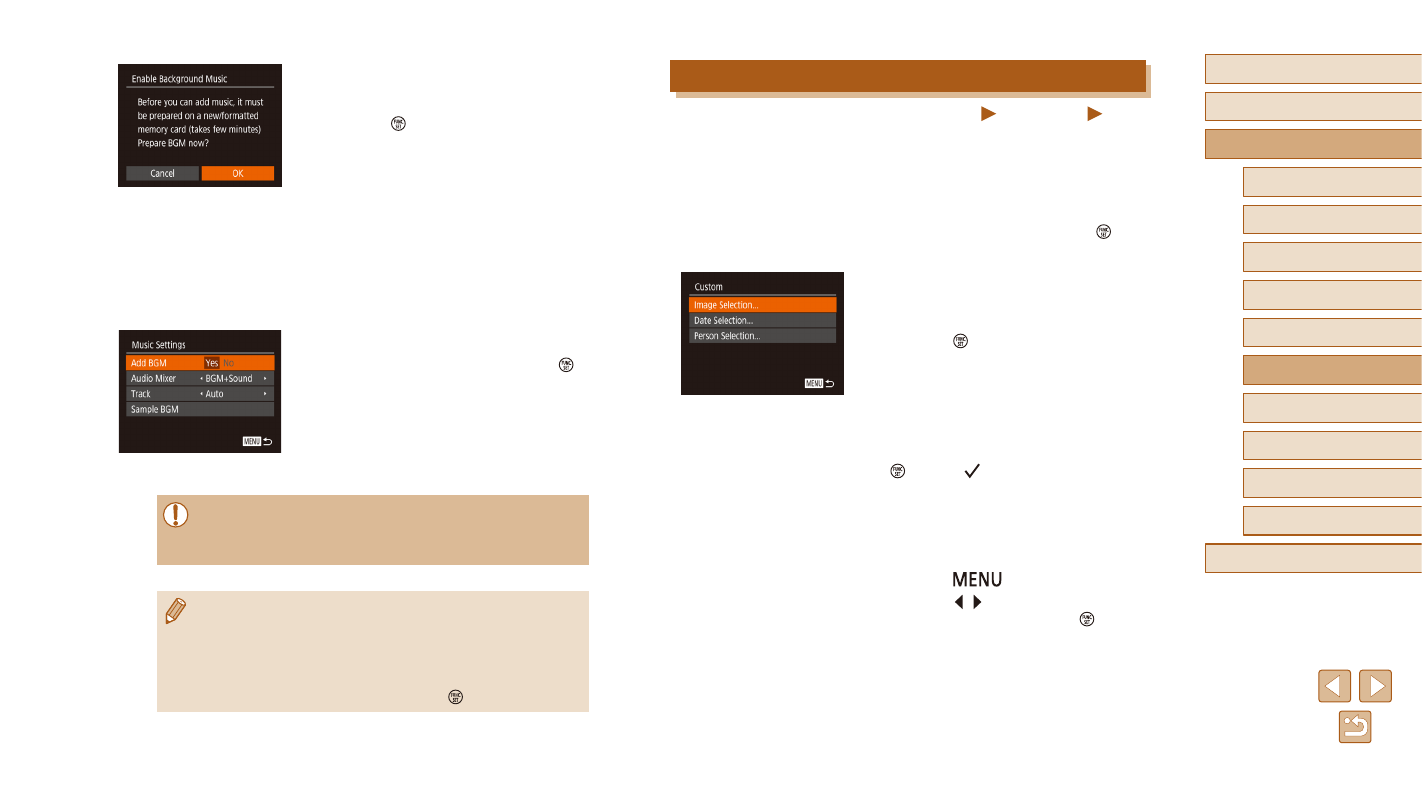
108
Before Use
Basic Guide
Advanced Guide
1
Camera Basics
2
Auto Mode /
Hybrid Auto Mode
3
Other Shooting Modes
4
P Mode
6
Playback Mode
7
Wi-Fi Functions
8
Setting Menu
9
Accessories
10
Appendix
Index
5
Tv, Av, and M Mode
Creating an Album of Your Choice
Still Images
Movies
You can choose images and create your own album.
1
Choose custom.
●
Following steps 1 – 3 in “Viewing an
Album (Story Highlights)” (= 106),
choose [Custom], and press the [ ]
button.
2
Choose a selection method.
●
Choose [Image Selection], [Date
Selection], or [Person Selection], and
press the [ ] button.
3
Choose items.
●
After you choose the items to be
included in the album and press the
[ ] button, [ ] is displayed in the
selected items.
●
After choosing still images, short clip
movies, or Creative Shot movies in
[Image Selection], and the date or person
in [Date Selection] or [Person Selection],
press the [
] button.
●
Press the [ ][ ] buttons to choose
[Preview], and then press the [ ] button.
●
The first time you use a memory card,
or after it has been reset, the screen on
the left is displayed. Choose [OK] and
press the [ ] button. In approximately
4 minutes, seven different BGM are
recorded in the memory card.
●
To use a memory card in which BGM has
been recorded, follow the procedure from
step 2.
2
Create an album.
●
Following steps 1 – 3 in “Viewing an
Album (Story Highlights)” (= 106),
create an album.
3
Set BGM.
●
Choose an item, and then press the [ ]
button to choose an option (= 29).
4
Save the settings.
●
Following step 4 in “Viewing an Album
(Story Highlights)” (= 106), save the
settings.
●
You cannot add BGM to a saved album later. You cannot erase or
change BGM registered in an album.
●
Chapter editing cannot be done for albums with BGM (= 106).
●
If you do not want to add BGM, select [No] in [Add BGM] on the
screen in step 3.
●
To play the movie with no sounds other than BGM, select [BGM
only] in [Audio Mixer] on the screen in step 3.
●
To listen to a sample BGM chosen in [Track], choose [Sample BGM]
on the screen in step 3, and then press the [ ] button.