Shooting modes shooting display options, Shooting display options, Shooting modes – Canon PowerShot SX540 HS User Manual
Page 27
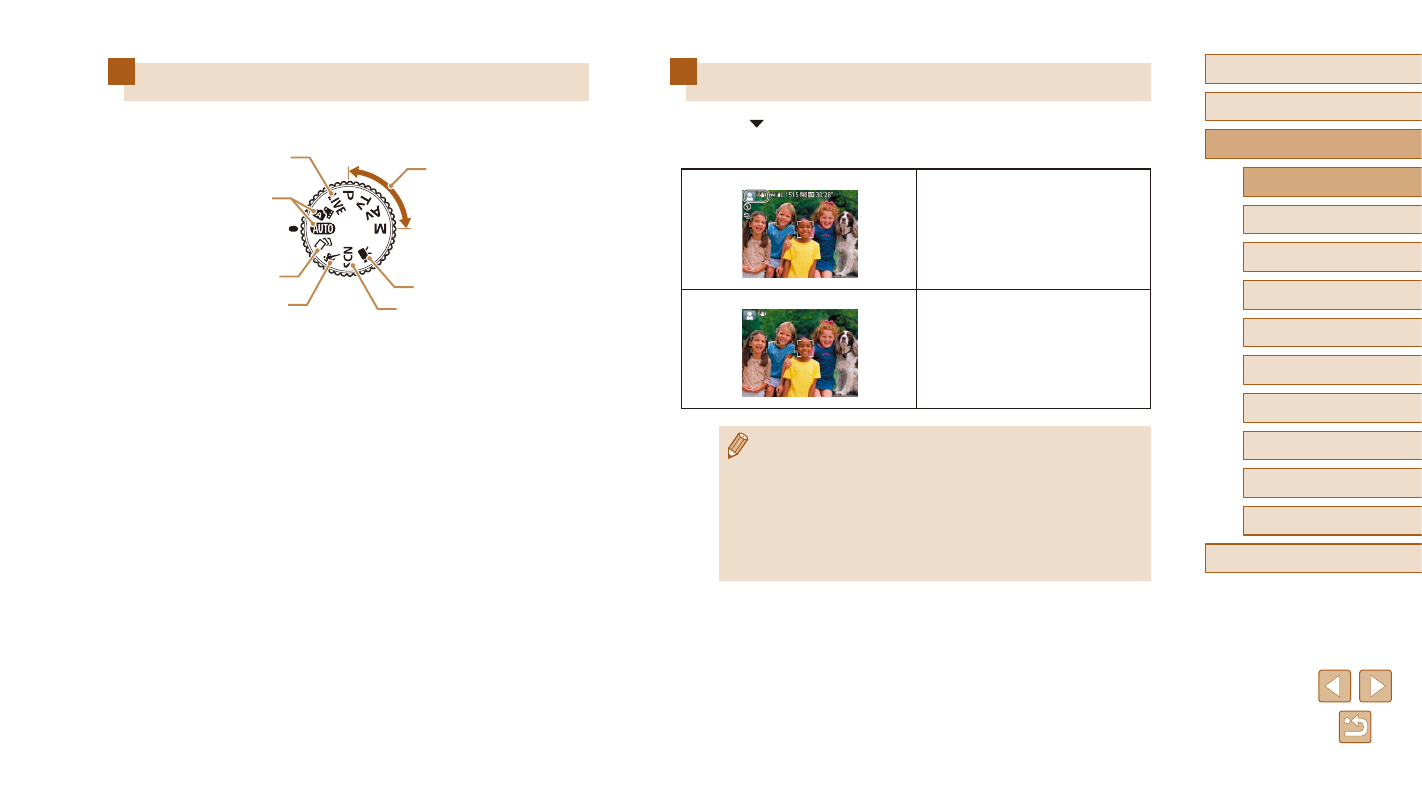
27
Before Use
Basic Guide
Advanced Guide
1
Camera Basics
2
Auto Mode /
Hybrid Auto Mode
3
Other Shooting Modes
4
P Mode
6
Playback Mode
7
Wi-Fi Functions
8
Setting Menu
9
Accessories
10
Appendix
Index
5
Tv, Av, and M Mode
Shooting Display Options
Press the [ ] button to view other information on the screen, or to hide
the information. For details on the information displayed, see “On-Screen
Information is displayed
No information is displayed
●
Screen brightness is automatically increased by the night view
function when you are shooting under low light, making it easier
to check how shots are composed. However, on-screen image
brightness may not match the brightness of your shots. Note that
any on-screen image distortion or jerky subject motion will not
affect recorded images.
●
For playback display options, see “Switching Display Modes”
(= 85).
Shooting Modes
Use the mode dial to access each shooting mode.
(3)
(4)
(5)
(2)
(7)
(6)
(1)
(1) Auto Mode / Hybrid Auto Mode
Fully automatic shooting, with
camera-determined settings
(= 22, = 32, = 34).
(2) Live View Control Mode
Customize image brightness or
colors when shooting (= 56).
(3) P, Tv, Av, and M Modes
Take a variety of shots using
your preferred settings (= 68,
(4) Movie Mode
For shooting movies (= 65).
You can also shoot movies when
the mode dial is not set to Movie
mode, simply by pressing the
movie button.
(5) Special Scene Mode
Shoot with optimal settings for
specific scenes, or add a variety of
effects to images when shooting
(= 59).
(6) Sports Mode
Shoot continuously as the camera
focuses on moving subjects
(= 58).
(7) Creative Shot Mode
You can capture multiple
images with effects using
cameradetermined settings
(= 57).