Computer connections via a cable, Saving images to a computer – Canon PowerShot SX540 HS User Manual
Page 152
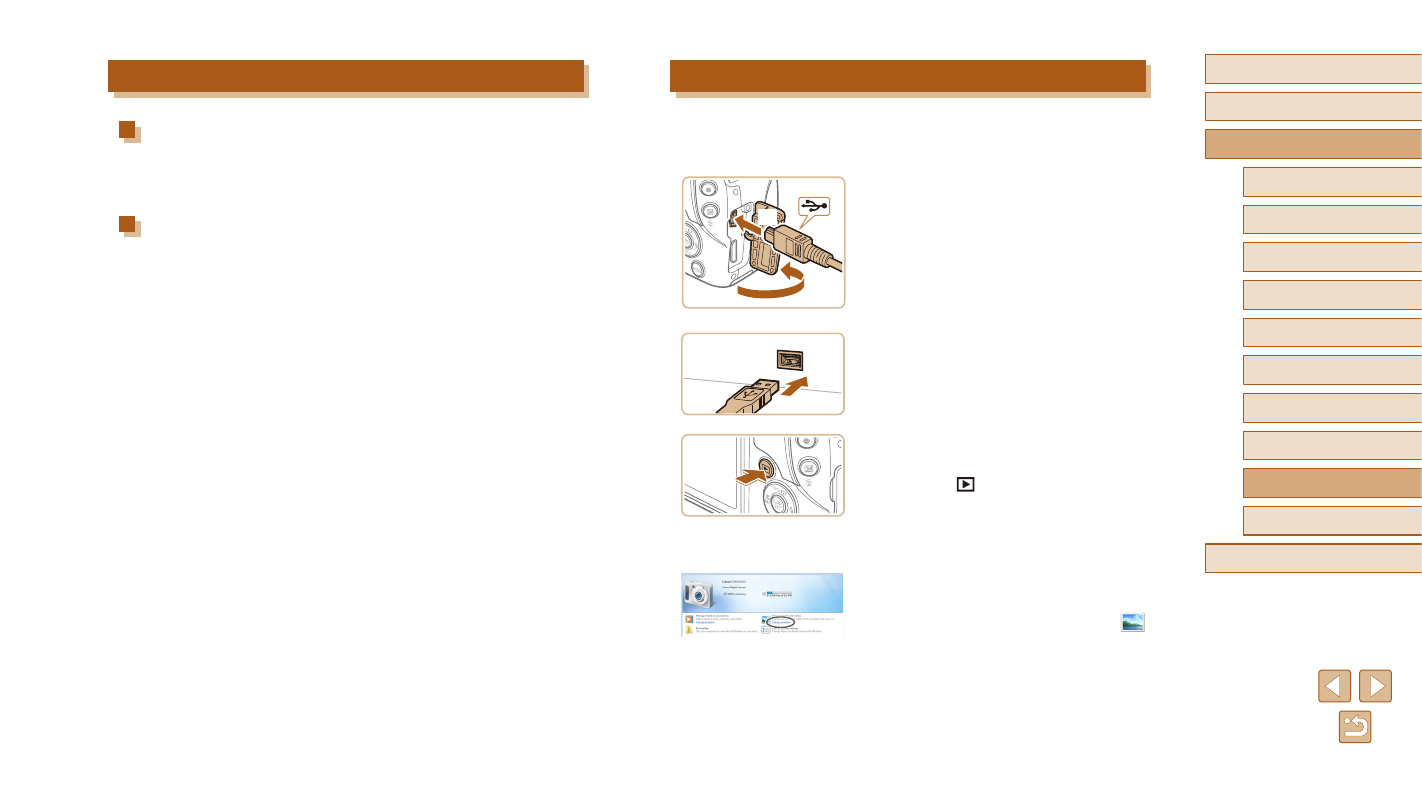
152
Before Use
Basic Guide
Advanced Guide
1
Camera Basics
2
Auto Mode /
Hybrid Auto Mode
3
Other Shooting Modes
4
P Mode
6
Playback Mode
7
Wi-Fi Functions
8
Setting Menu
9
Accessories
10
Appendix
Index
5
Tv, Av, and M Mode
Saving Images to a Computer
Connect the camera and computer by using a commercially available
USB cable (camera end: Mini-B) to import the images on the camera to
the computer.
1
Connect the camera to the computer.
●
With the camera turned off, open the
cover (1). With the smaller plug of the
USB cable in the orientation shown,
insert the plug fully into the camera
terminal (2).
●
Insert the larger plug of the USB cable
in the computer’s USB port. For details
about USB connections on the computer,
refer to the computer user manual.
2
Turn the camera on to access
CameraWindow.
●
Press the [
] button to turn the camera
on.
●
Mac OS: CameraWindow is displayed
when a connection is established
between the camera and computer.
●
Windows: Follow the steps introduced
below.
●
In the screen that displays, click the [
]
link to modify the program.
(1)
(2)
Computer Connections via a Cable
Checking Your Computer Environment
For detailed system requirements and compatibility information, including
support in new operating systems on the computers on which the software
is used, visit the Canon website.
Installing the Software
For software installation instructions, see “Installing the Software”