Canon PowerShot SX540 HS User Manual
Page 8
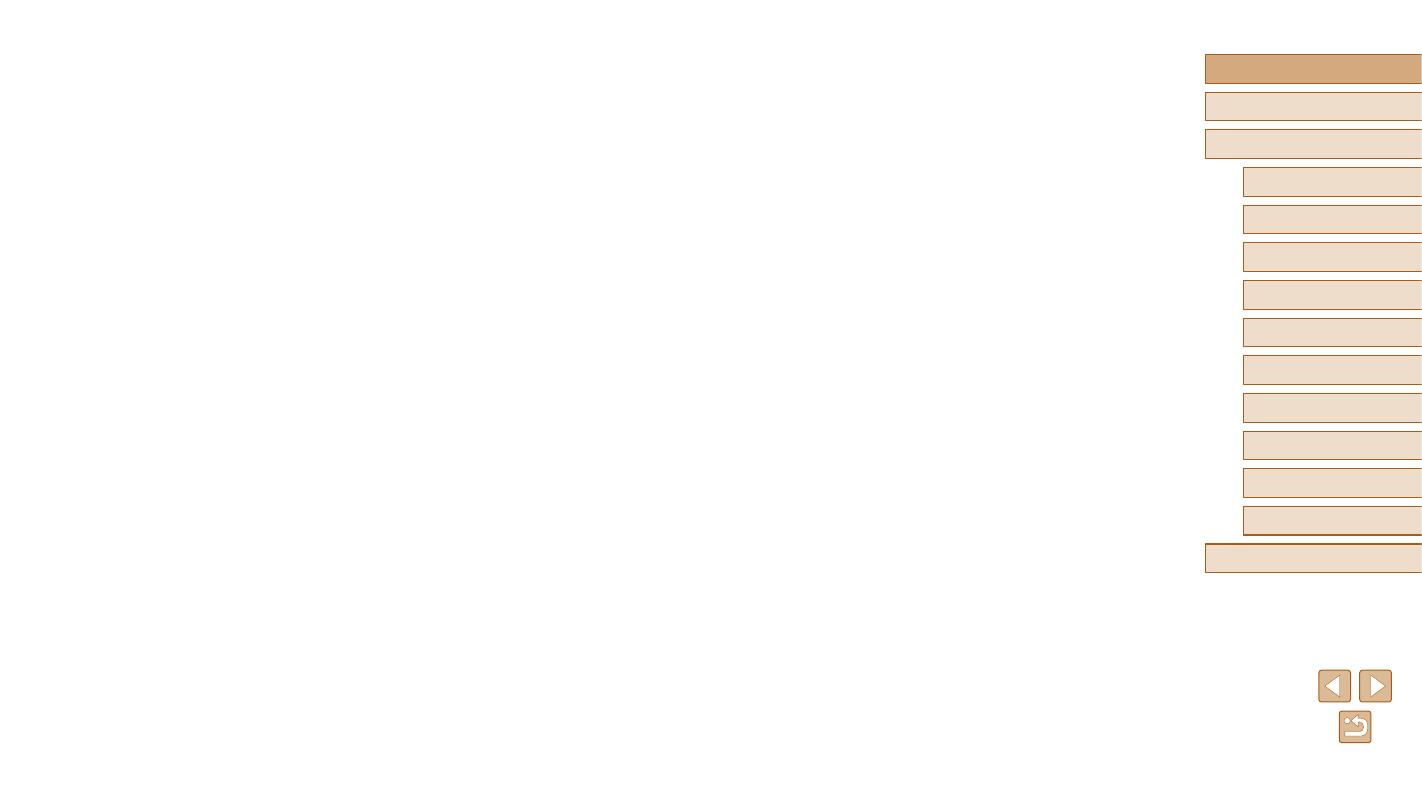
8
Before Use
Basic Guide
Advanced Guide
1
Camera Basics
2
Auto Mode /
Hybrid Auto Mode
3
Other Shooting Modes
4
P Mode
6
Playback Mode
7
Wi-Fi Functions
8
Setting Menu
9
Accessories
10
Appendix
Index
5
Tv, Av, and M Mode
Tagging Images as Favorites ............................................... 100
Using the Menu .......................................................................100
Editing Still Images ............................................................... 101
Resizing Images ......................................................................101
Cropping ..................................................................................101
Changing Image Color Tones (My Colors) ..............................102
Correcting Image Brightness (i-Contrast) ................................103
Correcting Red-Eye .................................................................103
Editing Movies ...................................................................... 104
Reducing File Sizes .................................................................105
Editing Short Movies ................................................................106
Viewing an Album (Story Highlights) .................................... 106
Adding BGM to an Album ........................................................107
Creating an Album of Your Choice ...........................................108
Combining Short Clips.......................................................... 109
7 Wi-Fi Functions.........................................................111
Available Wi-Fi Features .......................................................111
Sending Images to a Smartphone .........................................112
Sending Images to an NFC-Compatible Smartphone ............. 112
Connecting via NFC When Camera Is Off or in Shooting
Mode ................................................................................... 112
Connecting via NFC When Camera Is in Playback Mode ... 114
Adding a Smartphone .............................................................. 115
Using Another Access Point .................................................... 117
Previous Access Points ........................................................... 117
Saving Images to a Computer ...............................................118
Preparing to Register a Computer ........................................... 118
Installing the Software ......................................................... 118
Viewing by Date .....................................................................87
Checking People Detected in Face ID .......................................87
Browsing and Filtering Images ............................................... 88
Navigating through Images in an Index .....................................88
Finding Images Matching Specified Conditions .........................88
Using the Front Dial to Jump between Images ..........................89
Viewing Individual Images in a Group .......................................90
Editing Face ID Information .................................................... 91
Image Viewing Options .......................................................... 92
Changing Slideshow Settings ................................................93
Auto Playback of Related Images (Smart Shuffle) ....................93
Protecting Images .................................................................. 94
Using the Menu .........................................................................94
Choosing Images Individually ....................................................95
Selecting a Range .....................................................................95
Protecting All Images at Once ...................................................96
Clearing All Protection at Once .............................................96
Erasing Images ...................................................................... 96
Erasing Multiple Images at Once ...............................................97
Choosing a Selection Method ...............................................97
Choosing Images Individually ................................................97
Selecting a Range .................................................................98
Specifying All Images at Once ...............................................98
Rotating Images ..................................................................... 98