Switching display modes – Canon PowerShot SX540 HS User Manual
Page 85
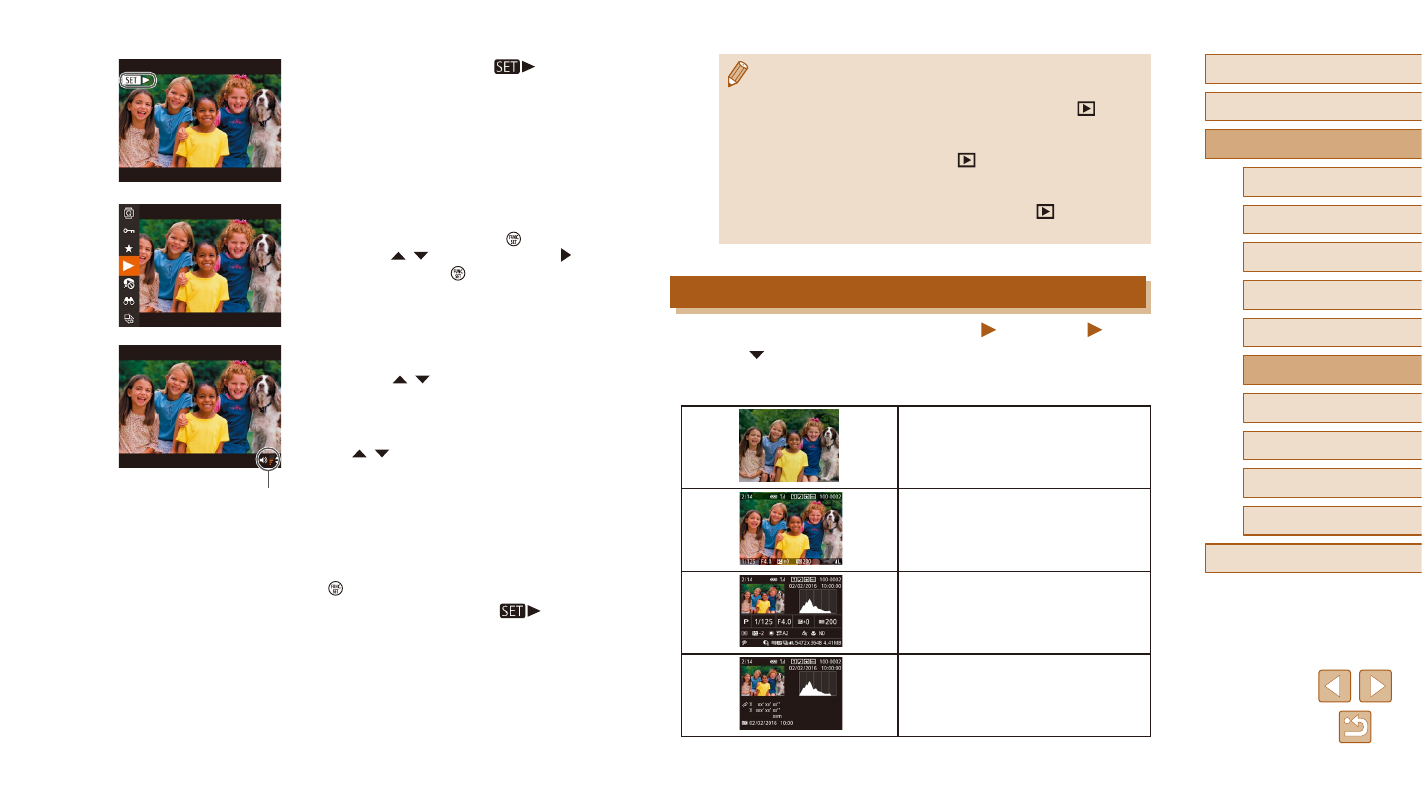
85
Before Use
Basic Guide
Advanced Guide
1
Camera Basics
2
Auto Mode /
Hybrid Auto Mode
3
Other Shooting Modes
4
P Mode
6
Playback Mode
7
Wi-Fi Functions
8
Setting Menu
9
Accessories
10
Appendix
Index
5
Tv, Av, and M Mode
●
To switch to Shooting mode from Playback mode, press the
shutter button halfway.
●
To deactivate Scroll Display, choose MENU (= 29) > [
] tab
> [Scroll Display] > [Off].
●
To have the most recent shot displayed when you enter Playback
mode, choose MENU (= 29) > [
] tab > [Resume] > [Last
shot].
●
To change the transition shown between images, access MENU
(= 29) and choose your desired effect on the [
] tab >
[Transition Effect].
Switching Display Modes
Still Images
Movies
Press the [ ] button to view other information on the screen, or to hide
the information. For details on the information displayed, see “Playback
(Detailed Information Display)” (= 168).
No Information Display
Simple Information Display
Detailed Information Display
GPS Information Display
●
Movies are identified by a [
] icon.
To play movies, go to step 3.
3
Play movies.
●
To start playback, press the [ ] button,
press the [ ][ ] buttons to choose [ ],
and then press the [ ] button again.
4
Adjust the volume.
●
Press the [ ][ ] buttons to adjust the
volume.
●
To adjust the volume when the volume
indicator (1) is no longer displayed, press
the [ ][ ] buttons.
5
Pause playback.
●
To pause or resume playback, press the
[ ] button.
●
After the movie is finished, [
] is
displayed.
(1)