Connecting to listed access points, 2 – 4 in “connecting to listed access, Points” (= 122) to connect to the – Canon PowerShot SX540 HS User Manual
Page 122
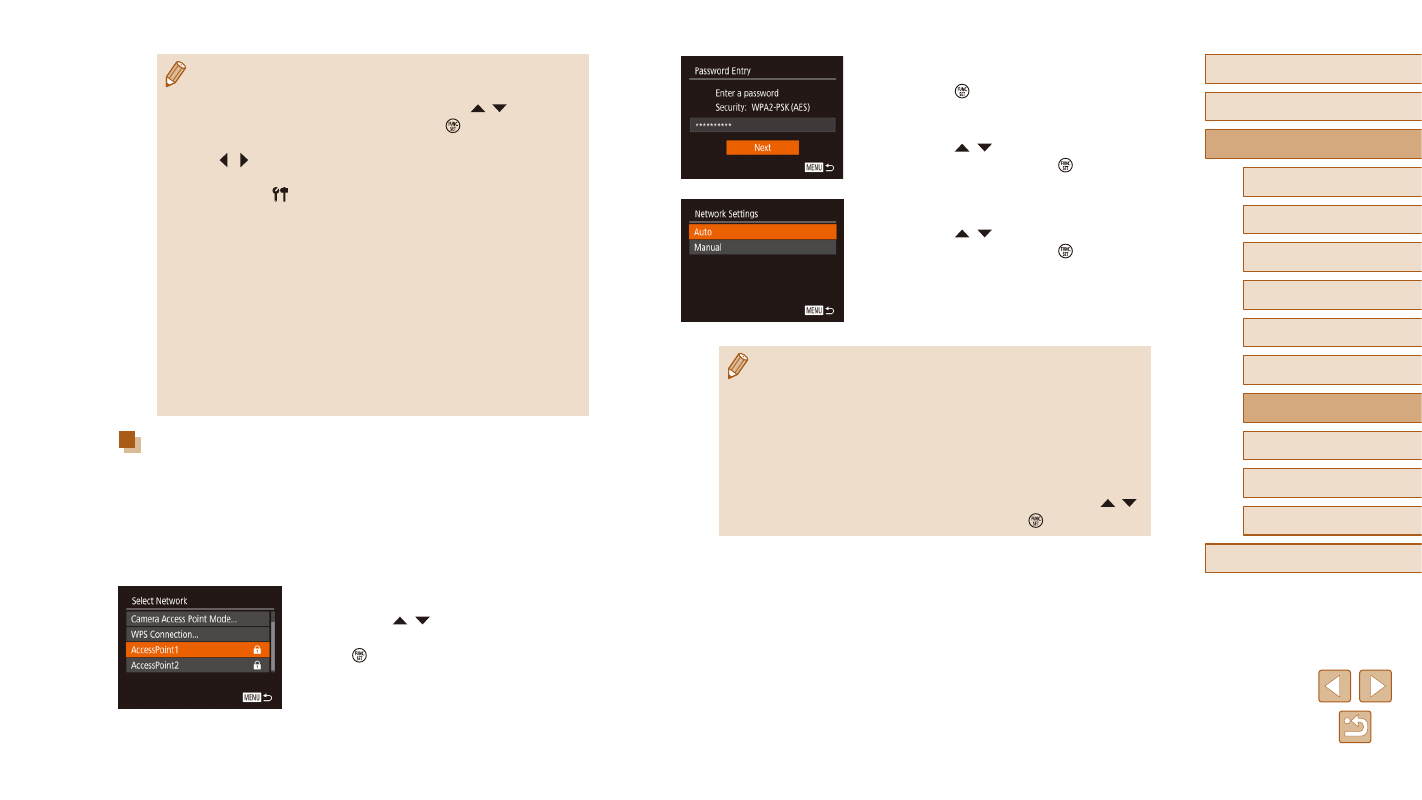
122
Before Use
Basic Guide
Advanced Guide
6
Playback Mode
7
Wi-Fi Functions
8
Setting Menu
9
Accessories
10
Appendix
Index
1
Camera Basics
2
Auto Mode /
Hybrid Auto Mode
3
Other Shooting Modes
4
P Mode
5
Tv, Av, and M Mode
3
Enter the access point password.
●
Press the [ ] button to access the
keyboard, and then enter the password
●
Press the [ ][ ] buttons to choose
[Next], and then press the [ ] button.
4
Choose [Auto].
●
Press the [ ][ ] buttons to choose
[Auto], and then press the [ ] button.
●
To save images to a connected computer,
follow the procedure from step 8 in
“Using WPS-Compatible Access Points”
●
To determine the access point password, check on the access
point itself or refer to the user manual.
●
If no access points are detected even after you choose [Refresh]
in step 2 to update the list, choose [Manual Settings] in step 2
to complete access point settings manually. Follow on-screen
instructions and enter an SSID, security settings, and a password.
●
When you use an access point that you have already connected
to for connecting to another device, [*] is displayed for the
password in step 3. To use the same password, press the [ ][ ]
buttons to choose [Next], and then press the [ ] button.
●
Once you have connected to devices via the Wi-Fi menu, recent
destinations will be listed first when you access the Wi-Fi menu.
You can easily connect again by pressing the [ ][ ] buttons to
choose the device and then pressing the [ ] button. To add a
new device, display the device selection screen by pressing the
[ ][ ] buttons, and then configure the setting.
●
If you prefer not to display recent target devices, choose MENU
(= 29) > [ ] tab > [Wireless settings] > [Wi-Fi Settings] >
[Target History] > [Off].
●
You can change the nickname of the camera displayed on the
screen of step 2 (= 136).
●
When the camera is connected to a computer, the camera screen
is blank.
●
Mac OS: If CameraWindow is not displayed, click the
[CameraWindow] icon in the Dock.
●
To disconnect from the camera, turn off the camera.
●
If you chose [PIN Method] in step 6, a PIN code will be displayed
on the screen. Be sure to set this code in the access point.
Choose a device in the [Select a Device] screen. For further
details, refer to the user manual included with your access point.
Connecting to Listed Access Points
1
View the listed access points.
●
View the listed networks (access points)
as described in steps 1 – 4 of “Using
2
Choose an access point.
●
Press the [ ][ ] buttons to choose a
network (access point), and then press
the [ ] button.