Using the menu screen – Canon PowerShot SX540 HS User Manual
Page 29
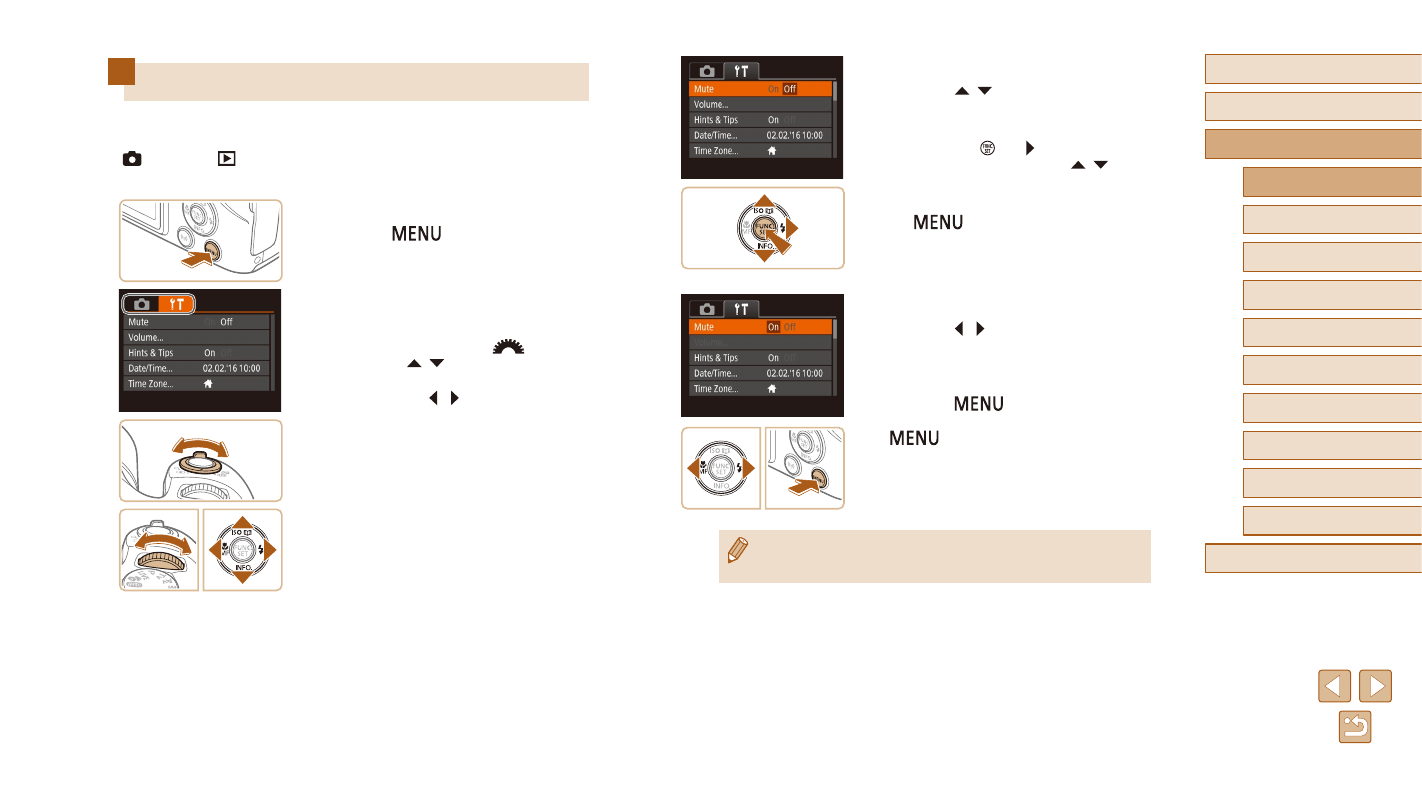
29
Before Use
Basic Guide
Advanced Guide
1
Camera Basics
2
Auto Mode /
Hybrid Auto Mode
3
Other Shooting Modes
4
P Mode
6
Playback Mode
7
Wi-Fi Functions
8
Setting Menu
9
Accessories
10
Appendix
Index
5
Tv, Av, and M Mode
3
Choose a menu item.
●
Press the [ ][ ] buttons to choose a
menu item.
●
For menu items with options not shown,
first press the [ ] or [ ] button to switch
screens, and then press the [ ][ ]
buttons to select the menu item.
●
To return to the previous screen, press
the [
] button.
4
Choose an option.
●
Press the [ ][ ] buttons to choose an
option.
5
Finish the setup process.
●
Press the [
] button to return to the
screen displayed before you pressed the
[
] button in step 1.
●
To undo any accidental setting changes, you can restore the
camera’s default settings (= 144).
Using the Menu Screen
Configure a variety of camera functions through the menu screen as
follows. Menu items are grouped by purpose on tabs, such as shooting
[ ], playback [
], and so on. Note that available menu items vary
depending on the selected shooting or playback mode (= 172 – = 177).
1
Access the menu screen.
●
Press the [
] button.
2
Choose a tab.
●
Move the zoom lever to choose a tab.
●
After you have turned the [
] dial or
pressed the [ ][ ] buttons to choose a
tab initially, you can switch between tabs
by pressing the [ ][ ] buttons.